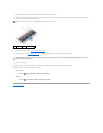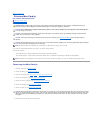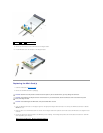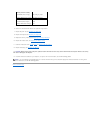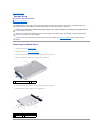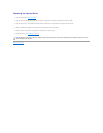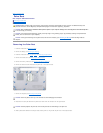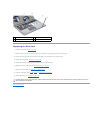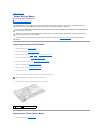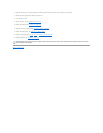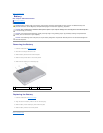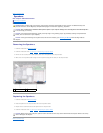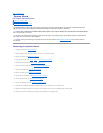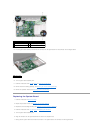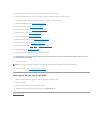8. Replace the nine screws that secure the system board assembly to the computer base.
9. Connect the display cable to the connector on the system board, and replace the display cable grounding screw.
10. Connect the AC adapter cable and the speakers cable to the connectors on the system board.
11. Replace the Bluetooth card (see Replacing the Bluetooth Card).
12. Replace the thermal fan (see Replacing the Thermal Fan).
13. Replace the coin-cell battery (see Replacing the Coin-Cell Battery).
14. Replace the palm rest (see Replacing the Palm Rest).
15. Replace the keyboard (see Replacing the Keyboard).
16. Replace the memory module(s) (see Replacing the Memory Module(s)).
17. Replace the module cover (see Replacing the Module Cover).
18. Follow the instructions from step 4 to step 5 in Replacing the Optical Drive.
19. Replace the battery (see Replacing the Battery).
20. Replace any removed cards or blanks in the 7-in-1 media card reader.
21. Turn on the computer.
22. Enter the service tag (see Entering the Service Tag in the BIOS).
Entering the Service Tag in the BIOS
1. Ensure that the AC adapter is plugged in and that the main battery is installed properly.
2. Turn on the computer.
3. Press <F2> during POST to enter the system setup program.
4. Navigate to the security tab and enter the service tag in the Set Service Tag field.
Back to Contents Page
CAUTION: Before turning on the computer, replace all screws and ensure that no stray screws remain inside the computer. Failure to do so may
result in damage to the computer.
NOTE: After you have replaced the system board, enter the computer Service Tag in the BIOS of the replacement system board.