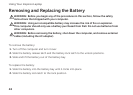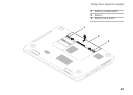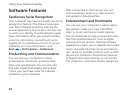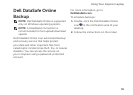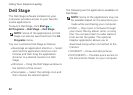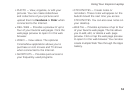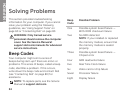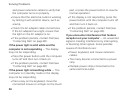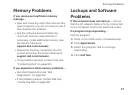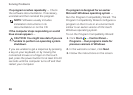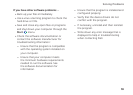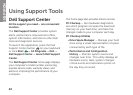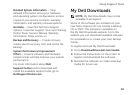56
Solving Problems
and power extension cables to verify that
the computer turns on properly.
•Ensure that the electrical outlet is working
by testing it with another device, such as
alamp.
•Check the AC adapter cable connections.
Ifthe AC adapter has a light, ensure that
the light on the AC adapter is on.
•If the problem persists, contact Dell (see
“Contacting Dell” on page80).
If the power light is solid white and the
computer is not responding — The display
may not be responding.
•Press the power button until the computer
turns off and then turn it back on.
•If the problem persists, contact Dell (see
“Contacting Dell” on page80).
If the power light is breathing white — The
computer is in standby mode or the display
may not be responding.
•Press a key on the keyboard, move the
connected mouse or a finger on the touch
pad, or press the power button to resume
normal operation.
•If the display is not responding, press the
power button until the computer turns off
and then turn it back on.
•If the problem persists, contact Dell (see
“Contacting Dell” on page80).
If you encounter interference that hinders
reception on your computer — An unwanted
signal is creating interference by interrupting
or blocking other signals. Some possible
causes of interference are:
•Power, keyboard, and mouse extension
cables.
•Too many devices connected to a power
strip.
•Multiple power strips connected to the
same electrical outlet.