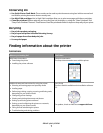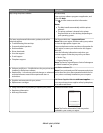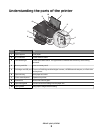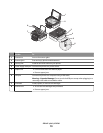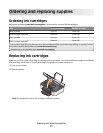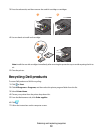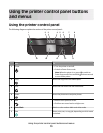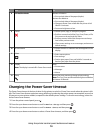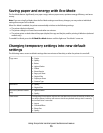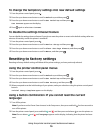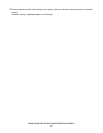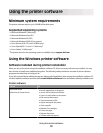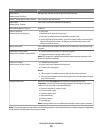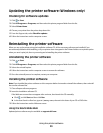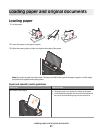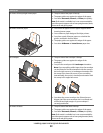Saving paper and energy with Eco-Mode
The Eco-Mode feature significantly cuts paper usage, reduces paper waste, optimizes energy efficiency, and saves
money.
Note: If you are using Eco-Mode, then the Eco-Mode settings override any changes you may make to individual
settings that are part of Eco-Mode.
When Eco-Mode is enabled, the printer automatically switches to the following settings:
• The printer display is dimmed.
• The printer changes to Power Saver mode after ten minutes.
• The printer prints on both sides of the paper (duplex) for copy and fax jobs, and for printing in Windows (selected
models only).
To enable Eco-Mode, press the 2-Sided/Eco-Mode button until the light near “Eco-Mode” comes on.
Changing temporary settings into new default
settings
The following menus revert to default settings after two minutes of inactivity or after the printer is turned off:
Copy menu
• Copies
• Quality
• Resize
• Lighter/Darker
• Collate
• Photo Reprint
• Pages per Sheet
• Original Size
• Copies per Sheet
• Content Type
Scan menu
• Quality
• Original Size
Fax menu (selected models
only)
• Lighter/Darker
• Quality
Photo menu The following Photo options will not time out after two minutes of inactivity or after you
turn off the printer, but they will return to the factory default settings when a memory
card or flash drive is removed.
• Layout
• Colorized Effect
• Photo Size
• Quality
Using the printer control panel buttons and menus
15