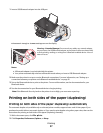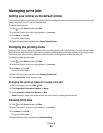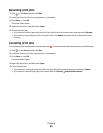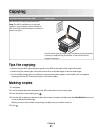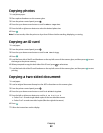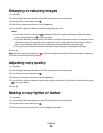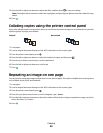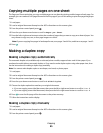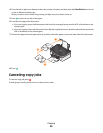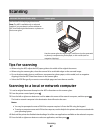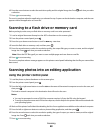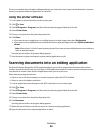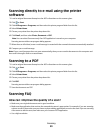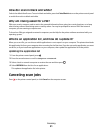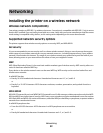Copying multiple pages on one sheet
The Pages per Sheet setting lets you copy multiple pages on one sheet by printing smaller images of each page. For
example, you can condense a 20-page document into five pages if you use this setting to print four page images per
sheet.
1 Load paper.
2 Load an original document faceup into the ADF or facedown on the scanner glass.
3 From the printer control panel, press .
4 Press the up or down arrow button to scroll to Pages per Sheet.
5 Press the left or right arrow button to select the number of pages that you want to copy on a sheet of paper. You
may choose to copy one, two, or four page images on a sheet.
Note: If you are copying four pages in landscape format, scan pages 3 and 4 first, and then scan pages 1 and 2.
6 Press .
Making a duplex copy
Making a duplex copy automatically
The automatic duplex unit, available only on selected printer models, supports letter- and A4-size paper. If you
purchased a model without automatic duplex, or if you need to make duplex copies using other paper sizes, then
see the instructions for making a duplex copy manually.
Note: You cannot make duplex copies on envelopes, card stock, or photo paper.
1 Load paper.
2 Load an original document faceup into the ADF or facedown on the scanner glass.
3 From the printer control panel, press .
4 Press the up or down arrow button to scroll to 2-Sided Copies.
5 Choose the duplex option that matches your original document:
• If you are copying a one-sided document, then press the left or right arrow button to scroll to 1 to 2.
• If you are copying a two-sided document, then press the left or right arrow button to scroll to 2 to 2.
6 Press to save the first page of the document to the printer memory.
7 Follow the instructions on the display.
Making a duplex copy manually
1 Load paper.
2 Load an original document faceup into the ADF or facedown on the scanner glass.
3 From the printer control panel, press .
Copying
45