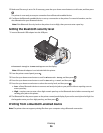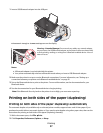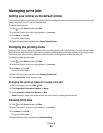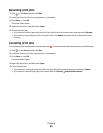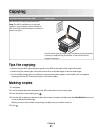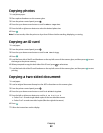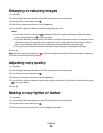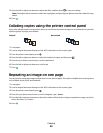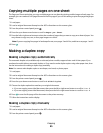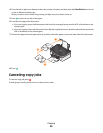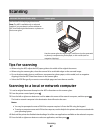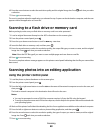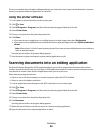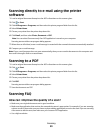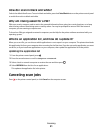5 Press the left or right arrow button to adjust the slider, and then press to save your setting.
Note: Pressing the left arrow button makes the copy lighter, and pressing the right arrow button makes the copy
darker.
6 Press .
Collating copies using the printer control panel
If you print multiple copies of a document, then you can choose to print each copy as a set (collated) or to print the
copies as groups of pages (not collated).
Collated Not collated
1 Load paper.
2 Load an original document faceup into the ADF or facedown on the scanner glass.
3 From the printer control panel, press .
4 Press the left or right arrow button to select the number of copies, and then press .
5 Press the up or down arrow button to scroll to Collate.
6 Press the left or right arrow button to scroll to On.
7 Press .
Repeating an image on one page
You can print the same page image multiple times on one sheet of paper. This option is helpful when creating items
such as labels, decals, flyers, and handouts.
1 Load paper.
2 Load an original document faceup into the ADF or facedown on the scanner glass.
3 From the printer control panel, press .
4 Press the up or down arrow button to scroll to Copies per Sheet.
5 Press the left or right arrow button to select the number of times that an image is repeated on a page: once, four
times, nine times, or 16 times.
6 Press .
Copying
44