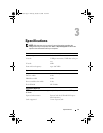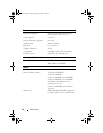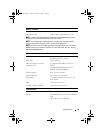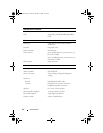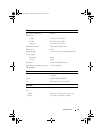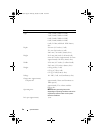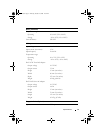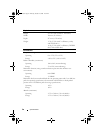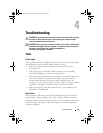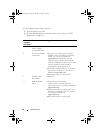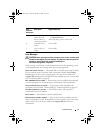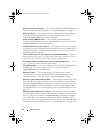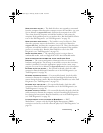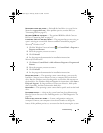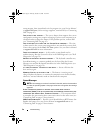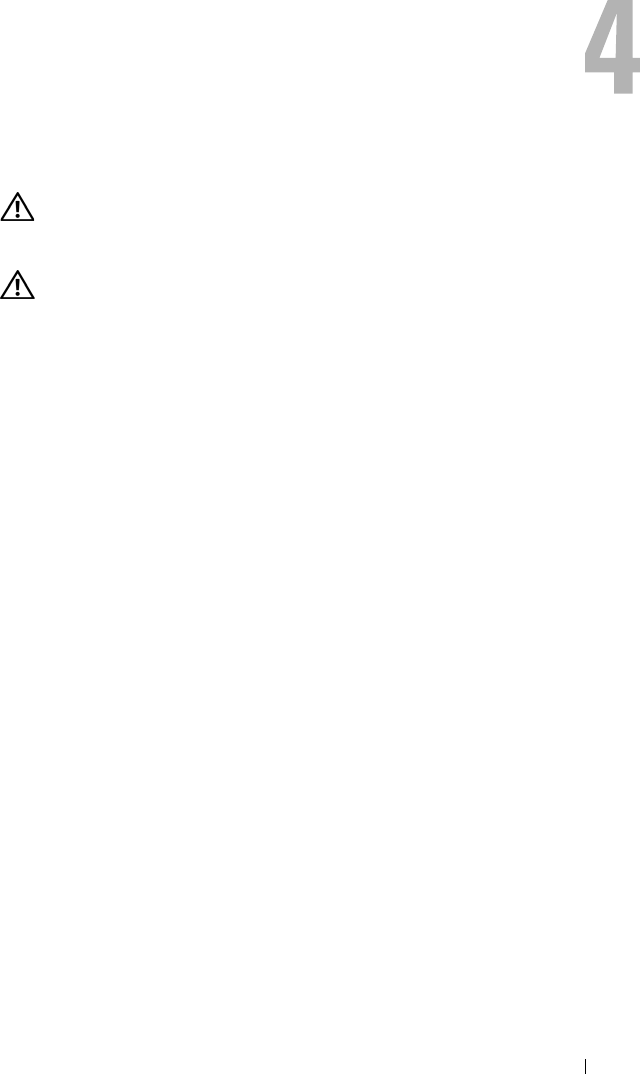
Troubleshooting 29
Troubleshooting
CAUTION: To guard against the likelihood of electric shock, laceration by moving
fan blades, or other expected injuries, always unplug your computer from the
electrical outlet before opening the cover.
CAUTION: Before you begin any of the procedures in this section, read the safety
information that shipped with your computer. For additional safety best practices
information, see the Regulatory Compliance Homepage at
www.dell.com/regulatory_compliance.
Tools
Power Lights
The two-color power-button light located on the front of the computer turns
on and blinks or remains solid to indicate different states:
• If the power light is off, the computer is either turned off or is not
receiving power.
• If the power light is steady blue and the computer is not responding,
ensure that the display is connected and powered on.
• If the power light is blinking blue, the computer is in standby mode. Press
a key on the keyboard, move the mouse, or press the power button to
resume normal operation. If the power light is blinking amber, the
computer is receiving electrical power, a device such as a memory module
or graphics card might be malfunctioning or incorrectly installed.
• If the power light is steady amber, there may be a power problem or an
internal device malfunction.
Beep Codes
Your computer might emit a series of beeps during start-up if the monitor
cannot display errors or problems. This series of beeps, called a beep code,
identifies a problem. One possible beep code consists of repetitive three short
beeps. This beep code tells you that the computer encountered a possible
system board failure.
book.book Page 29 Thursday, October 16, 2008 12:19 PM