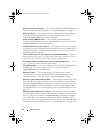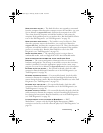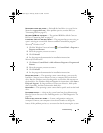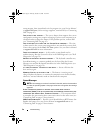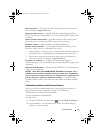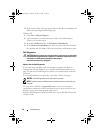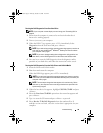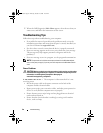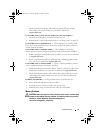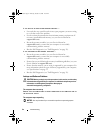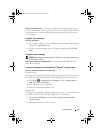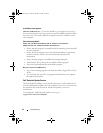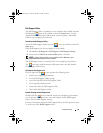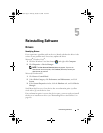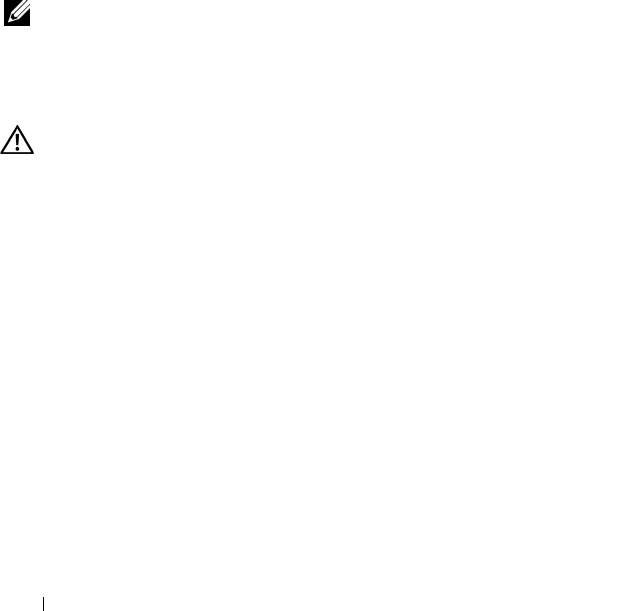
40 Troubleshooting
7
When the Dell Diagnostics
Main Menu
appears, select the test that you
want to run, and follow the instructions on the screen.
Troubleshooting Tips
Follow these tips when troubleshooting your computer:
• If you added or removed a part before the problem started, review the
installation procedures and ensure that the part is correctly installed (see
your
Service Manual
at
support.dell.com
).
• If a device does not work, ensure that the device is properly connected.
• If an error message appears on the screen, write down the exact message.
This message may help support personnel to diagnose and fix the
problem(s).
• If an error message occurs in a program, see the program documentation.
NOTE: The procedures in this document were written for the Windows default
view, so they may not apply if you set your Dell computer to the Windows Classic
view.
Power Problems
CAUTION: Before you begin any of the procedures in this section, read the safety
information that shipped with your computer. For additional safety best practices
information, see the Regulatory Compliance Homepage at
www.dell.com/regulatory_compliance.
I
F THE POWER LIGHT IS OFF — The computer is either turned off or is not
receiving power.
• Reseat the power cable in the power connector on the back of the
computer and the electrical outlet.
• Bypass power strips, power extension cables, and other power protection
devices to verify that the computer turns on properly.
• Ensure that any power strips being used are plugged into an electrical
outlet and are turned on.
• Ensure that the electrical outlet is working by testing it with another
device, such as a lamp.
book.book Page 40 Thursday, October 16, 2008 12:19 PM