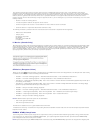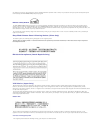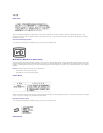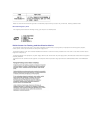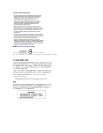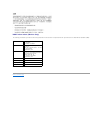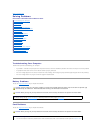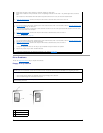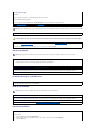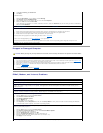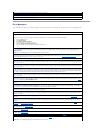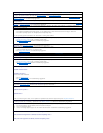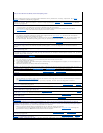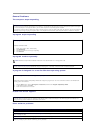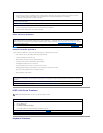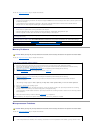CD drive problems
Problems writing to a CD-RW drive
DVD drive problems
Hard drive problems
Test the floppy drive light —
MS-DOS®
Insert a floppy disk, type dir a: at the DOS prompt, and press <Enter>.
Microsoft Windows operating systems
Insert a floppy disk, click the Start button, click My Computer, and then double-click the floppy drive icon.
Run the Dell Diagnostics — If any of the tests fail, contact Dell.
NOTICE: Do not attempt to clean drive heads with a swab. You may accidentally misalign the heads, which can render the drive inoperable.
Clean the drive — Use a commercially available cleaning kit.
CAUTION: Before you begin any of the procedures in this section, follow the safety instructions in the System Information Guide.
Remove and reinstall the floppy drive — FortheDellPrecision™650computer,see"Removing a Floppy Drive" or for the Dell Precision 450
computer, see "Removing a Floppy Drive" for information on performing this procedure.
If the computer displays a drive error message, see "Error Messages" for an explanation.
NOTE: High-speed CD drive vibration is normal and may cause noise. This does not indicate a defect in the drive or the CD.
Adjust the Windows volume control — Click the speaker icon in the lower-right corner of your screen.
l Ensure that the volume is turned up by clicking the slidebar and dragging it up.
l Ensure that the sound is not muted by clicking any boxes that are checked.
Test the drive with another CD — Insert another CD to eliminate the possibility that the original CD is defective.
Check the speakers and subwoofer — See "Sound and Speaker Problems."
Ensure that Windows recognizes the drive — Click the Start button and click My Computer. If the CD drive is not listed, perform a full scan
with your antivirus software to check for and remove viruses. Viruses can sometimes prevent Windows from recognizing the drive.
Clean the disc — Use a commercially available cleaning kit.
Close other programs — The CD-RW drive must receive a steady stream of data when writing. If the stream is interrupted, an error occurs.
Try closing all programs before writing to the CD-RW.
NOTE: Because of different worldwide file types, not all DVD titles work in all DVD drives.
Test the drive with another DVD — Insert another DVD to eliminate the possibility that the original DVD is defective.
Ensure that Windows recognizes the drive — Click the Start button and click My Computer. If the DVD drive is not listed, perform a full scan
with your antivirus software to check for and remove viruses. Viruses can sometimes prevent Windows from recognizing the drive.
Clean the disc — Use a commercially available cleaning kit.
Check for interrupt request conflicts — See "Resolving Software and Hardware Incompatibilities."
Run Check Disk —
For Windows XP
1. Click the Start button and click My Computer.
2. Right-click the drive letter (local disk) that you want to scan for errors, and then click Properties.
3. Click the Tools tab.