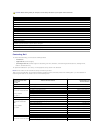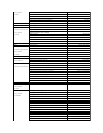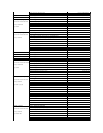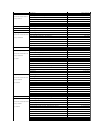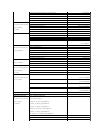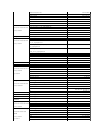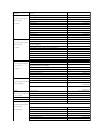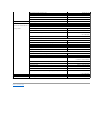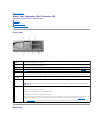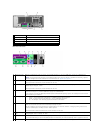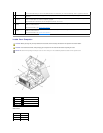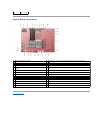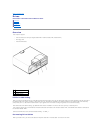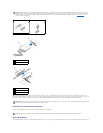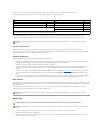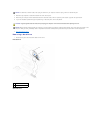Back to Contents Page
About Your Computer—Dell Precision 450
DellPrecision™Workstations450and650User'sGuide
Front View
Back View
Inside Your Computer
System Board Components
Front View
Back View
1
floppy-drive light
button
The floppy-drive light is on when the computer reads data from or writes data to the floppy drive. Wait until this light turns off before
you remove the floppy disk from the drive.
2
hard-drive light
The hard-drive light is on when the computer reads data from or writes data to the hard drive. The light might also be on when a
device such as your CD player is operating.
3
CD/DVD drive
Access the CD or DVD drive.
4
diagnostic lights
(4)
Use the lights to help you troubleshoot a computer problem based on the diagnostic code. For more information, see "Diagnostic
Lights."
5
USB 2.0
connectors (2)
Use the front USB connectors for devices that you connect occasionally, such as joysticks or cameras.
It is recommended that you use the back USB connectors for devices that typically remain connected, such as printers and keyboards.
6
headphone
connector
Attach headphones.
7
power button
Press this button to turn on the computer.
NOTICE: To avoid losing data, do not use the power button to turn off the computer. Instead, perform a Microsoft®Windows®
shutdown.
8
power light
The power light illuminates and blinks or remains solid to indicate the following different states:
No light — The computer is in the off state.
Steady green —The computer is in a normal operating state.
Blinking green —The computer is in a power-saving state.
To exit from a power-saving state, press the power button or use the keyboard or the mouse if it is configured as a wake device in the
Windows Device Manager. For more information about sleep states and exiting from a power-saving state, see "Power Button."
See "Diagnostic Lights" for a description of light codes that can help you troubleshoot problems with your computer.