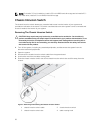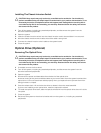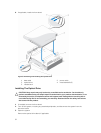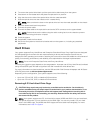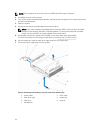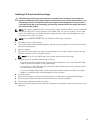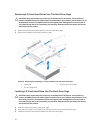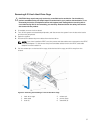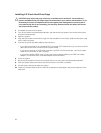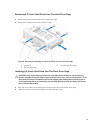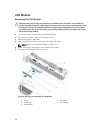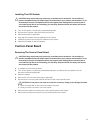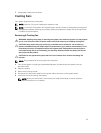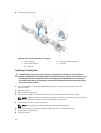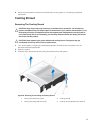Installing A 2.5 Inch Hard-Drive Cage
CAUTION: Many repairs may only be done by a certified service technician. You should only
perform troubleshooting and simple repairs as authorized in your product documentation, or as
directed by the online or telephone service and support team. Damage due to servicing that is
not authorized by Dell is not covered by your warranty. Read and follow the safety instructions
that came with the product.
1. If installed, remove the front bezel.
2. Turn off the system and attached peripherals, and disconnect the system from the electrical outlet
and from the peripherals.
3. Open the system.
4. Align the slots under the hard-drive cage with the standoffs on the chassis. Slide the hard-drive cage
until it snaps into place.
5. Connect the power and data cables to the hard drive.
– If you are connecting to the integrated SATA controller (SATA hard drives only), connect the SATA
data cable to the SATA connector on the system board.
– If you are connecting to a SAS RAID controller card (SAS or SATA hard drives), connect the data
cable to the connector on the card edge.
– If you have installed a PERC card, connect the power and data cables to the PERC card cable
adapter. Connect the PERC card cable adapter to the hard drive.
6. Close the system.
7. Reconnect the system to the electrical outlet and turn on the system and attached peripherals.
8. Enter the System Setup and ensure that the hard drive's controller is enabled.
9. Exit the System Setup and restart the system.
10. Install any software required for the hard drive operation as described in the documentation for the
hard drive.
38