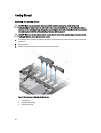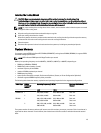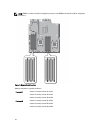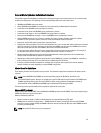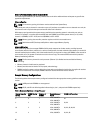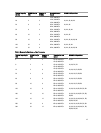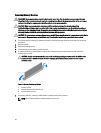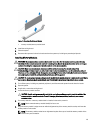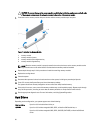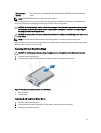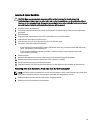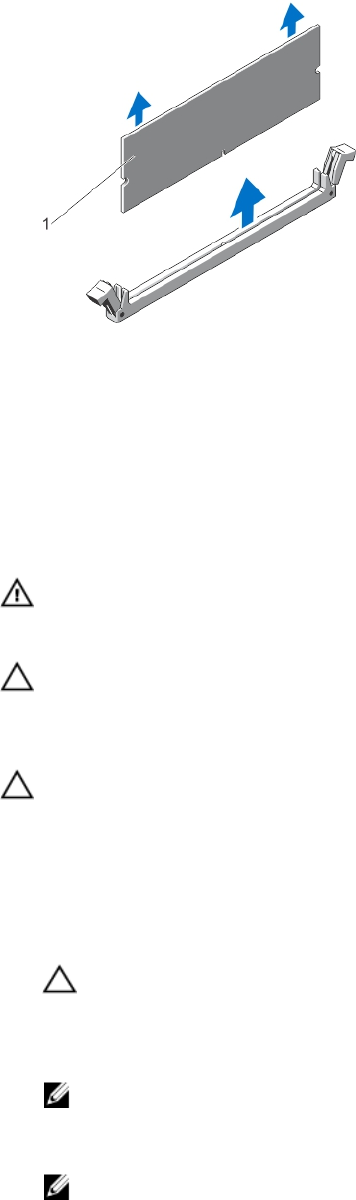
Figure 16. Removing The Memory Module
1. memory module/memory-module blank
7. Install the cooling shroud.
8. Close the system.
9. Reconnect the system to its electrical outlet and turn the system on, including any attached peripherals.
Installing Memory Modules
WARNING: The memory modules are hot to the touch for some time after the system has been powered down.
Allow time for the memory modules to cool before handling them. Handle the memory modules by the card edges
and avoid touching the components or metallic contacts on the memory module.
CAUTION: Many repairs may only be done by a certified service technician. You should only perform
troubleshooting and simple repairs as authorized in your product documentation, or as directed by the online or
telephone service and support team. Damage due to servicing that is not authorized by Dell is not covered by your
warranty. Read and follow the safety instructions that came with the product.
CAUTION: To ensure proper system cooling, memory-module blanks must be installed in any memory socket that is
not occupied. Remove memory-module blanks only if you intend to install memory modules in those sockets.
1. Turn off the system, including any attached peripherals, and disconnect the system from the electrical outlet.
2. Open the system.
3. If applicable, remove the cooling shroud.
4. Locate the memory-module sockets.
CAUTION: Handle each memory module only by the card edges, making sure not to touch the middle of the
memory module or metallic contacts. To avoid damaging the memory module, handle only one memory
module at a time.
5. If a memory module or a memory-module blank is installed in the socket, remove it.
NOTE: Retain removed memory-module blank(s) for future use.
6. Align the memory-module's edge connector with the alignment key of the memory-module socket, and insert the
memory module in the socket.
NOTE: The memory-module socket has an alignment key that allows you to install the memory module in the
socket in only one orientation.
49