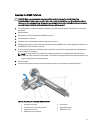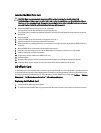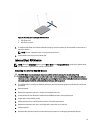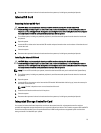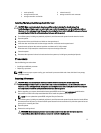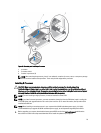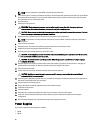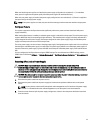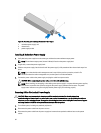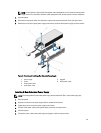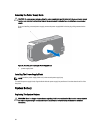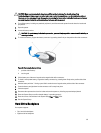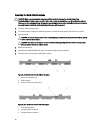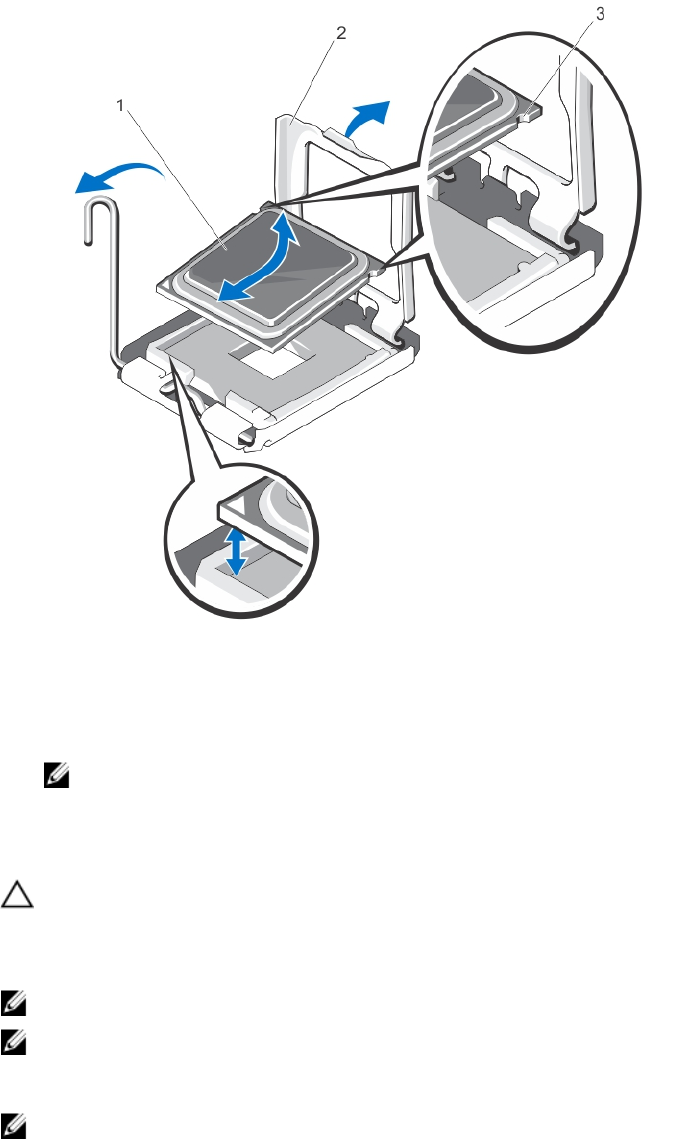
Figure 39. Removing and Installing a Processor
1. processor
2. processor shield
3. notches in processor (2)
NOTE: After removing the processor, place it in an antistatic container for reuse, return, or temporary storage.
Do not touch the bottom of the processor. Touch only the side edges of the processor.
Installing A Processor
CAUTION: Many repairs may only be done by a certified service technician. You should only perform
troubleshooting and simple repairs as authorized in your product documentation, or as directed by the online or
telephone service and support team. Damage due to servicing that is not authorized by Dell is not covered by your
warranty. Read and follow the safety instructions that came with the product.
NOTE: If you are installing a single processor, it must be installed in socket CPU1.
NOTE: If you install a second processor, you must remove the dummy fan from the FAN 6 slot, install a cooling fan
in the FAN 6 slot, and upgrade both the riser cards (riser1 and riser 2). For more information, see Expansion Card
Installation Guidelines.
NOTE: When installing a second processor in your system with a 350 W redundant power supply, it is highly
recommended that you upgrade to 550 W redundant power supply, to avoid potential degraded performance.
1. Before upgrading your system, download the latest system BIOS version from dell.com/support and follow the
instructions included in the compressed download file to install the update on your system.
79