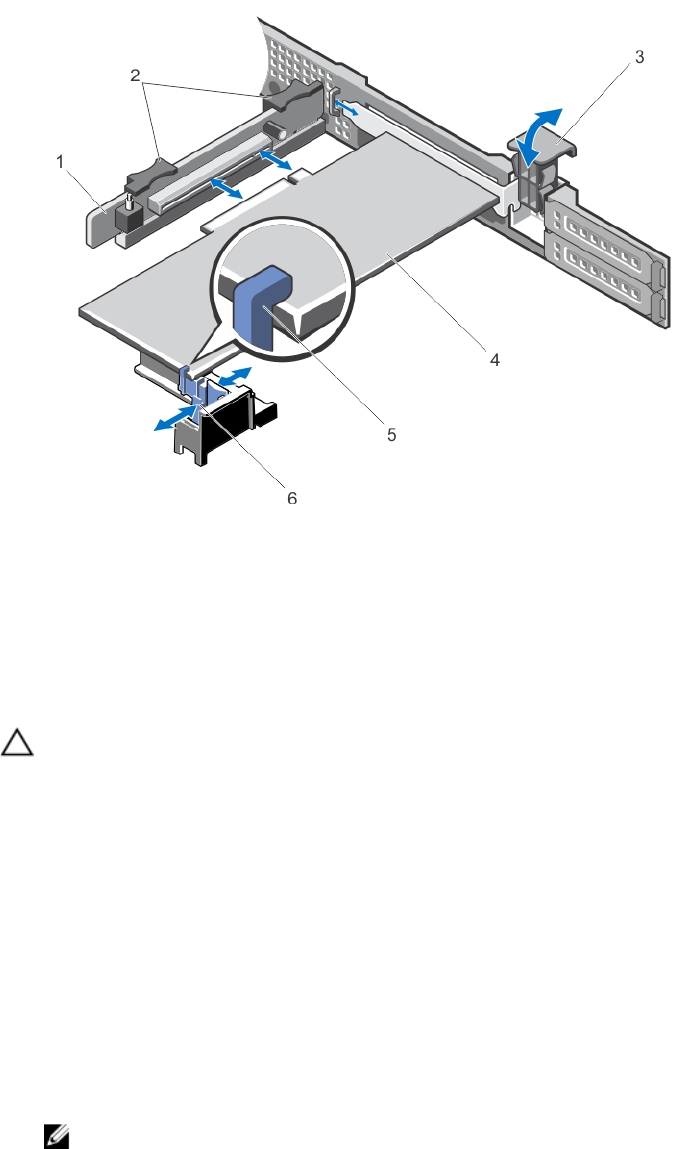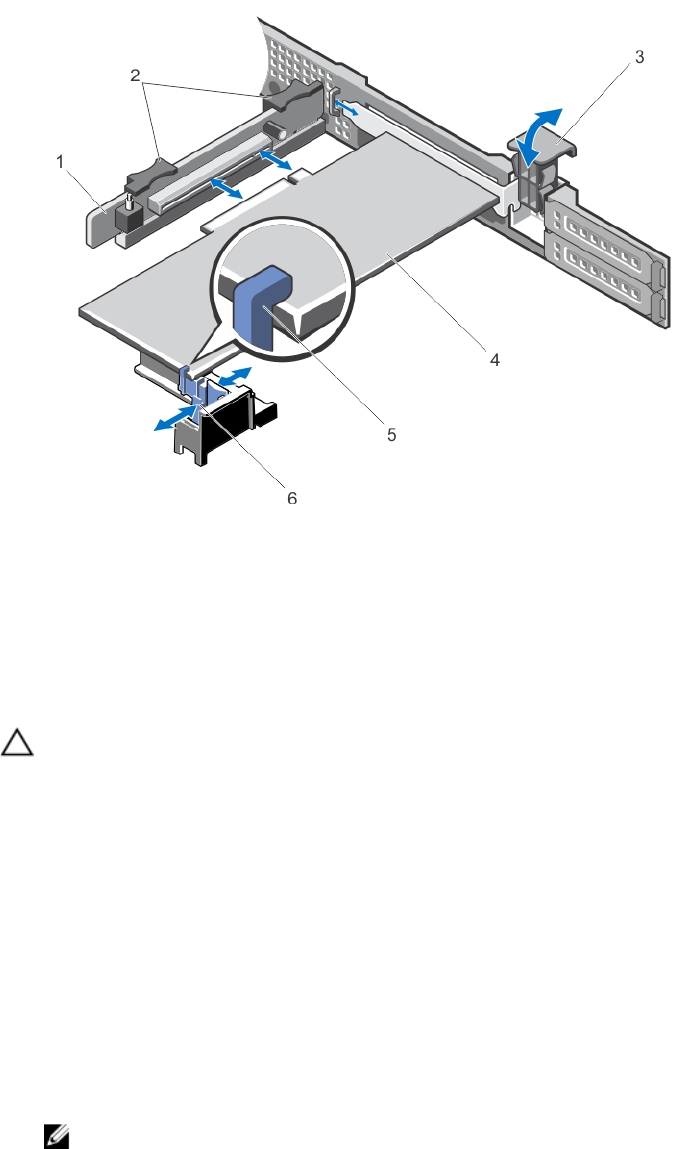
Figure 31. Removing and Installing the Expansion Card from Expansion-Card Riser 2
1. expansion-card riser 2
2. expansion-card riser touch points (2)
3. expansion-card latch
4. expansion card
5. expansion-card holder
Installing An Expansion Card
CAUTION: Many repairs may only be done by a certified service technician. You should only perform
troubleshooting and simple repairs as authorized in your product documentation, or as directed by the online or
telephone service and support team. Damage due to servicing that is not authorized by Dell is not covered by your
warranty. Read and follow the safety instructions that came with the product.
1. Unpack the expansion card and prepare it for installation.
For instructions, see the documentation accompanying the card.
2. Turn off the system, including any attached peripherals, and disconnect the system from the electrical outlet and
peripherals.
3. Open the system.
4. Locate the expansion-card connector on the riser.
5. Open the expansion-card latch and remove the filler bracket.
6. Holding the card by its edges, position the card so that the card-edge connector aligns with the expansion-card
connector.
7. Insert the card-edge connector into the expansion-card connector until the card is fully seated.
NOTE: Ensure that the expansion card is properly seated along the chassis, so that expansion-card latch can
be closed.
8. Press the release latch on the expansion-card holder and move the expansion card holder so that it supports the
expansion card on expansion-card riser 2.
68