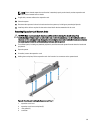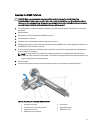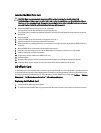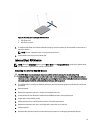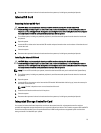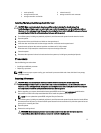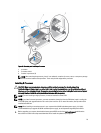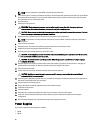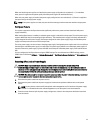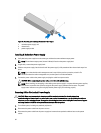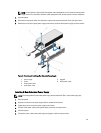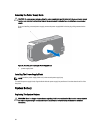1. touch-points (2)
2. storage controller card
3. storage-controller card holder
4. release levers (2)
5. storage-controller card connector
Installing The Integrated Storage Controller Card
CAUTION: Many repairs may only be done by a certified service technician. You should only perform
troubleshooting and simple repairs as authorized in your product documentation, or as directed by the online or
telephone service and support team. Damage due to servicing that is not authorized by Dell is not covered by your
warranty. Read and follow the safety instructions that came with the product.
1. Turn off the system, including any attached peripherals, and disconnect the system from the electrical outlet.
2. Open the system.
3. Align one end of the card with the card holder on the system board.
4. Lower the other end of the card into the storage-controller card holder on the system board.
5. Press the touch-points on the card and push the card down until it is fully seated.
When the card is fully seated, the release levers snap over the edge of the card.
6. Close the system.
7. Reconnect the system to its electrical outlet and turn the system on, including any attached peripherals.
Processors
Use the following procedure when:
• Installing an additional processor
• Replacing a processor
NOTE: To ensure proper system cooling, you must install a processor blank and a heat-sink blank in any empty
processor socket.
Removing A Processor
CAUTION: Many repairs may only be done by a certified service technician. You should only perform
troubleshooting and simple repairs as authorized in your product documentation, or as directed by the online or
telephone service and support team. Damage due to servicing that is not authorized by Dell is not covered by your
warranty. Read and follow the safety instructions that came with the product.
1. Before upgrading your system, download the latest system BIOS version from dell.com/support and follow the
instructions included in the compressed download file to install the update on your system.
NOTE: You can update the system BIOS using the Lifecycle Controller.
2. Turn off the system, including any attached peripherals, and disconnect the system from the electrical outlet. When
disconnected from AC power, press and hold the power button for three seconds to fully drain the system of stored
power prior to removing the cover.
3. Open the system.
4. Remove the cooling shroud.
WARNING: The heat sink and processor are hot to the touch for some time after the system has been
powered down. Allow the heat sink and processor to cool before handling them.
77