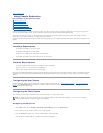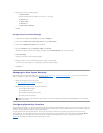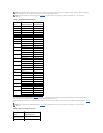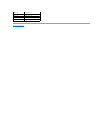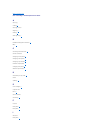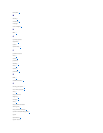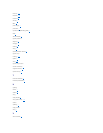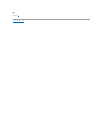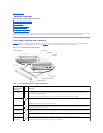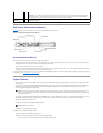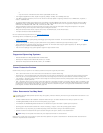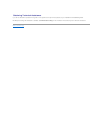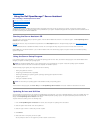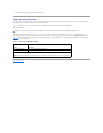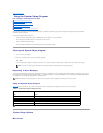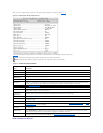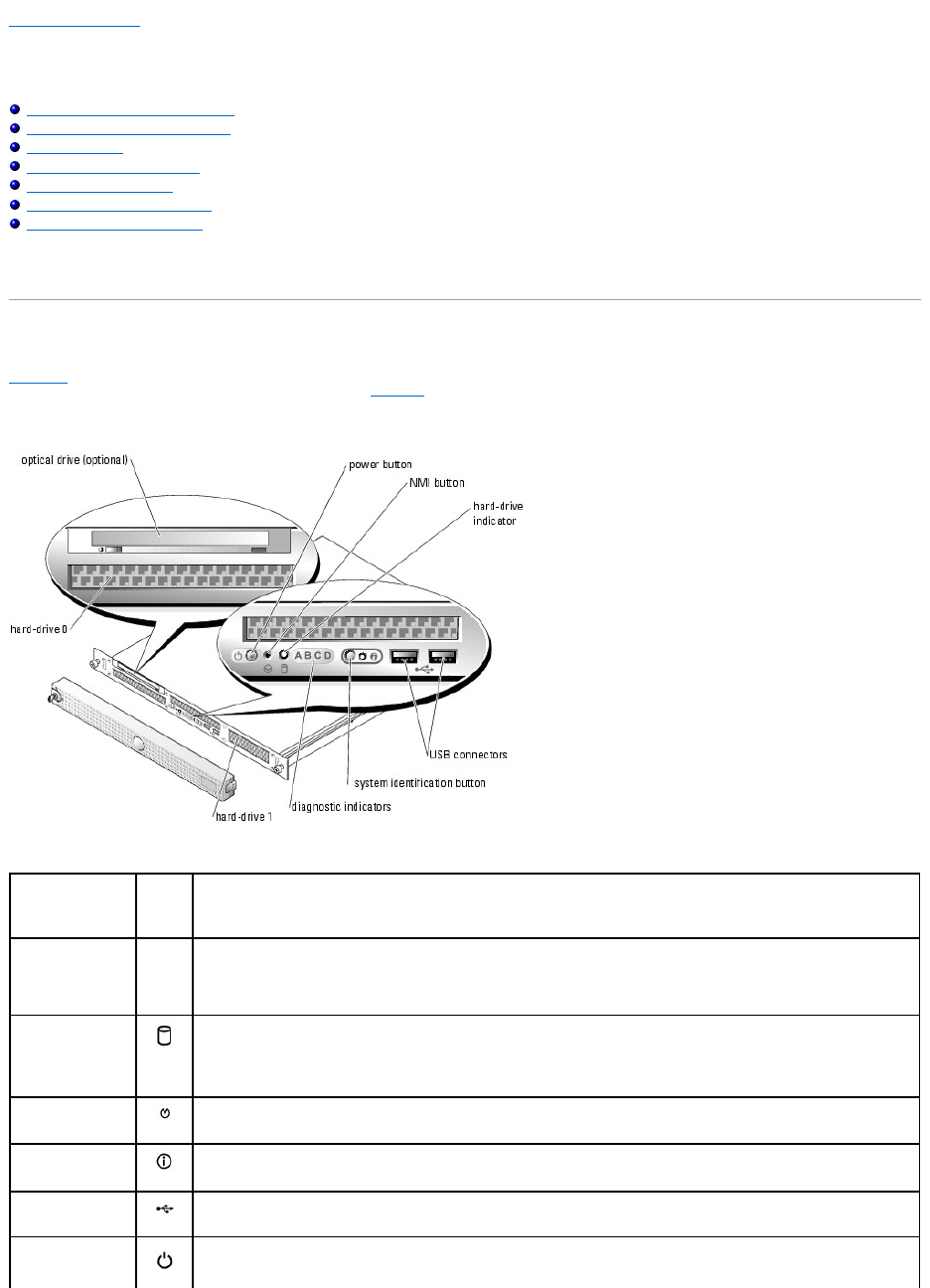
Back to Contents Page
System Overview
Dell™PowerEdge™SC1425SystemsUser'sGuide
Front-Panel Features and Indicators
Back-Panel Features and Indicators
System Features
Supported Operating Systems
Power Protection Devices
Other Documents You May Need
Obtaining Technical Assistance
This section describes the major hardware and software features of your system and provides information about the indicators on the system's front and back
panels. It also provides information about other documents you may need when setting up your system and how to obtain technical assistance.
Front-Panel Features and Indicators
Figure1-1 shows the front-panel features and indicators of the system. To access the switches and indicators on the front panel, remove the optional bezel.
See your Installation and Troubleshooting Guide for instructions. Table1-1 lists the front-panel LED indicators, buttons, and connectors.
Figure 1-1. Front-Panel Features and Indicators
Table 1-1. Front-PanelLEDIndicators,Buttons,andConnectors
Indicator, Button,
or Connector
Icon
Description
Blue/amber system
status indicator
The blue system status indicator lights up during normal system operation. You can also use either the systems
management software or the identification buttons located on the front and back of the system to cause this indicator to
flash to identify a particular system.
The amber system status indicator flashes when the system needs attention due to a system problem.
Hard-drive indicator
The green hard-drive activity indicator flashes when the SATA hard drives are in use.
NOTE: It does not flash when SCSI hard drives are in use.
NMI button
The NMI button is used to troubleshoot software and device driver errors when using certain operating systems. This button
can be pressed using the end of a paper clip. Use this button only if directed to do so by qualified support personnel or by
the operating system's documentation.
System
identification button
The identification buttons on the front and back panels can be used to locate a particular system within a rack. When one of
these buttons is pushed, the blue system status indicator on the front and back blinks until one of the buttons is pushed
again.
USB connectors
These connect USB 2.0-compliant devices to the system.
Power-on indicator,
Power button
The power-on indicator blinks when power is available to the system, but the system is not powered on.
The power button controls the DC power supply output to the system.