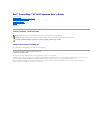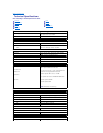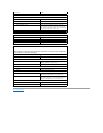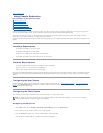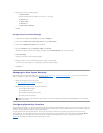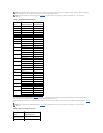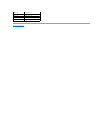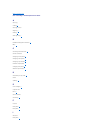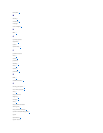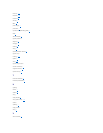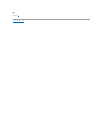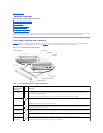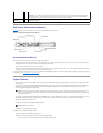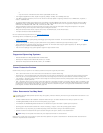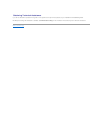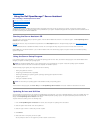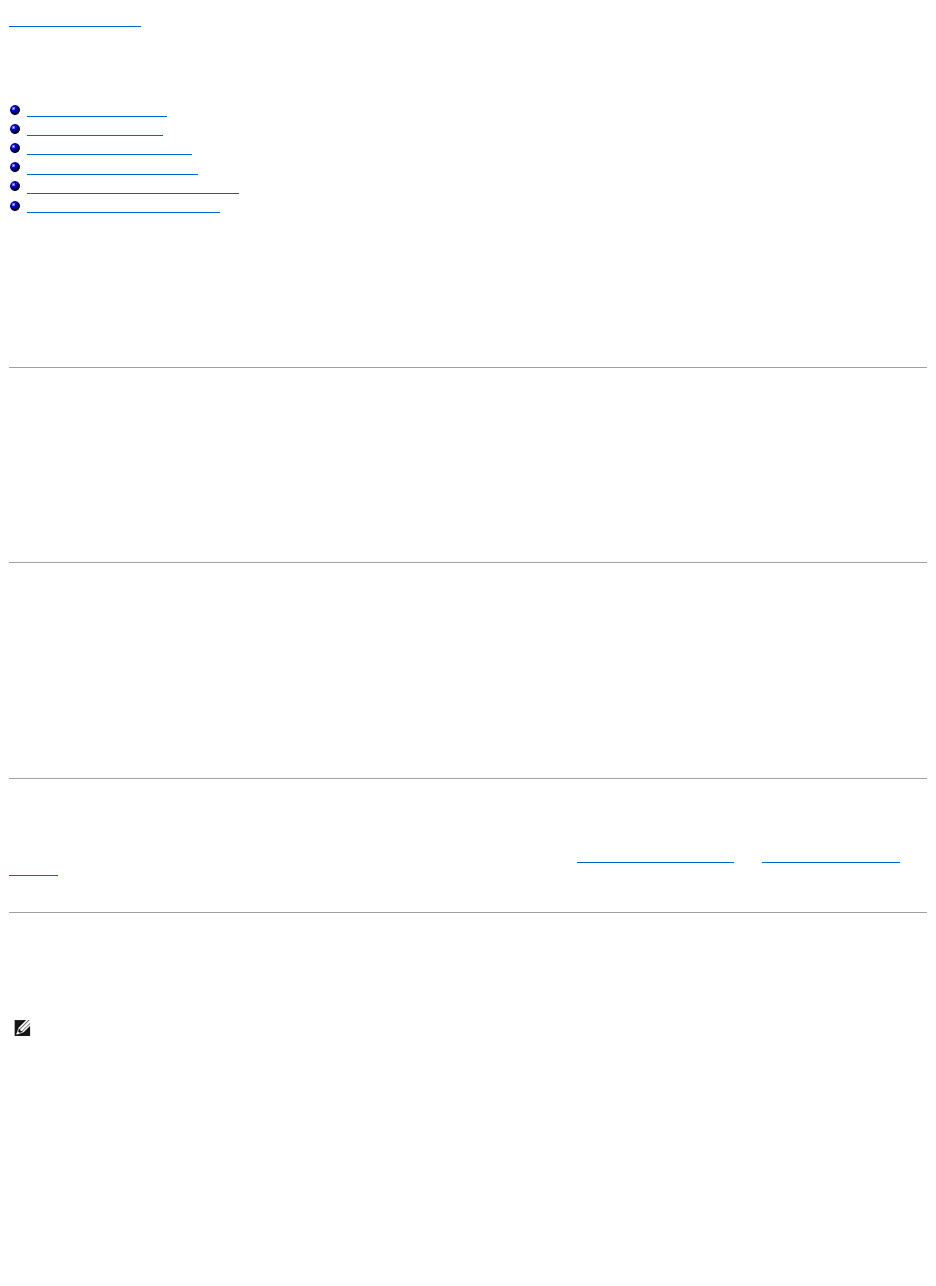
Back to Contents Page
Using Console Redirection
Dell™PowerEdge™SC1425SystemsUser'sGuide
Hardware Requirements
Software Requirements
Configuring the Host System
Configuring the Client System
Managing the Host System Remotely
Configuring Special Key Functions
Console redirection allows you to manage a host (local) system from a client (remote) system by redirecting keyboard input and text output through a serial
port. You cannot redirect graphic output. You can use console redirection for tasks such as configuring BIOS or RAID settings.
You can also connect the client system to a port concentrator that can access numerous host systems using a shared modem. After logging into the port
concentrator, you can select a host system to manage using console redirection.
This section describes the most basic connection possible: connecting systems using a null-modem serial cable, which directly connects the serial ports on two
systems.
Hardware Requirements
l An available serial (COM) port on the host system
l An available serial (COM) port on a client system
This port must not conflict with any other ports on the client system.
l A null-modem serial cable to connect the host system to the client system
Software Requirements
l VT 100/220 or ANSI terminal emulation with a window size of 80 x 25 characters
l 9600, 19.2 K, 57.6 K, or 115.2 K bps using serial (COM) ports
l Ability to create keyboard command macros (recommended)
All versions of the Microsoft®Windows®operating system include Hilgraeve's HyperTerminal terminal emulation software. However, the included version does
notprovidemanyfunctionsrequiredduringconsoleredirection.EitherupgradetoHyperTerminalPrivateEdition6.1orlater,orselectnewterminalemulation
software.
Configuring the Host System
Configure console redirection on the host (local) system through the System Setup program (see "Console Redirection Screen" in "Using the System Setup
Program"). The Console Redirection screen allows you to enable or disable the console redirection feature, select the remote terminal type, and enable or
disable console redirection after booting.
Configuring the Client System
After configuring the host system, configure the ports and terminal settings for the client (remote) system.
Configuring the Serial Port
1. Click the Start button, point to Programs® Accessories® Communications, and then click HyperTerminal.
2. Enter a name for the new connection, select an icon, and then click OK.
3. From the Connect to drop down menu, select an available COM port, and then click OK.
After you select an available COM port, the COM port properties window appears.
NOTE: The examples in this section assume that you have upgraded to Hilgraeve's HyperTerminal Private Edition 6.1 or later. If you are using other
terminal emulation software, see the documentation for that software.