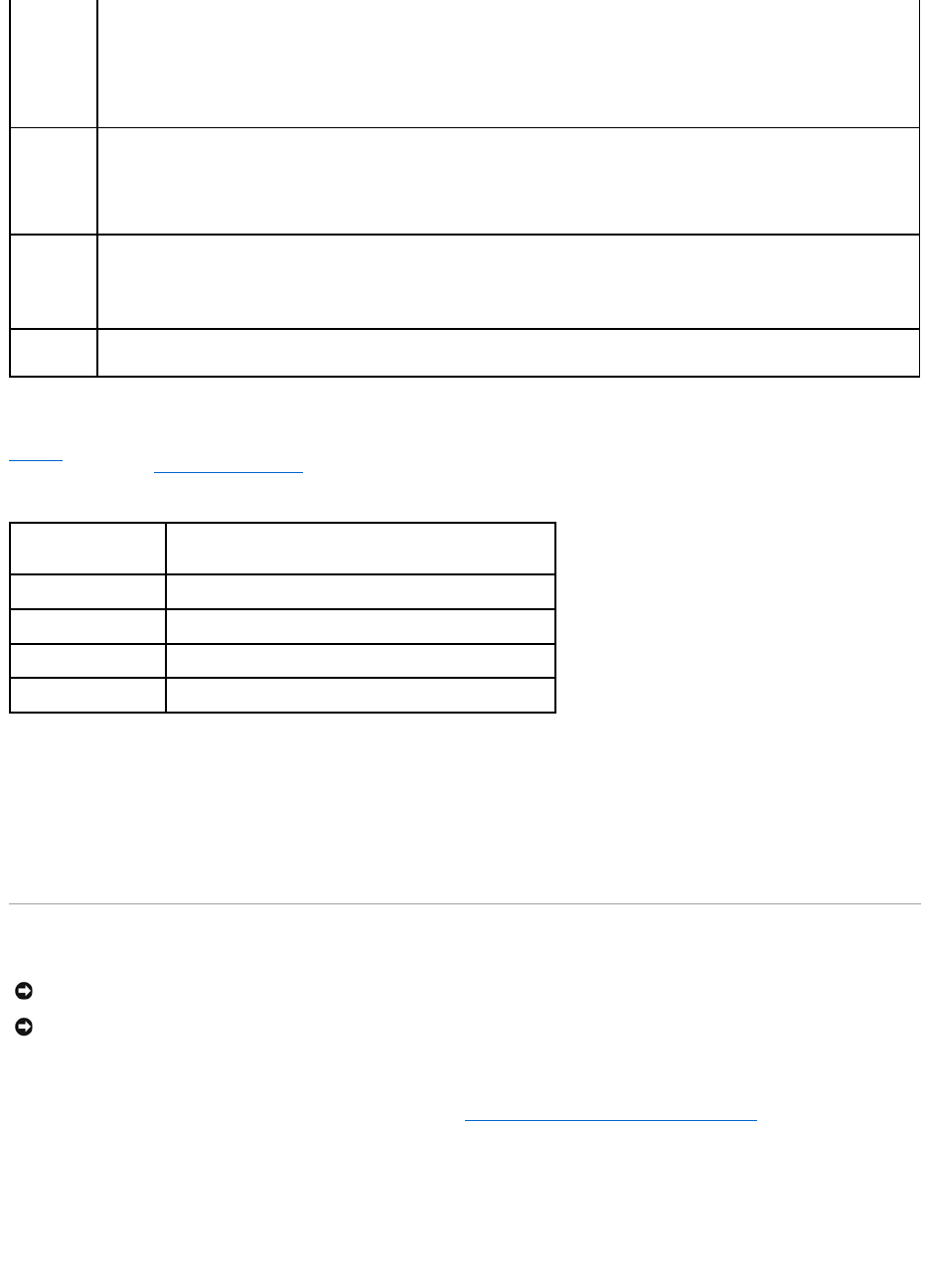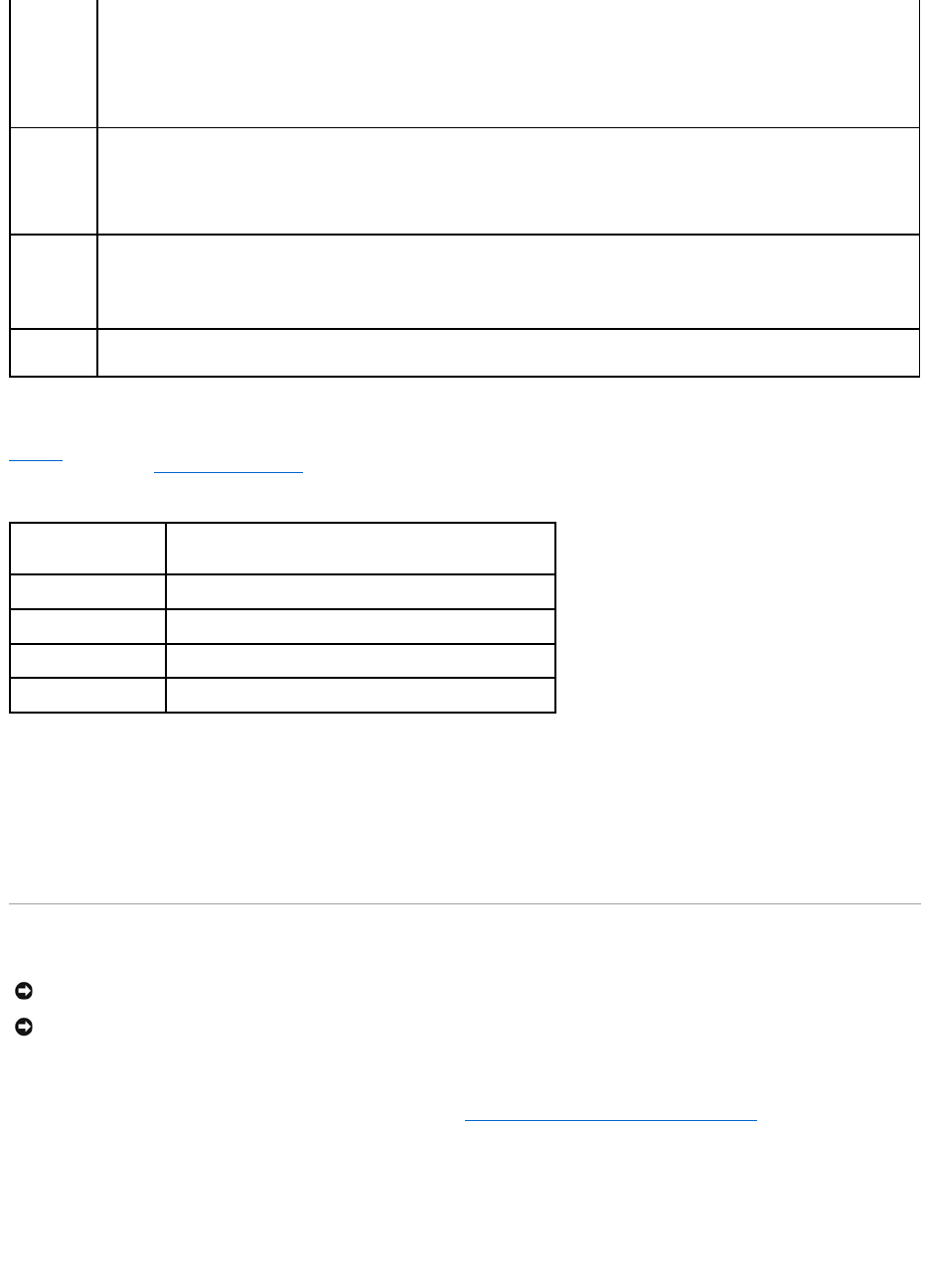
Console Redirection Screen
Table3-6 lists the options and descriptions for the information fields that appear on the Console Redirection screen. For more information about using
console redirection, see "Using Console Redirection."
Table 3-6.ConsoleRedirectionScreenOptions
Exit Screen
After you press <Esc> to exit the System Setup program, the Exit screen displays the following options:
l Save Changes and Exit
l Discard Changes and Exit
l Return to Setup
System and Setup Password Features
Your system is shipped to you without the system password feature enabled. If system security is a concern, operate your system only with system password
protection.
To change or delete an existing password, you must know the password (see "Deleting or Changing an Existing System Password"). If you forget your
password, you cannot operate your system or change settings in the System Setup program until a trained service technician changes the password jumper
setting to disable the passwords, and erases the existing passwords. This procedure is described in the Installation and Troubleshooting Guide.
Using the System Password
After a system password is assigned, only those who know the password have full use of the system. When the System Password option is set to Enabled,
the system prompts you for the system password after the system starts.
Setting the Setup Password option to Enabled prevents the system password from being changed or disabled at system start-up.
To lock the system password, assign a setup password in the Setup Password option and then change the Password Status option to
Locked. In this state, you cannot change the system password using the System Password option and cannot disable at system start up by
pressing <Ctrl><Enter>.
To unlock the system password, enter the setup password in the Setup Password field and then change the Password Status option to
Unlocked. In this state, you can disable the system password at system start up by pressing <Ctrl><Enter> and then change the password
using the System Password option.
Turns the system's power off and on.
l If you turn off the system using the power button and the system is running an ACPI-compliant operating system, the system can
perform an orderly shutdown before power is turned off.
l If the system is not running an ACPI-compliant operating system, power is turned off immediately after the power button is pressed.
The button is enabled in the System Setup program. When disabled, the button can only turn on system power.
NMI Button
(Disabled
default)
NOTICE: Use the NMI button only if directed to do so by qualified support personnel or by the operating system's documentation. Pressing
this button halts the operating system and displays a diagnostic screen.
Sets the NMI feature to Enabled or Disabled.
AC Power
Recovery
(Last default)
Determines how the system reacts when power is restored to the system. If the option is set to Last, the system returns to the last power
state. On turns on the system after power is restored. When set to Off, the system remains off after power is restored.
Console Redirection
(Off default)
Sets the console redirection feature to Serial Port 1 or Off.
Failsafe Baud Rate
(11520 default)
Displays if the failsafe baud rate is used for console redirection.
Remote Terminal Type
(VT 100/VT 220 default)
Select either VT 100/VT 220 or ANSI.
Redirection After Boot
(Enabled default)
Enables or disables console redirection after your system restarts.
NOTICE: The password features provide a basic level of security for the data on your system. If your data requires more security, use additional forms
of protection, such as data encryption programs.
NOTICE: Anyone can access the data stored on your system if you leave the system running and unattended without having a system password
assigned or if you leave your system unlocked so that someone can disable the password by changing a jumper setting.