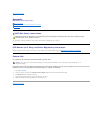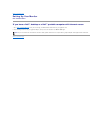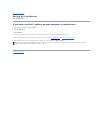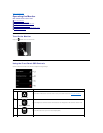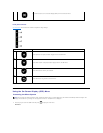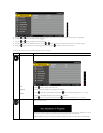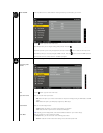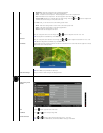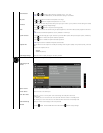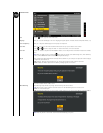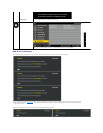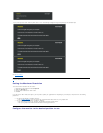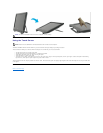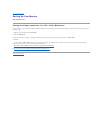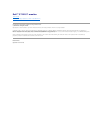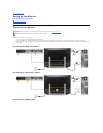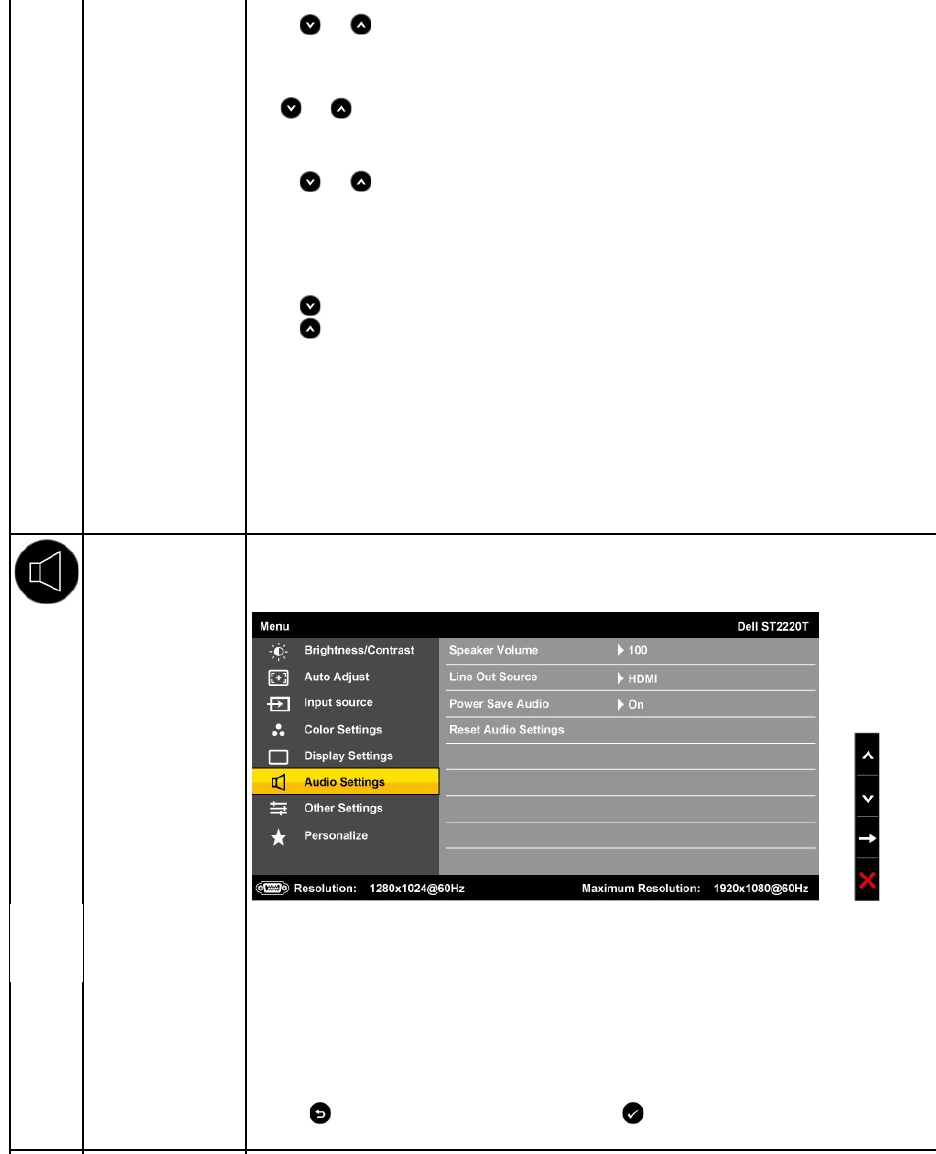
Vertical Position
Usethe and buttons to adjust image up and down (min 0 ~ max 100).
NOTE: When using DVI or HDMI source, the Vertical Position setting is not available.
Sharpness
Allows you to increase or decrease the sharpness of the image.
Use and buttons to adjust the sharpness from '0' to '100'.
Pixel Clock
T
he Phase and Pixel Clock adjustments allow you to adjust your monitor to your preference. These settings are accessed through the
main OSD menu, by selecting 'Display Settings'.
Use the and buttons to adjust for best image quality.
Phase
If satisfactory results are not obtained using the phase adjustment, use the Pixel Clock (coarse) adjustment and then use Phase
(fine).
NOTE: Pixel Clock and Phase Adjustments are only available for "VGA" input.
Dynamic Contrast
The dynamic contrast helps get a higher contrast if you choose Game preset, Movie preset, Sports preset, and Nature preset.
Use the button to enable the Dynamic Contrast adjustment.
Use the button to disable the Dynamic Contrast adjustment.
NOTE: Brightness control is disabled in Dynamic Contrast mode.
Response Time
Response time is the time required for an LCD pixel to change from fully active (black) to fully inactive (white), then back to fully active
again.
You can set the response time to:
l Normal
l Overdrive (default).
Reset Display Settings
Resets the monitor's display settings to the factory defaults.
AUDIO SETTINGS
Use the Audio Settings menu to adjust the audio settings.
Audio Setting mode
submenu
Speaker Volume
Adjust the volume of the speaker.
Line Out Source
Select the source of the audio input.
Power Save Audio
Allows you to turn on or off the power to the audio during the audio power save mode.
Default is "On".
On — Allows you to turn off the line-out to the sound bar when the monitor is in standby mode.
Off — Allows you to turn on the line-out to the sound bar when the monitor is in standby mode.
Reset Audio Setting
Resets your monitor audio settings to the factory defaults.
Exit Menu
Press the buttontoexittheOSDmainmenuandPressthe button to accept changes.