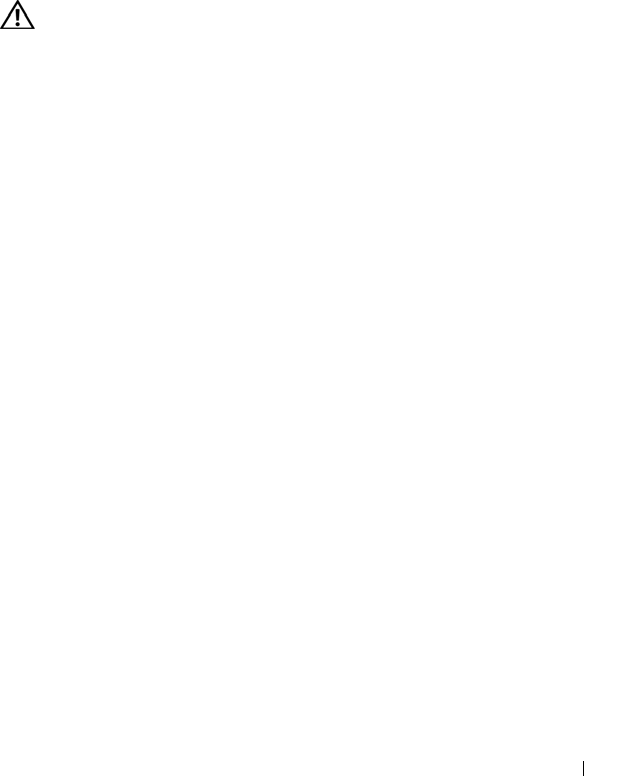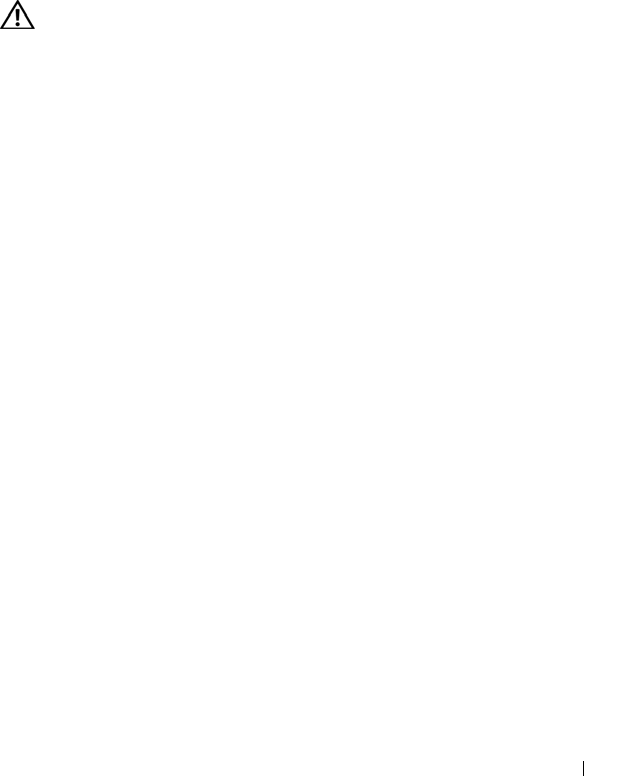
Kurzanleitung 239
ÜBERPRÜFEN SIE DIE NETZWERKEINSTELLUNGEN — Setzen Sie sich mit dem
Netzwerkadministrator oder der Person in Verbindung, die das Netzwerk eingerichtet
hat, um zu überprüfen, ob die Netzwerkeinstellungen korrekt sind und das Netzwerk
funktioniert.
V
ERWENDEN SIE DEN RATGEBER BEI HARDWAREKONFLIKTEN — Weitere
Informationen finden Sie unter „Wiederherstellen des Betriebssystems” in Ihrem
Benutzerhandbuch.
Probleme mit der Stromversorgung
VORSICHT: Bevor Sie gemäß den in diesem Abschnitt beschriebenen
Anleitungen verfahren, lesen Sie zunächst die Sicherheitshinweise im
Produktinformationshandbuch
.
W
ENN DIE BETRIEBSANZEIGE GRÜN LEUCHTET UND DER COMPUTER NICHT
REAGIERT — Siehe „Diagnoseanzeigen” auf Seite 213.
W
ENN DIE BETRIEBSANZEIGE GRÜN BLINKT — Der Computer befindet im
Standby-Modus bzw. Energiesparmodus. Drücken Sie eine Taste auf der Tastatur,
bewegen Sie die Maus oder drücken Sie den Betriebsschalter, um den Normalbetrieb
wieder aufzunehmen.
W
ENN DIE BETRIEBSANZEIGE NICHT LEUCHTET — Der Computer ist ausgeschaltet
oder wird nicht mit Strom versorgt.
• Schließen Sie das Netzkabel wieder am Netzanschluss an der Rückseite des Computers
und an der Stromsteckdose an.
• Entfernen Sie Steckdosenleisten und Verlängerungskabel sowie
Überspannungsschutzvorrichtungen, um festzustellen, ob sich der Computer
einschalten lässt.
• Vergewissern Sie sich, dass die verwendeten Steckdosenleisten mit einer Stromsteckdose
verbunden und eingeschaltet sind.
• Stellen Sie sicher, dass die Steckdose Strom liefert, indem Sie probeweise ein anderes
Gerät, beispielsweise eine Lampe, anschließen.
• Stellen Sie sicher, dass das Hauptstromkabel und das Kabel der Frontblende fest mit
der Systemplatine verbunden sind (siehe „Komponenten der Systemplatine”
im
Benutzerhandbuch
).
WENN DIE BETRIEBSANZEIGE GELB BLINKT — Der Computer wird mit Strom
versorgt, möglicherweise besteht jedoch ein internes Stromversorgungsproblem.
• Vergewissern Sie sich, dass gegebenenfalls der Spannungswahlschalter auf die örtliche
Netzspannung eingestellt ist.
• Stellen Sie sicher, dass alle Komponenten und Kabel ordnungsgemäß installiert und
sicher mit der Systemplatine verbunden sind (siehe „Komponenten der Systemplatine”
im
Benutzerhandbuch
).