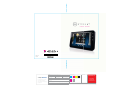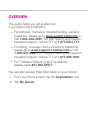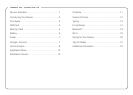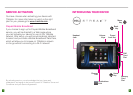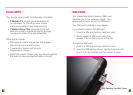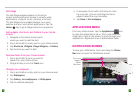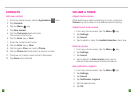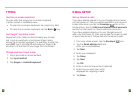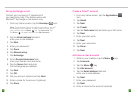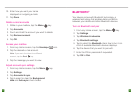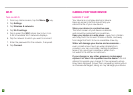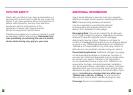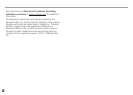15
16
Set up Exchange e-mail
Contact your company’s IT department if
you need more help. This feature works with
Microsoft
®
Exchange e-mail servers only.
1. From any Home screen, tap the Envelope icon.
Note: If you already have an e-mail account set up, you will
be directed to your mailbox. To add a new account, from
your mailbox, tap the Menu key. Tap Accounts. Tap
the Menu key again adn then tap Add account.
2. Tap the Email address eld and
enter your e-mail address.
3. Tap Next.
4. Enter your password.
5. Tap Done.
6. Tap Manual setup.
7. Tap Exchange.
8. At the Domain\Username eld,
enter your domain and username.
9. Tap the Server eld and enter
the Exchange server address.
10. Tap Next.
11. Tap OK.
12. Set your account options and tap Next.
13. Enter a name for the account (optional).
14. Tap Done.
Create a Gmail™ account
1. From any Home screen, tap the Applications
icon.
2. Tap Gmail.
3. Tap Next.
4. Tap Create.
5. Tap the First name eld and enter your rst name.
6. Tap Next.
7. Enter your last name.
8. Tap Next.
9. Enter your username.
10. Tap Done.
11. Tap Next.
Add more e-mail accounts
1.
While in your mailbox, tap
the Menu key.
2. Tap Accounts.
3. Tap the Menu key.
4. Tap Add account.
5. Tap the Email address eld and
enter your e-mail address.
6. Tap Next.
7. Enter your password.
8. Tap Next.
9. Enter a name for the account (optional).