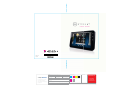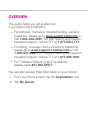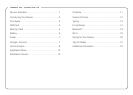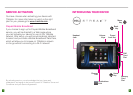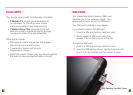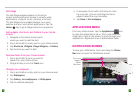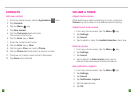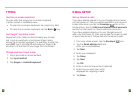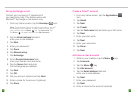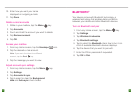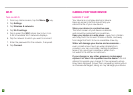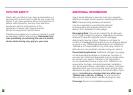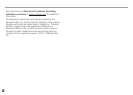9
10
Dell Stage
The Dell Stage widgets appear on the Home
screen and provide quick access to recently used
applications, contacts, music, pictures, and more.
The Dell Stage Home widget displays the current
weather and your most recent applications. Tap the
Home key to go to Stage Home from anywhere.
Add widgets, shortcuts, and folders to your Home
screen
1. Navigate to the Home screen panel
where you want to add the item.
2. Touch and hold an empty spot on your Home screen.
3. Tap Shortcuts, Widgets, Stage Widgets, or Folders.
4. Tap the item you want to add.
Remove items from your Home screen
1. Touch and hold the item you want to
delete from your Home screen.
2. Drag and drop it onto the Trash icon.
Change your wallpaper
1. Touch and hold an empty spot on your Home screen.
2. Tap Wallpapers.
3. Tap Gallery, Live wallpapers, or Wallpapers.
4. Tap the desired wallpaper.
5. If necessary, touch within the frame to move
the crop box, or touch and drag the frame
edge to adjust the crop boundary.
6. Tap Save or Set wallpaper.
APPLICATIONS MENU
From any Home screen, tap the Applications icon
to open the Applications menu. Touch and slide your
nger left or right on the screen to scroll through your
applications. Applications are in alphabetical order.
NOTIFICATION SCREEN
To view your notications, touch and drag the Status
Bar down to open the Notication screen.
Touch and
drag the
Status
Bar down