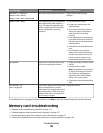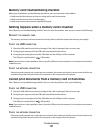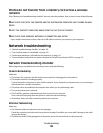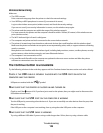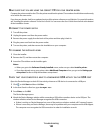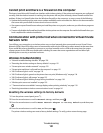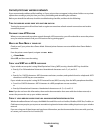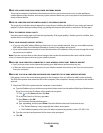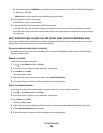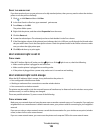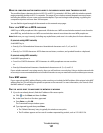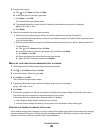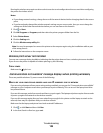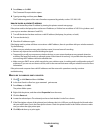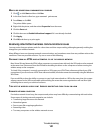d On the main page, click Wireless or any other selection where settings are stored. The SSID will be displayed.
e Write down the SSID.
Note: Make sure you copy it exactly, including any capital letters.
2 Print the printer network setup page.
In the Wireless section, look for SSID.
3 Compare the SSID of the computer and SSID of the printer.
If the SSIDs are the same, then the computer and the printer are connected to the same wireless network.
If the SSIDs are not the same, then run the utility again to set up the printer on the wireless network used by
the computer.
Wi-Fi indicator light is green but the printer does not print (Windows only)
If you have completed the configuration for wireless printing and all of the settings appear to be correct, but the
printer does not print, then try one or more of the following:
ALLOW THE WIRELESS INSTALLATION TO COMPLETE
Do not attempt to print, remove the installation CD, or detach the installation cable until you see the Wireless
Setup Successful screen.
ENABLE THE PRINTER
Confirm that the printer is enabled:
1 Click , or click Start and then click Run.
2 In the Start Search or Run box, type control printers.
3 Press Enter, or click OK.
The printer folder opens.
4 Right-click the new printer; from the menu, select Use Printer Online.
5 Close the Printers or Printers and Faxes window and try printing again.
SELECT THE WIRELESS PRINTER
You may need to select the wireless printer from your computer to use the printer wirelessly.
1 Click , or click Start and then click Run.
2 In the Start Search or Run box, type control printers.
3 Press Enter, or click OK.
The printer folder opens.
4 Right-click the printer in the folder with the matching name and model number followed by ”(Network).”
5 Select Use Printer Online from the menu.
6 Close the Printers or Printers and Faxes window and try printing again.
Troubleshooting
134