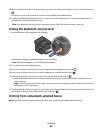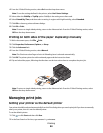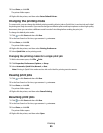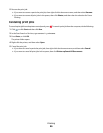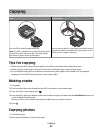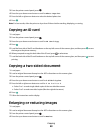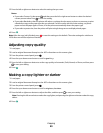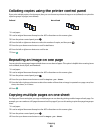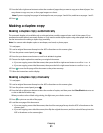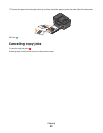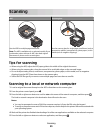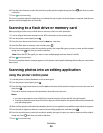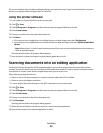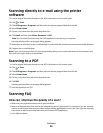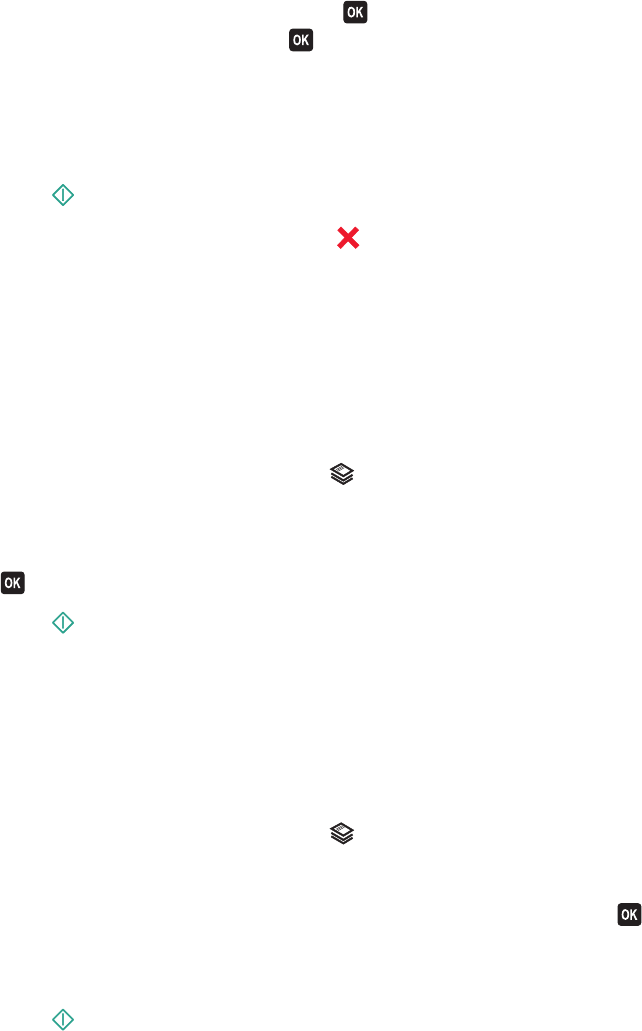
5 Press the left or right arrow button to select the setting that you want.
Notes:
• If you select Custom %, then press , and then press the left or right arrow button to select the desired
custom percent value. Press
to save the setting.
• If you select Borderless, then the printer will reduce or enlarge the document or photo as necessary to print
a borderless copy on the paper size that you selected. For best results with this resize setting, use photo
paper and set the paper type to Photo, or let the printer automatically detect the paper type.
• If you select a poster size, then the printer will print a single image across multiple printed pages.
6 Press .
Note: After the copy job is finished, press
to reset the settings to the default. The resize setting also switches to
100% after two minutes of printer inactivity.
Adjusting copy quality
1 Load paper.
2 Load an original document faceup into the ADF or facedown on the scanner glass.
3 From the printer control panel, press .
4 Press the up or down arrow button to scroll to Quality.
5 Press the left or right arrow button to set the copy quality to Automatic, Draft, Normal, or Photo, and then press
to save your setting.
6 Press .
Making a copy lighter or darker
1 Load paper.
2 Load an original document faceup into the ADF or facedown on the scanner glass.
3 From the printer control panel, press .
4 Press the up or down arrow button to scroll to Lighter/Darker.
5 Press the left or right arrow button to adjust the slider, and then press to save your setting.
Note: Pressing the left arrow button makes the copy lighter, and pressing the right arrow button makes the copy
darker.
6 Press .
Copying
49