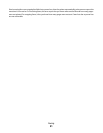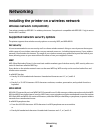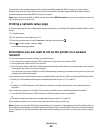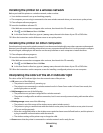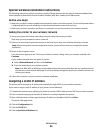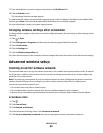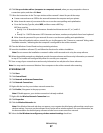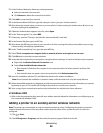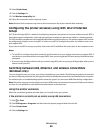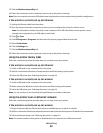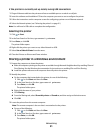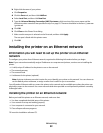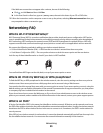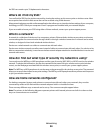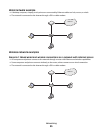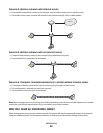3 Select Printer Home.
4 Click the Settings tab.
5 Click Wireless setup utility link.
6 Follow the instructions on the computer screen.
Note: Windows Vista computers may need to be reconnected to the ad hoc network after restarting.
Configuring the printer wirelessly using WPS (Wi-Fi Protected
Setup)
Wi-Fi Protected Setup (WPS) is a method of configuring computers and printers on a secure wireless network. WPS is
faster than manual configuration, and it reduces typing errors when new devices are added to a wireless network.
The SSID and WPA passphrase are automatically detected and configured for you. The printer supports WPS and can
be configured for wireless access using WPS. In order to use WPS to configure the printer, the wireless router must
also support WPS.
If you want to use WPS to set up your printer, then insert the CD and follow the instructions on the computer screen.
Notes:
• To use WPS to configure the printer wirelessly, all of the devices on your wireless network must support WPS. If
any device on your network does not support WPS, then you must type the SSID and security information when
prompted.
• If you are using the PIN method to add your printer using WPS, make sure you type all eight digits when you are
asked to enter your PIN.
Switching between USB, Ethernet, and wireless connections
(Windows only)
You can change the way you access your printer, depending on your needs. The following procedures assume that
you have configured your printer for one type of connection and that the printer drivers are installed on the computer.
See related topics on troubleshooting specific connection types if you encounter difficulties during configuration.
Note: The printer supports one active local connection (USB) and one active network connection (Ethernet or wireless)
at a time. It is not possible to use both Ethernet and wireless at the same time.
Using the printer wirelessly
Select the connection type that describes how you currently access your printer:
If the printer is currently set up locally (using USB connection)
1
Click or Start.
2 Click All Programs or Programs, and then select the printer program folder from the list.
3 Select Printer Home.
4 Click the Settings tab.
Networking
89