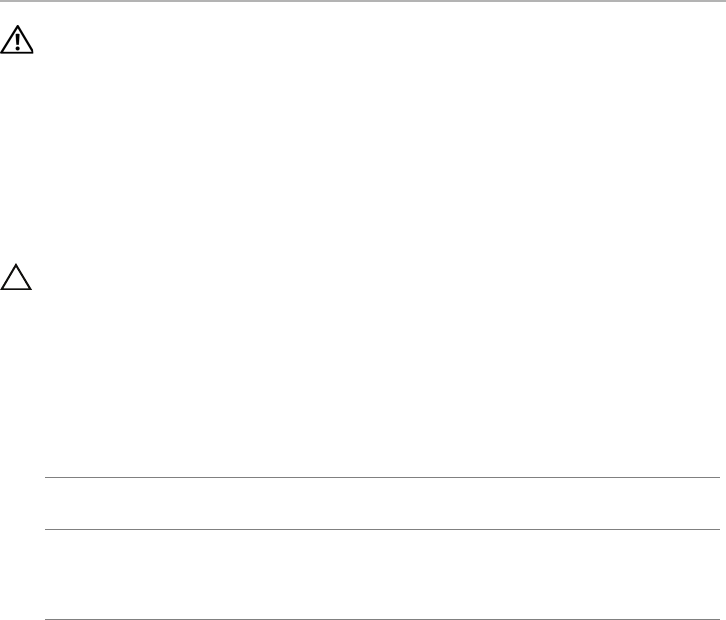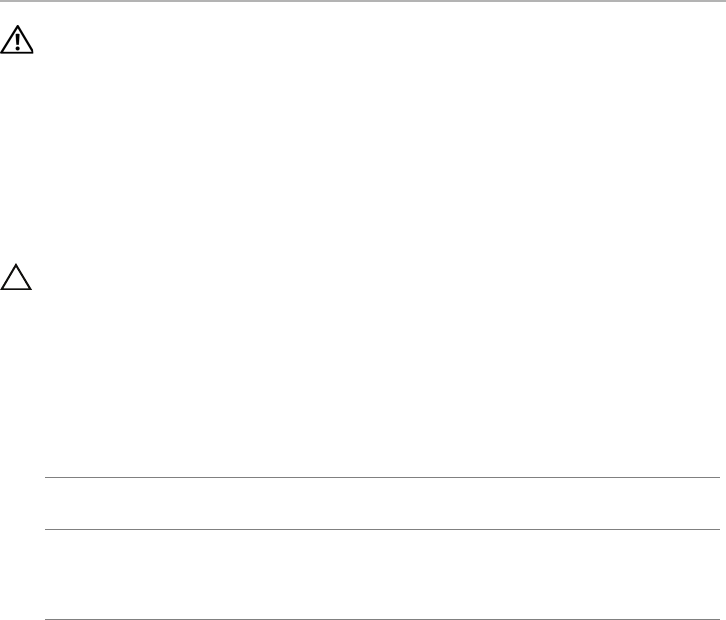
20 | Replacing the Wireless Card
Replacing the Wireless Card
WARNING: Before working inside your computer, read the safety information
that shipped with your computer and follow the steps in
"Before Working Inside
Your Computer" on page 7. After working inside your computer, follow the
instructions in "After Working Inside Your Computer" on page 9.
For more safety best practices, see the Regulatory Compliance home page at
dell.com/regulatory_compliance.
Procedure
1 Align the notch on the wireless card with the tab in the wireless-card connector.
CAUTION: To avoid damage to the wireless card, never place cables under the
wireless card.
2 Slide the wireless-card at an angle into the wireless-card connector.
3 Press the other end of the wireless card down and replace the screw that secures
the wireless card to the system board.
4 Connect the wireless-card cables to the wireless card.
The following table provides the wireless-card cable color scheme for the wireless
card supported by your computer.
Postrequisites
1 Replace the battery. See "Replacing the Battery" on page 15.
2 Connect the power-light board cable to the system board. See "Replacing the
Power-Light Board" on page 13.
3 Replace the base cover. See "Replacing the Base Cover" on page 11.
Connectors on the Wireless Card Wireless-Card Cable
Color Scheme
WLAN + Bluetooth (2 cables)
Main WLAN + Bluetooth (white triangle)
Auxiliary WLAN + Bluetooth (black triangle)
white
black