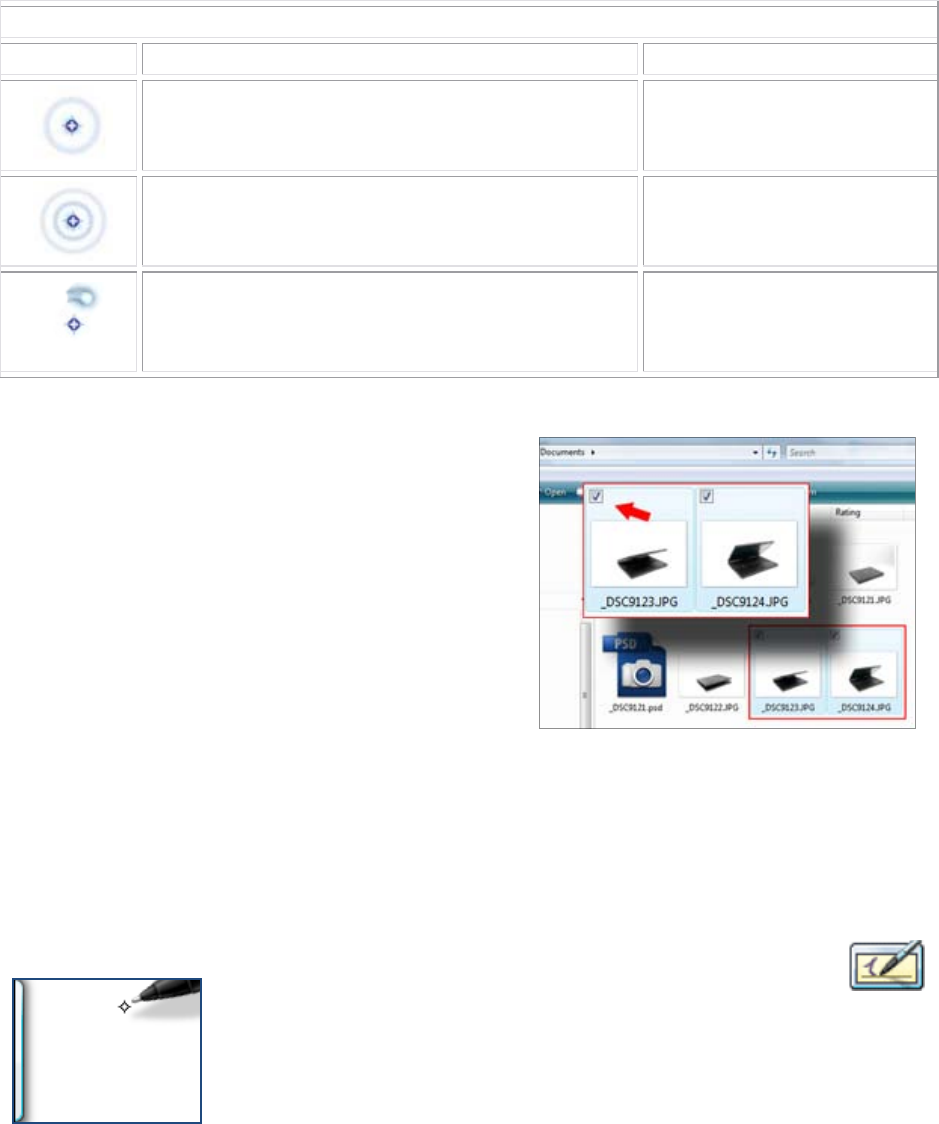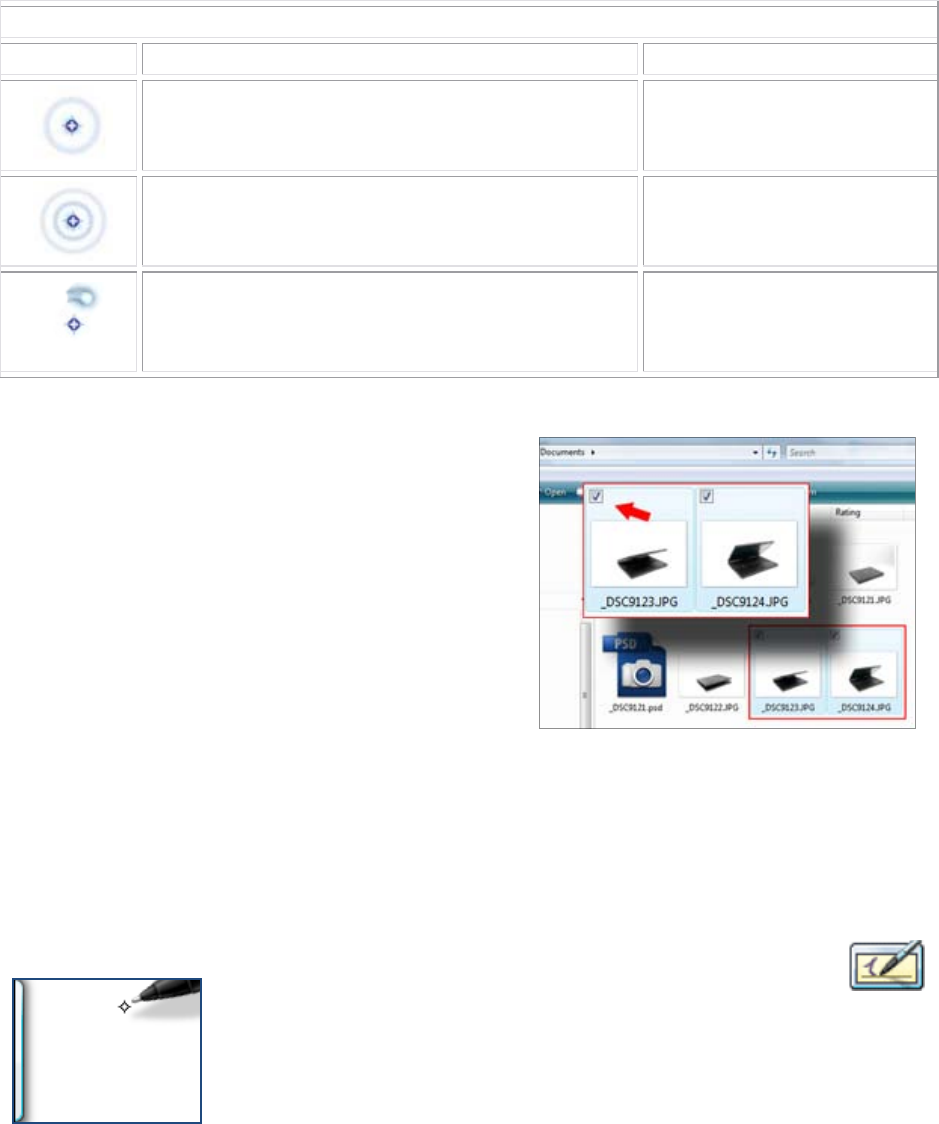
Dell
™
Latitude™ XT2 XFR Service Manual
Page 10 of 94 Version A00-01
The table below describes how to use the pen.
Electrostatic Pen Usage
Appearance Action Function
Gently tap the pen tip on the screen of your Tablet PC.
Same as a single-click on a
mouse.
Gently tap the pen tip twice in quick succession on the
screen of your XT2 XFR.
Same as a double-click on a
mouse.
Touch the pen on the screen and hold it in place
momentarily until Windows draws a complete circle
around the cursor.
Same as a right-click on a
mouse.
Working With Files
You can open, delete, or move many files or folders at
one time by selecting multiple items from a list. Using
a tablet pen, hover over one item at a time and select
the check box that appears to the left of each item.
To turn check boxes on:
1. Go to Folder Options.
2. Click on the View tab.
3. Under Advanced settings, select the Use
check boxes to select items check box, and
then click OK.
Using the Pen as a Pen
The Windows Vista handwriting recognition software makes it easy to enter text into your applications
with the pen. Some applications, such as Windows Journal, allow you to write with the pen directly
into the application window.
XT2 XFR Input Panel
When an application does not directly support pen input, you can use the Tablet PC Input Panel to
enter text into your application. If you tap in an editable area, the Tablet PC Input Panel
icon appears. Tapping the icon makes Input Panel slide out from the edge of the display.
You can also open the Input Panel by tapping the Input Panel tab, which is
docked at the edge of the screen when the Input Panel is hidden.
You can move the Input Panel tab by dragging it up or down along the edge of the screen. Then, when
you tap it, the Input Panel opens at the same horizontal location on the screen that the tab appears.