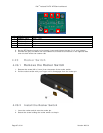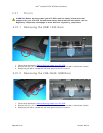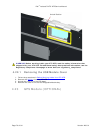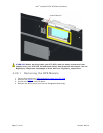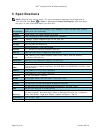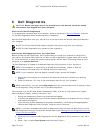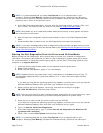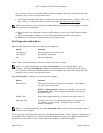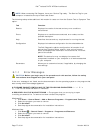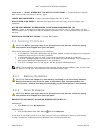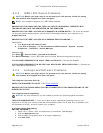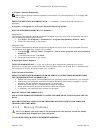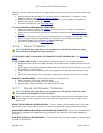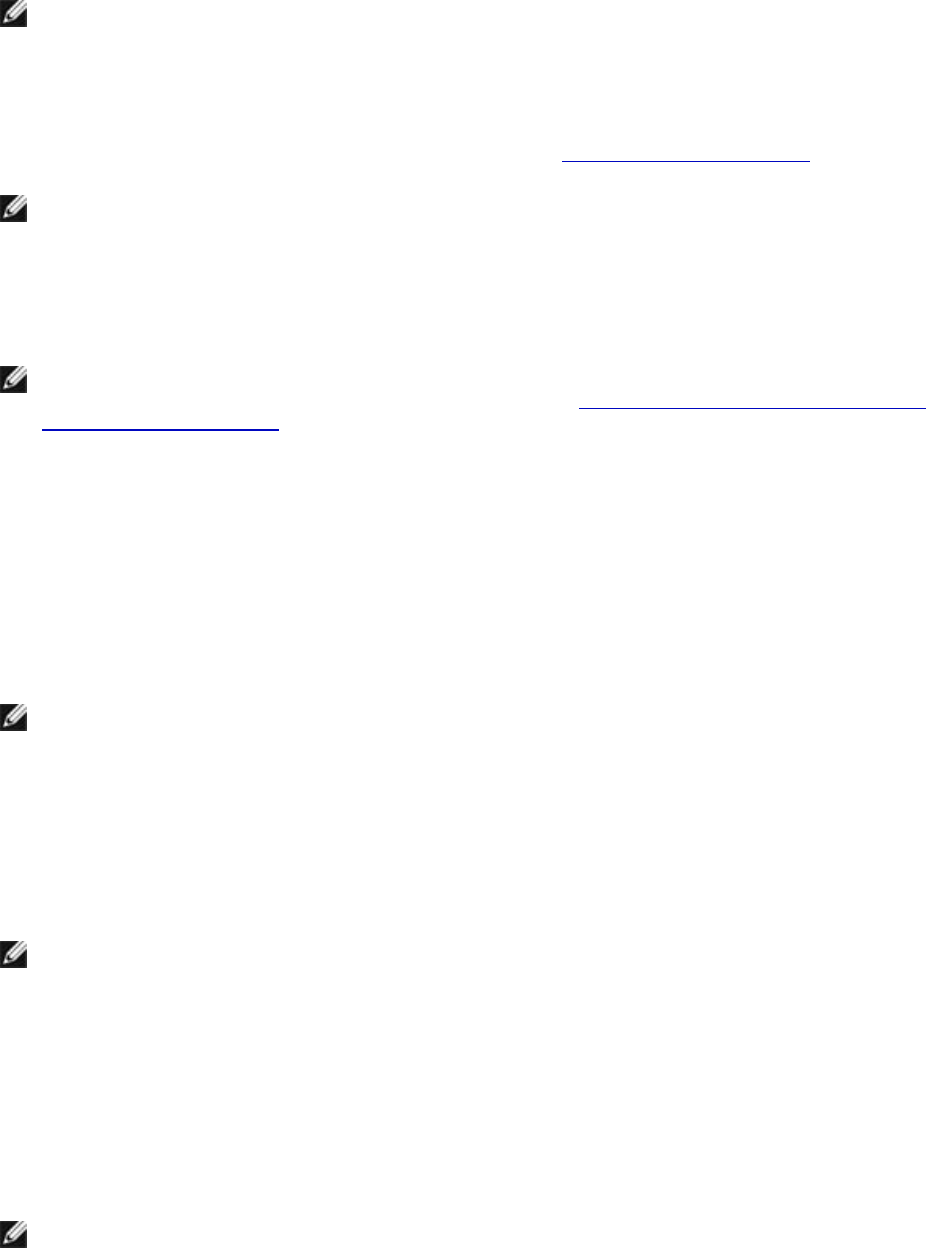
Dell
™
Latitude™ XT2 XFR Service Manual
Page 75 of 94
Version A00-01
NOTE: It is recommended that you select Test System to run a complete test on your
computer. Selecting Test Memory initiates the extended memory test which can take up to
thirty minutes or more to complete. When the test completes, record the test results and then
press any key to return to the previous menu.
5. At the Dell Diagnostics Main Menu, left-click with the touch pad/mouse, or press <Tab> and
then <Enter>, to select the test you want to run (see
Dell Diagnostics Main Menu).
NOTE: Write down any error codes and problem descriptions exactly as they appear and follow
the instructions on the screen.
6. After all tests have completed, close the test window to return to the Dell Diagnostics Main
Menu.
7. Close the Main Menu window to exit the Dell Diagnostics and restart the computer.
NOTE: If you see a message stating that no diagnostics utility partition has been found, run the
Dell Diagnostics from your Drivers and Utilities media (see
Starting the Dell Diagnostics From the
Drivers and Utilities Media).
Starting the Dell Diagnostics From the Drivers and Utilities Media
Before running the Dell Diagnostics, enter system setup to review your computer’s configuration
information, and ensure that the device you want to test is displayed in system setup and is active.
For more information on using the system setup program, see the Dell™ Technology Guide on your
computer or at support.dell.com.
1. Insert the Drivers and Utilities media into the optional external optical drive.
2. Restart your computer.
3. When the DELL logo appears, press <F12> immediately.
NOTE: Keyboard failure may result when a key is held down for extended periods of time. To
avoid possible keyboard failure, press and release <F12> in even intervals to open the Boot
Device Menu.
If you wait too long and the operating system logo appears, continue to wait until you see the
Microsoft Windows desktop, then shut down your computer and try again.
4. When the boot device list appears, use the up- and down-arrow keys to highlight
CD/DVD/CD-RW Drive, and then press <Enter>.
NOTE: Using the one-time boot menu changes the boot sequence for the current boot only. Upon
restart, the computer boots according to the boot sequence specified in system setup.
5. Press any key to confirm that you want to start from the CD/DVD
If you wait too long and the operating system logo appears, continue to wait until you see the
Microsoft Windows desktop, then shut down your computer and try again.
6. Type 1 to Run the 32 Bit Dell Diagnostics.
7. At the Dell Diagnostics Menu, type 1 to select Dell 32-bit Diagnostics for Resource CD
(graphical user interface).
8. Press <Tab> to select Test System and the press <Enter>.
NOTE: It is recommended that you select Test System to run a complete test on your
computer. Selecting Test Memory initiates the extended memory test which can take up to