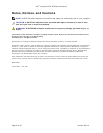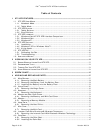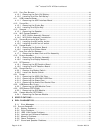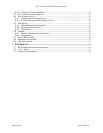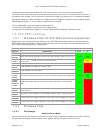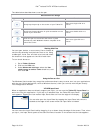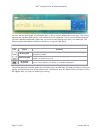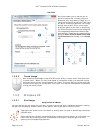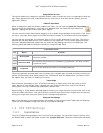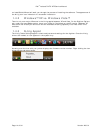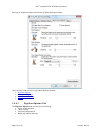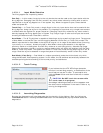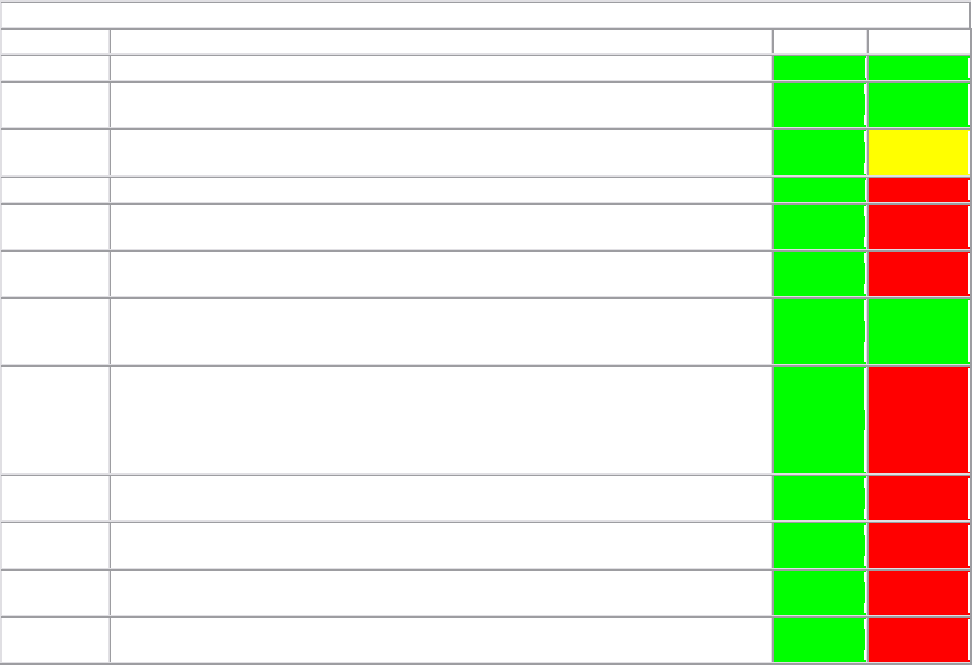
Dell
™
Latitude™ XT2 XFR Service Manual
Page 9 of 94
Version A00-01
To select objects, press and release the scroll control when it is in the center/neutral position.
To launch context sensitive menus, press and hold the scroll control until a complete circle is drawn on
the display then release. This is equivalent to clicking the right mouse button on a notebook computer.
Use the back button to move backwards in applications that support navigation, such as web browsers
and Windows Explorer. It is also used to close the active window.
To move backward, press and release the back button.
To close the active window, press and hold the back button.
To customize the back button behavior, use the Tablet and Pen Settings in Windows Vista.
1.3 XT2 XFR Interface
1.3.1 Windows Vista/XP XT2 XFR Interface Comparison
Depending on the configuration you ordered, your XT2 XFR shipped with either the Windows Vista or
Windows XP operating system. There are several differences in the Tablet PC-interfaces between the
two. Listed below are the primary differences.
Tablet PC Interface Comparison Table
Feature Description Vista XP
Touch Ability to use finger as an input device. YES YES
Windows
Journal
Native note-taking application which takes input directly from pen or touch.
YES YES
Snipping
Tool
Tool used to capture portions of visual data (documents, pictures, etc.) via
pen or touch.
*Available as a separate download from Microsoft.
YES YES*
Flicks Gesture activated shortcuts for common tasks. YES NO
Check
Boxes
Visual identifier in folders for selecting files.
YES NO
Cursor
Feedback
Visual indicator for tap location.
YES NO
Tablet
Input
Panel
Tool used to input data via pen or touch that takes the place of a keyboard.
YES YES
Input
device-
sensitive
tools
Tablet Input Panel and icon change size according to pen or touch being
used.
YES NO
Tablet
Cursor
Special Tablet cursor used for Tablet PC functions as opposed to a standard
mouse pointer.
YES NO
Touch
Widget
Separate tool that appears in Touch Mode used for right-clicking purposes.
YES NO
Cursor
Feedback
Ability to see if the target has been hit by using visual feedback for success.
YES NO
Cursor
Feedback
Ability to see if the target has been hit by using visual feedback for success.
YES NO
1.3.2 Windows Vista
1.3.2.1 Pen Usage
Using the Pen as a Mouse
You can use the pen the same way you use a mouse or touch pad with a notebook computer. Holding
the pen near the display makes a small cursor appear. Moving the pen moves the cursor.