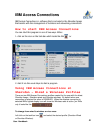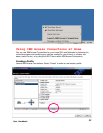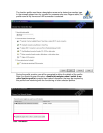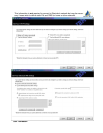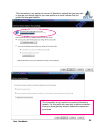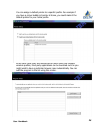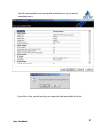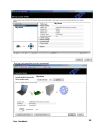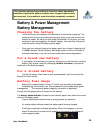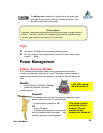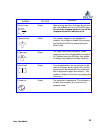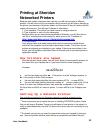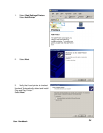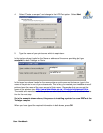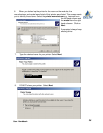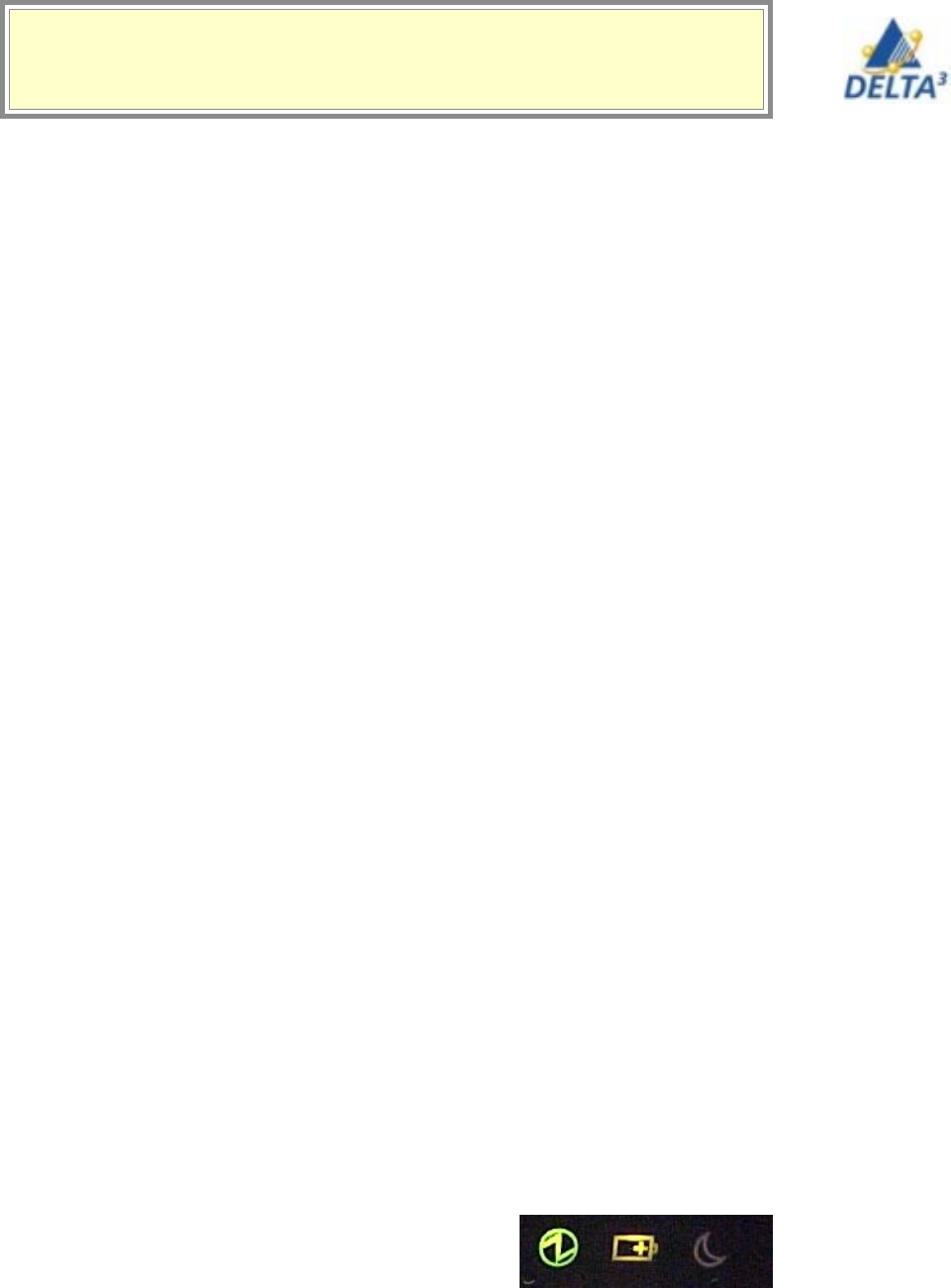
29
User Handbook
Battery & Power Management
Battery Management
Charging the battery
• You should use your computer until the battery is low before charging it. The
computer will give you an audio warning signal and you can also monitor the
amount of power left using the fuel gauge (see below). At this time, you may
continue to work by plugging in the power adapter. You must fully charge the
machine before using only battery power again.
• Once you have started charging the battery pack, do not stop it charging until
it is
fully charged. Partial charge or discharge causes a lack of uniformity of
activated chemicals in the cell, and may cause performance degradation.
For a brand new battery
• If your battery is brand new, and you are charging it for the first time, cycle the
battery (fully charge, then fully discharge) three to five times to activate all
chemicals in the battery properly.
For a stored battery
• Cycling the battery three times is also recommended if you have stored the
battery for a few months.
Battery Fuel Gauge
• Battery life is approximately 3 hours. This will vary according to the power
modesettings, environment, etc. See tips below for more detail about power
management. The remaining battery capacity information is displayed
through the fuel gauge which is located on the task bar.
The battery status indicator, located on the indicator panel, also shows the current
status of the battery pack.
A green status light indicates there is enough power for operation.
An orange status indicator shows the battery pack is being charged.
A blinking orange light indicates low battery. When this happens, you have
about 30 seconds to connect the AC adapter to the laptop or the laptop will
enter suspend mode.
The following instructions provide tips on how to obtain best battery
condition to extend the battery rundown time. If proper battery care is
not exercised, it is possible to make the battery completely unusable.