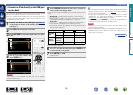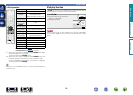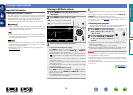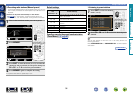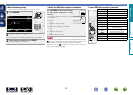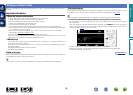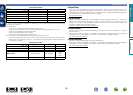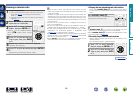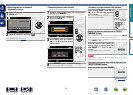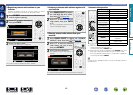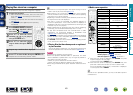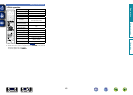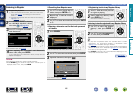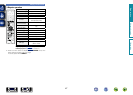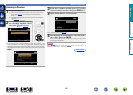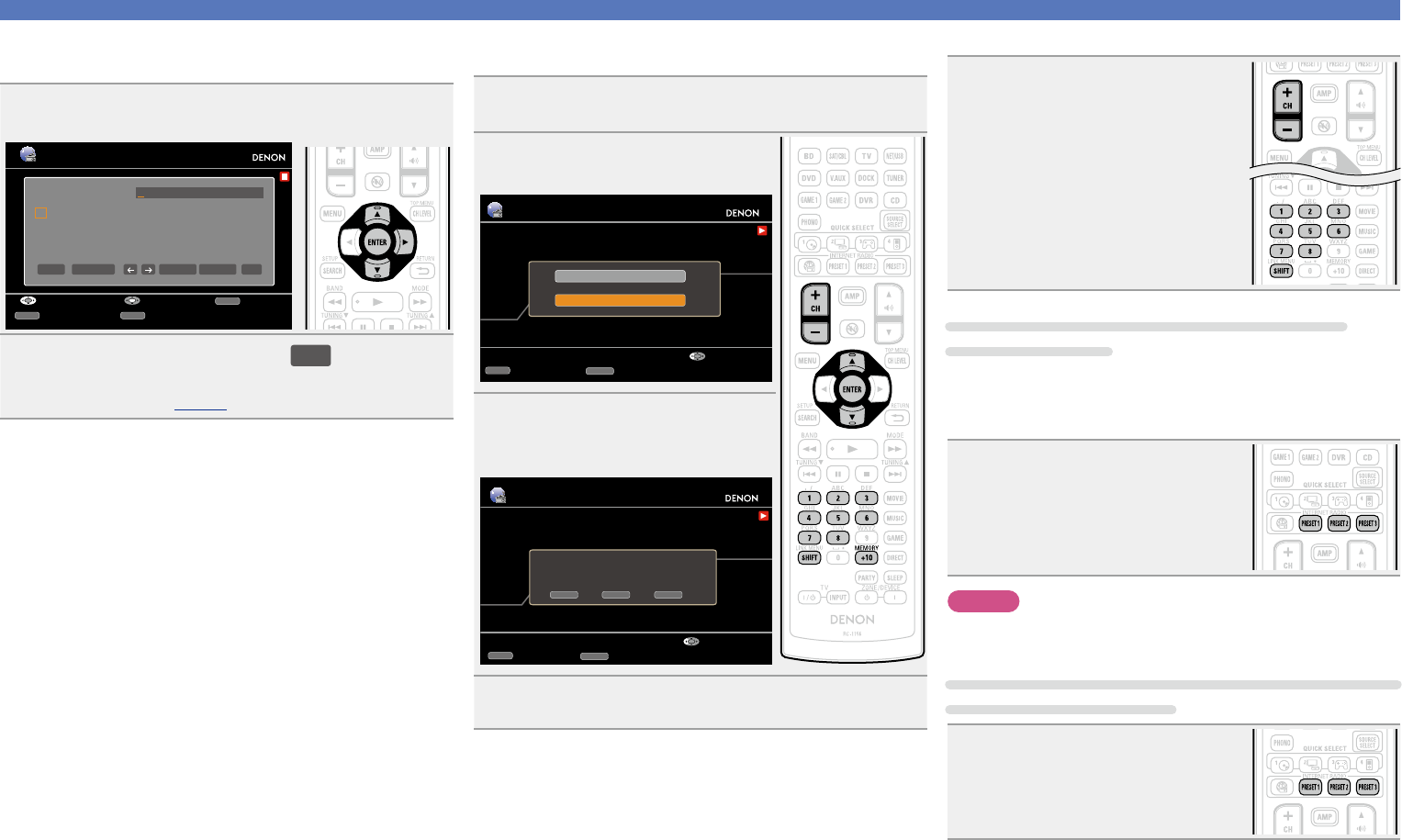
41
Playing a network audio
n Searching stations by keyword
(Alphabetic strings)
1
Press ui to select “Search by Keyword”, then press
ENTER or p.
Station
a
n
0
_
b
o
1
/
c
P
2
:
d
q
3
˜
e
r
4
?
f
s
5
[
g
t
6
\
h
u
7
]
i
v
8
ˆ
j
w
9
`
k
x
.
{
l
y
@
|
m
z
-
}
Search by Keyword
a/A SPACE
INSERT DELETE OK
RETURN
InputSelect Cancel
SEARCH
10Key
SHIFT
a/A
2
Input the characters, then press
OK
.
•For character input, see page88.
n Presetting internet radio stations
Preset Internet radio stations can be selected directly.
1
While the Internet radio station you want to preset is
playing, press MEMORY.
2
Press ui to select “Preset”,
then press ENTER.
Internet Radio
00:14
100%
MEMORY
Memory
Now Playing
CH+/-
Preset
Favorites
Preset
Select
3
Press SHIFT, then press CH +,
CH – or 1 – 8 to select the desired
preset number.
Internet Radio
00:14
100%
MEMORY
Memory
Now Playing
CH+/-
Preset
To store preset:
Select A1-G8
Select
SHIFT CH+/- MEMORY
4
Press MEMORY again to complete the setting.
The Internet radio station is now preset.
n Listening to preset internet radio stations
After pressing SHIFT, press CH +,
CH – or 1 – 8 to select the registered
preset number.
This unit automatically connects to the
Internet and playback begins.
Registering Internet radio stations to PRESET
CHANNEL buttons
•Up to three Internet radio stations can be registered to the PRESET
1 – 3
buttons on the remote control unit or main unit.
•Recommended Internet radio stations have already been registered
to the PRESET 1 – 3 buttons.
While the internet radio station you
want to preset is playing, press and
hold PRESET 1 – 3 for at least 3
seconds.
The internet radio station is now preset.
NOTE
If registered at a number that has already been preset, the previously
registered setting is cleared.
Listening to an Internet radio station registered to a
PRESET CHANNEL button
Press one of the registered PRESET
1 – 3
.
Basic version
Advanced version
Information
Basic version
vSee overleaf
BD