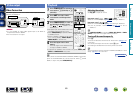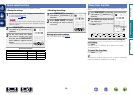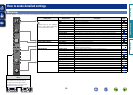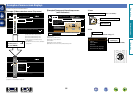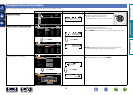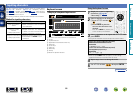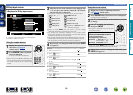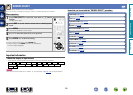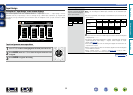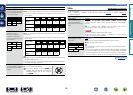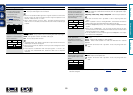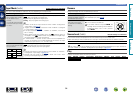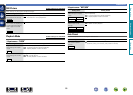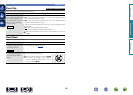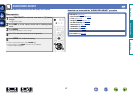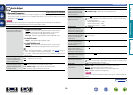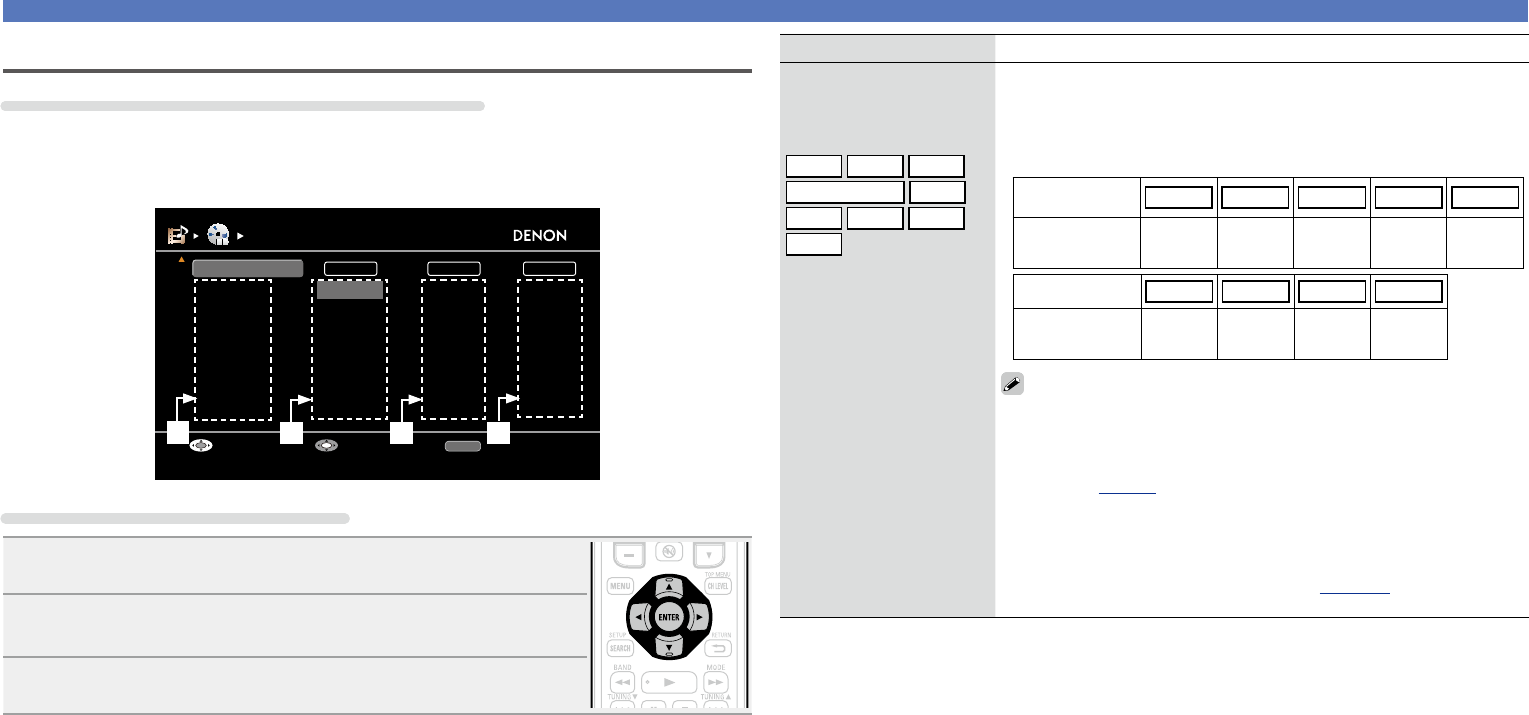
91
SOURCE SELECT
Setting items Setting details
HDMI
Set this to change the HDMI
input connectors assigned
to the input sources.
BD
DVD
TV
SAT/CBL
DVR
GAME1
GAME2
V.AUX
DOCK
HDMI 1 / HDMI 2 / HDMI 3 / HDMI 4 / HDMI 5 / HDMI 6 / HDMI 7
None : Do not assign an HDMI input connector to the selected input
source.
•At time of purchase, the settings of the different input sources are as
shown below.
Input source BD DVD TV SAT/CBL DVR
Default
setting
HDMI
1
HDMI
2
None
HDMI
3
HDMI
4
Input source GAME1
GAME2 V.AUX
DOCK
Default
setting
HDMI
5
HDMI
6
HDMI
7
None
•An input source to which an HDMI input connector cannot be assigned
is displayed as “– – –”.
•To play the video signal assigned at “HDMI” combined with the audio
signal assigned at “Input Assign“ – “Digital”, select “Digital” at “Input
Mode” (vpage94).
•The audio signals input from the analog and digital connectors are not
output to the monitor.
•When a control dock for iPod is connected, signals cannot be assigned
to the HDMI connectors.
•When “HDMI Control” – “Control” (vpage 109) is set to “ON”,
HDMI input connector cannot be assigned to “TV”.
Input Assign
Examples of “Input Assign” menu screen displays
This screen appears when the “SOURCE SELECT” – “each input source” – “Input Assign” menu is
selected. Use the “Input Assign” menu to change the w HDMI input connectors, e Digital input
connectors, and r component input connectors that are assigned to the q input sources in default
settings.
HDMI1
HDMI2
None
HDMI3
HDMI4
HDMI5
HDMI6
None
COAX1
OPT1
COAX2
OPT2
None
None
None
COMP1
None
COMP2
None
None
None
INPUT ASSIGN
[1/2]
HDMI
DIGITAL COMP
RETURN
Return
EnterSelect
Change HDMI input connector assignment
Default
BD
DVD
TV
SAT/CBL
DVR
GAME1
GAME2
ew
q
r
Input assignments menu operations
1
Use uio p to move the highlight to the item you want to set.
2
Press ENTER, then use o p to select the input connector to be
assigned.
3
Press ENTER to register the setting.
Basic version
Advanced version
Information
Advanced version
vSee overleaf
BD