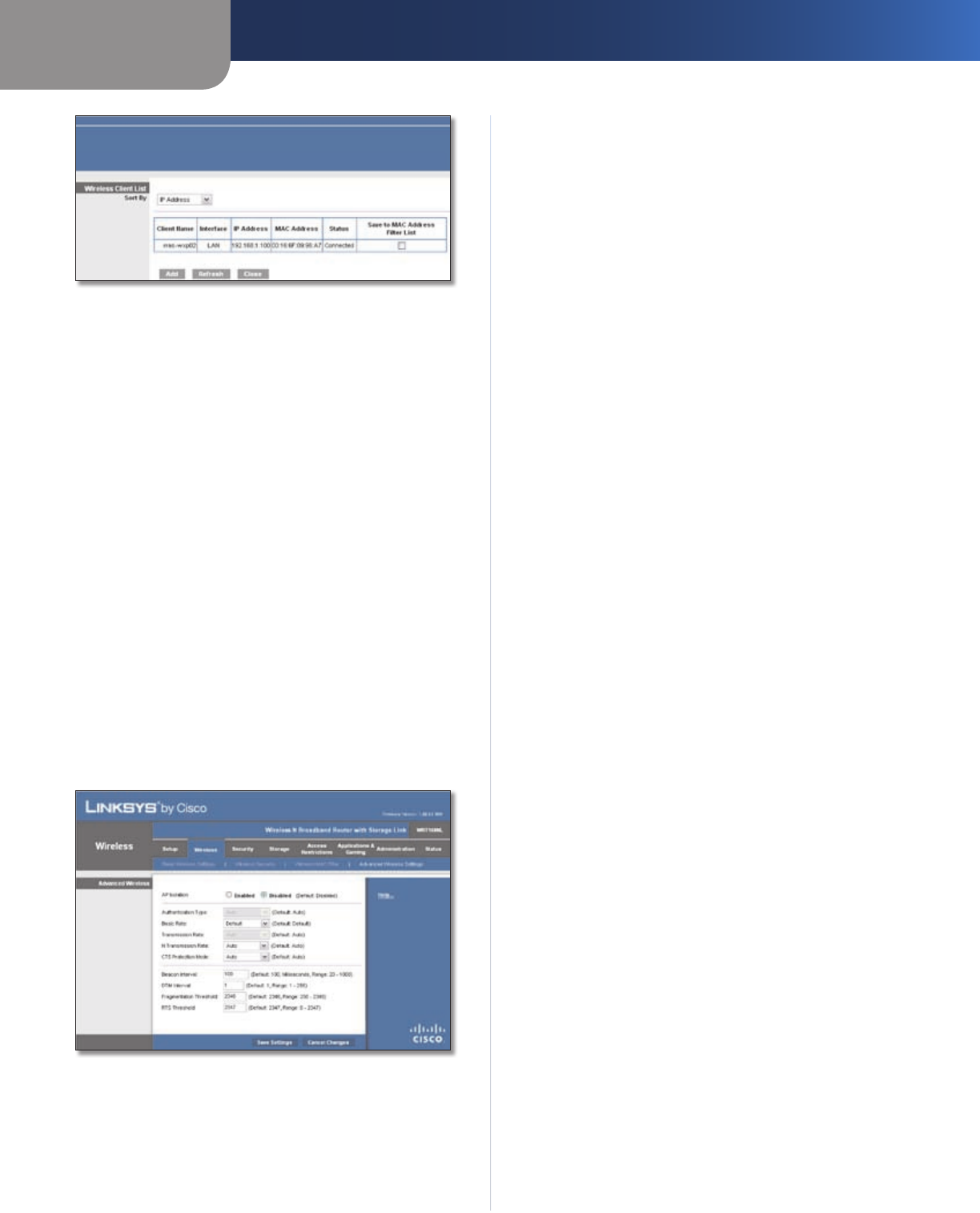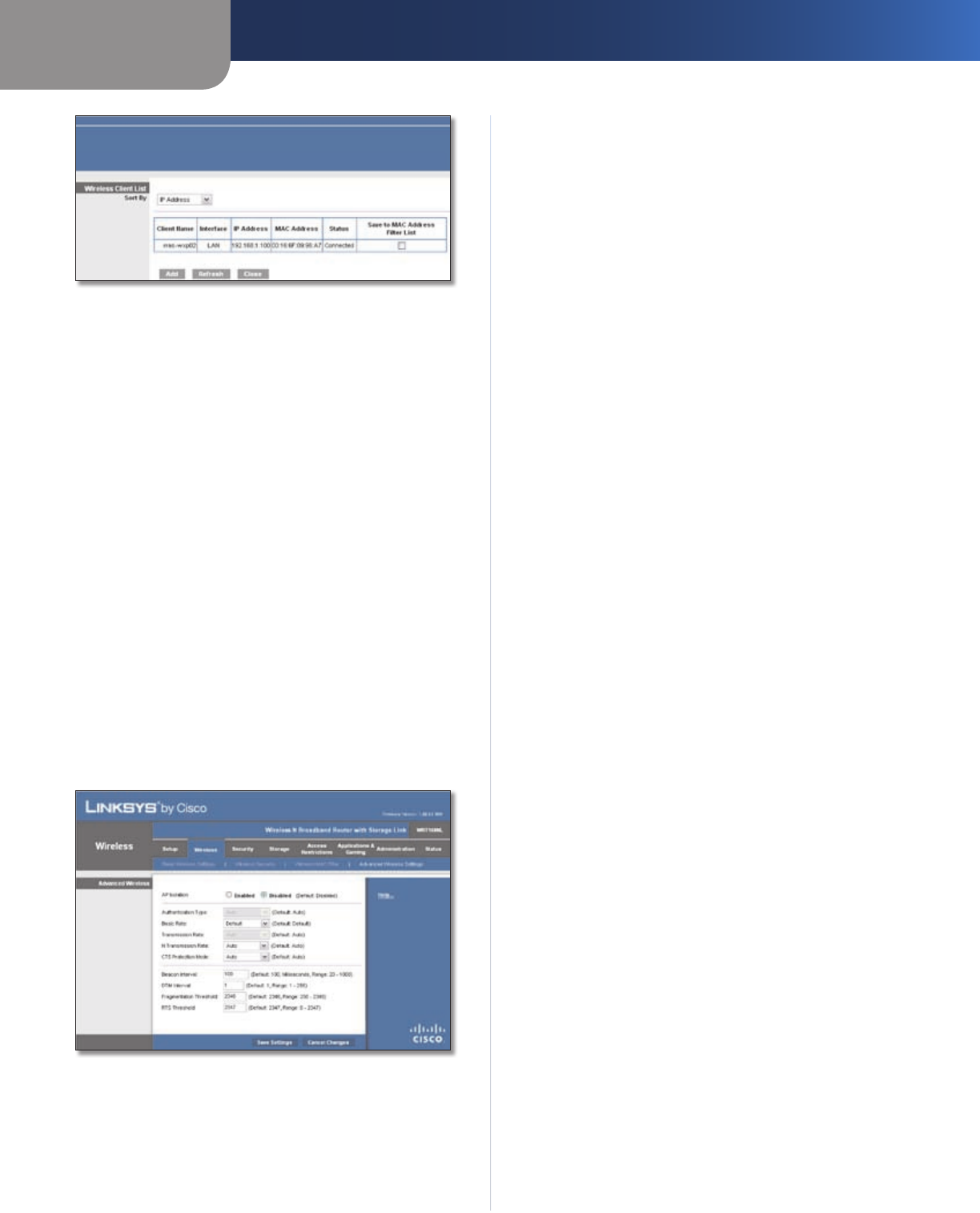
Chapter 3
Advanced Configuration
15
Wireless-N Broadband Router with Storage Link
Wireless Client List
Wireless Client List
This screen shows computers and other devices on
the wireless network. The list can be sorted by Client
Name, Interface, IP Address, MAC Address, and Status.
Select Save to MAC Address Filter List for any device
you want to add to the MAC Address Filter List. Then
click Add.
To update the on-screen information, click Refresh.
To exit this screen and return to the Wireless MAC Filter
screen, click Close.
MAC 01-50 Enter the MAC addresses of the devices
whose wireless access you want to block or allow.
Click Save Settings to apply your changes, or click Cancel
Changes to clear your changes.
Wireless > Advanced Wireless Settings
This Advanced Wireless Settings screen is used to set up
the Router’s advanced wireless functions. These settings
should only be adjusted by an expert administrator as
incorrect settings can reduce wireless performance.
Wireless > Advanced Wireless Settings
Advanced Wireless
AP Isolation This isolates all wireless clients and wireless
devices on your network from each other. Wireless devices
will be able to communicate with the Router but not
with each other. To use this function, select Enabled. AP
Isolation is disabled by default.
Authentication Type The Authentication Type setting
is available if the Security Mode is RADIUS or WEP. The
default is set to Auto, which allows either Open System
or Shared Key authentication to be used. With Open
System authentication, the sender and the recipient do
NOT use a WEP key for authentication. With Shared Key
authentication, the sender and recipient use a WEP key for
authentication. Select Shared Key to only use Shared Key
authentication.
Basic Rate The Basic Rate setting is not actually one rate
of transmission but a series of rates at which the Router
can transmit. (The Basic Rate is not the actual rate of
data transmission. If you want to specify the Router’s rate
of data transmission, configure the Transmission Rate
setting.) The Router will advertise its Basic Rate to the other
wireless devices in your network, so they know which
rates will be used. The Router will also advertise that it will
automatically select the best rate for transmission. The
default setting is Default, when the Router can transmit at
all standard wireless rates (1-2 Mbps, 5.5 Mbps, 11 Mbps,
18 Mbps, and 24Mbps). Select 1-2Mbps for use with older
wireless technology. Select All, when the Router can
transmit at all wireless rates.
Transmission Rate The Transmission setting is available
if the Network Mode is BG-Mixed, Wireless-G Only, or
Wireless-B Only. The rate of data transmission should be set
depending on the speed of your wireless network. Select
from a range of transmission speeds, or keep the default,
Auto, to have the Router automatically use the fastest
possible data rate and enable the Auto-Fallback feature.
Auto-Fallback will negotiate the best possible connection
speed between the Router and a wireless client.
N Transmission Rate The N Transmission setting is
available if the Network Mode is Mixed or Wireless-N Only.
The rate of data transmission should be set depending
on the speed of your Wireless-N networking. Select from
a range of transmission speeds, or keep the default,
Auto, to have the Router automatically use the fastest
possible data rate and enable the Auto-Fallback feature.
Auto-Fallback will negotiate the best possible connection
speed between the Router and a wireless client.
CTS Protection Mode The Router automatically uses CTS
(Clear-To-Send) Protection Mode when your Wireless-N and
Wireless-G devices are experiencing severe problems and
are not able to transmit to the Router in an environment
with heavy 802.11b traffic. This option boosts the Router’s
ability to catch all Wireless-N and Wireless-G transmissions
but severely decreases performance. To use this option,
keep the default, Auto. To disable this option, select
Disabled.
Beacon Interval Enter a value between 1 and 65,535
milliseconds. The Beacon Interval value indicates the