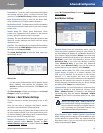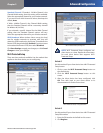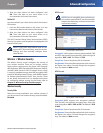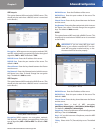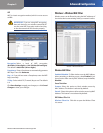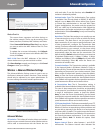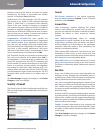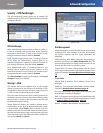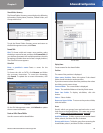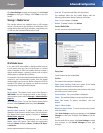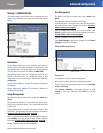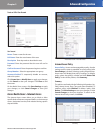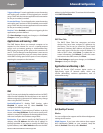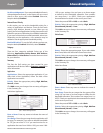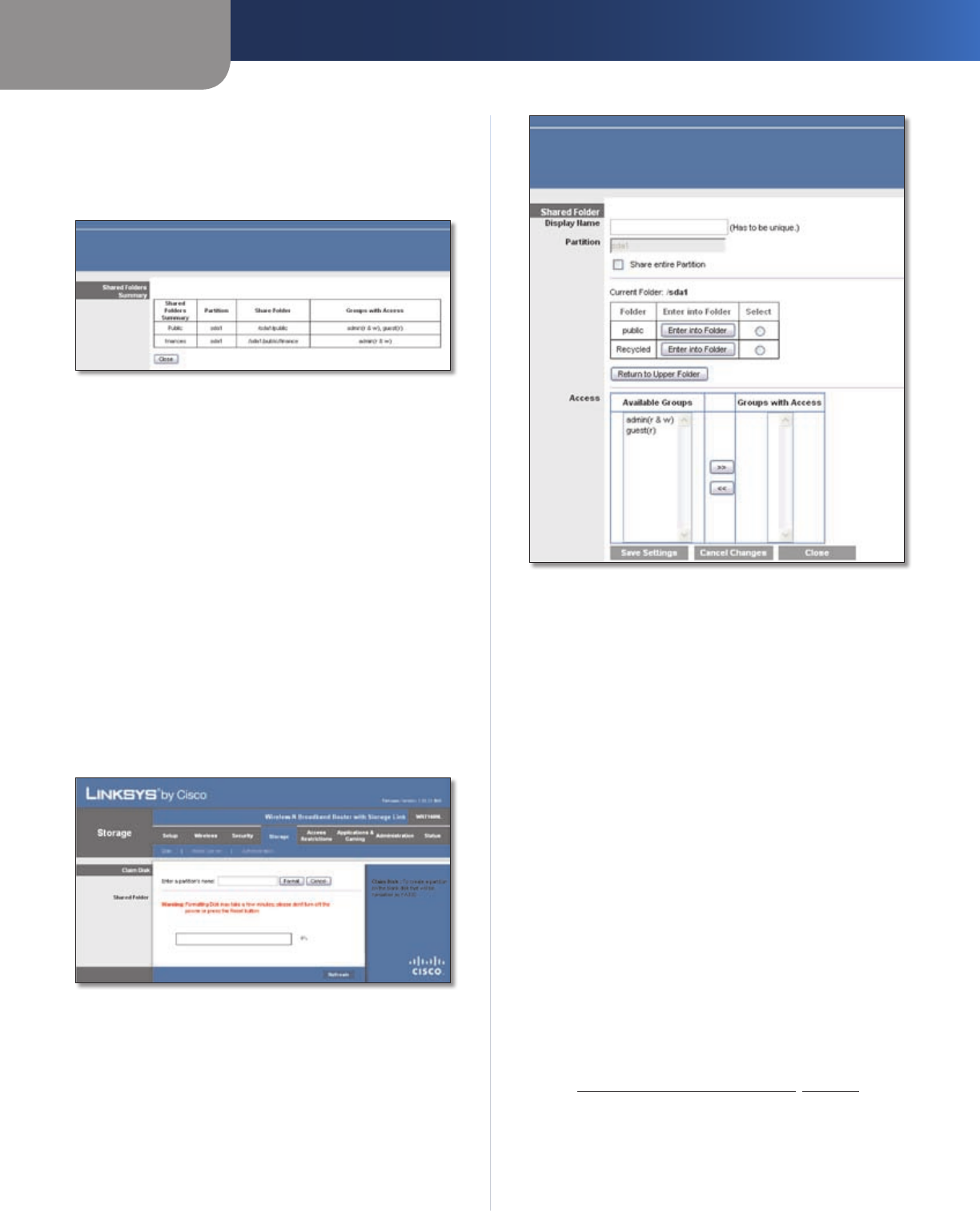
Chapter 3
Advanced Configuration
18
Wireless-N Broadband Router with Storage Link
Shared Folders Summary
The Shared Folders Summary screen displays the following
information: Display Name, Partition, Shared Folder, and
Groups with Access.
Summary
To exit the Shared Folders Summary screen and return to
the Disk Management screen, click Close.
Format Disk
Disk To format a disk and create a new partition, select
the disk you want to format, and then click Format Disk. (If
your disk was formatted with multiple partitions, then the
formatting will delete them and create a single partition.)
The Claim Disk screen appears.
Claim Disk
Enter a partition’s name Create a name for the
partition.
To format the disk as FAT32, click Format and follow
the on-screen instructions. To cancel the formatting,
click Cancel. To update the on-screen information, click
Refresh.
Claim Disk
On the Disk Management screen, click Refresh to update
the on-screen information.
Create or Edit a Shared Folder
Use this screen to add a shared folder.
Shared Folder
Display Name
Create a name for the shared folder.
Partition
The name of the partition is displayed.
Share enter Partition Select this option if the shared
folder should include the entire partition.
If you do not want to share the entire partition, then select
the folder you do want to share.
Current Folder The current folder is displayed.
Folder The available folders are listed by Folder name.
Enter into Folder To display sub-folders, click this
button.
Select Select a folder.
Return to Upper Folder To return to the previous folder,
click this button.
Access
Specify which user groups have read-and-write or read-
only access to the shared folders. (To create user groups,
refer to Create or Edit a Group Account, page 20.)
Available Groups To allow a group access to the shared
folder, select it, and then click the >> button.
Groups with Access To block a group from accessing the
shared folder, select it, and then click the << button.