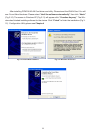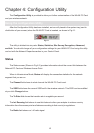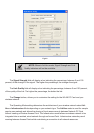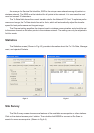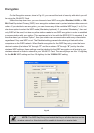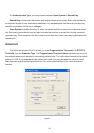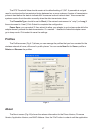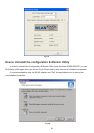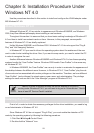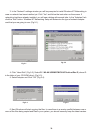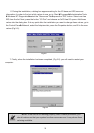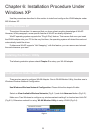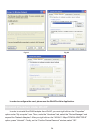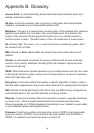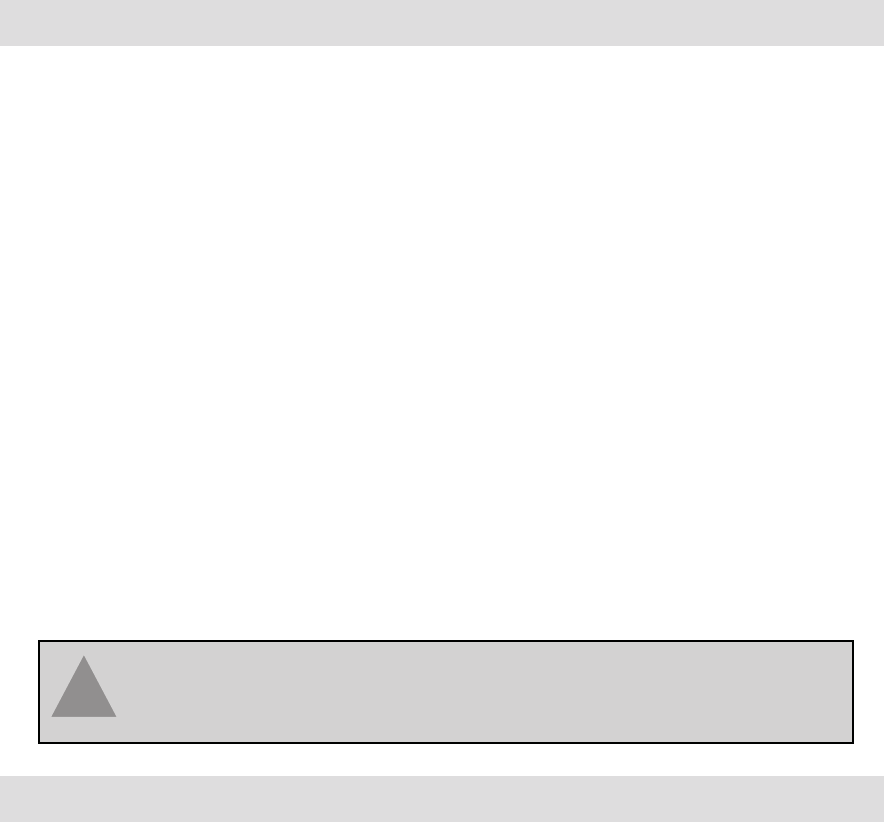
Chapter 5: Installation Procedure Under
Windows NT 4.0
About Windows NT 4.0
Use the procedures described in this section to install and configure the WLAN adapter under
MS Windows NT 4.0.
Although Windows NT 4.0 are similar in appearance wit Windows 95/98/ME, and Windows
2000, they have different philosophy when installing a new hardware.
Throughout this section it is assumed that you have basic working knowledge of Windows NT
4.0 and how to install new network cards on them. However, in this paragraph, some specific
features of Windows NT 4.0 are briefly explained.
Unlike Windows 95/98/ME, and Windows 2000. Windows NT 4.0 do not support the “Plug &
Play” and “Hot Swapping” features.
In Windows NT 4.0 you need to inform the operating system about the existence of the new
card in order to star installing the driver. Also, if you want to swap cards, you need to restart the PC
in order to recognize the card.
Another difference between Windows 95/98/ME and Windows NT 4.0 is how these operating
systems handle the “User Profiles” feature. Windows 2000 handle “User Profiles” in the same way
as Windows NT 4.0.
In Windows 95/98/ME, the “User Profiles” are use only in order to customize the appearance of
the desktop between the different users. However, in Windows NT 4.0, “User Profiles” play the role
of accounts and are associated with certain privileges on the machine. Therefore, we have different
“User Profiles” (and privileges) for simple users, power users, and administrators. The privilege
settings for each user are set in the “User Manager” program of Windows NT 4.0.
Installing the Driver
NOTE: In order to be able to install the WLAN adapter on to your PC
running under Windows NT 4.0, you will need to log on as “Administrator”. Also to
have at least NT Service Pack 4 installed.
33
33
3
First of all, in order to obtain the necessary privileges for the driver installation, you need to log
on as Administrator to Windows NT 4.0.
Since Windows NT 4.0 do not support “Plug & Play”, you must enable the detection of PC
cards by the operating system by following the following procedure:
1. Click Start XSettingsXControl Panel.
2. Double click the “Network” icon.
19