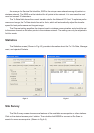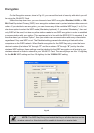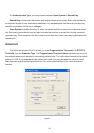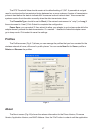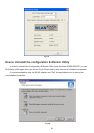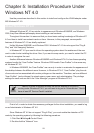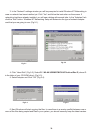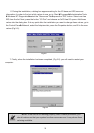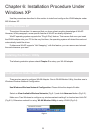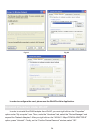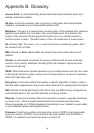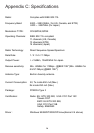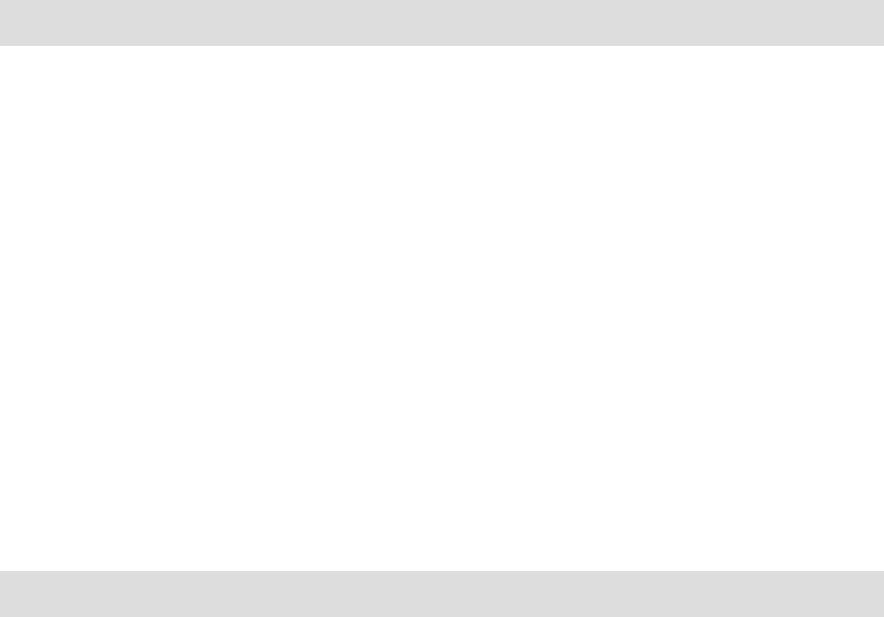
25
Appendix A: Troubleshooting
Adapter Installation Problems
If your computer can not find the WLAN PC card or the network driver doesn’t install correctly,
check the following:
Make sure the adapter is securely seated in the PCMCIA slot. When you insert the wire-
less adapter into the notebook’s slot, a beep should be heard if the adapter is properly inserted.
Check for any hardware problems, such as physical damage to the card’s connector.
Try the card in another PCMCIA slot. If this also fails, test your computer with another
WLAN PC Card that is known to operate correctly.
When operating under Windows NT, make sure a PCMCIA slot and socket services driver
is installed in your computer. Also check for resource conflicts using the Windows NT Diagnostics
utility.
Make sure your computer is using the latest BIOS.
If there are other network adapters in the computer, they may be causing conflict. Remove
all other adapters from the computer and test the wireless adapter separately.
Check for a defective computer or PCMCIA slot by trying the adapter in another computer
that is known to operate correctly.
Network Connection Problems
If the LED on the PC Card does not light, or if you can not access any network resources from
the computer. Check the following:
Make sure the correct software driver is installed for your operating system. If necessary,
try reinstalling the driver.
Make sure the computer and other network devices are receiving power.
The Access Point you want to attach to may be defective. Try using another Access Point.
If you can not access a Windows or NetWare service on the network, check that you have
enabled and configured the service correctly. If you can not connect to particular server, be sure that
you have access rights and a valid ID and password.
If you can not access the Internet, be sure you have configured your system for TCP/IP.
If your wireless station can not communicate with a computer in the Ethernet LAN when
configured for Infrastructure mode, Check the following:
⌧ Make sure the Access Point that the station linked is power on.
⌧ If you still can not connect, change the Access Point to another radio channel.
⌧ make sure the BSS ID is the same as the Access Point for a station with roaming
disabled, or the SSID is the same as the Access Point for station with roaming enabled.
⌧ Ensure that the station is configured with the same security options as the Access Point.