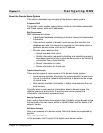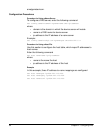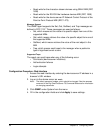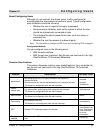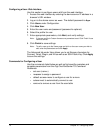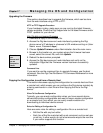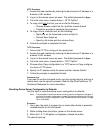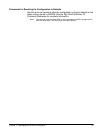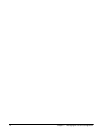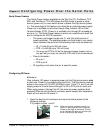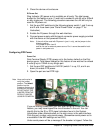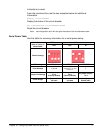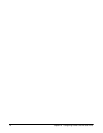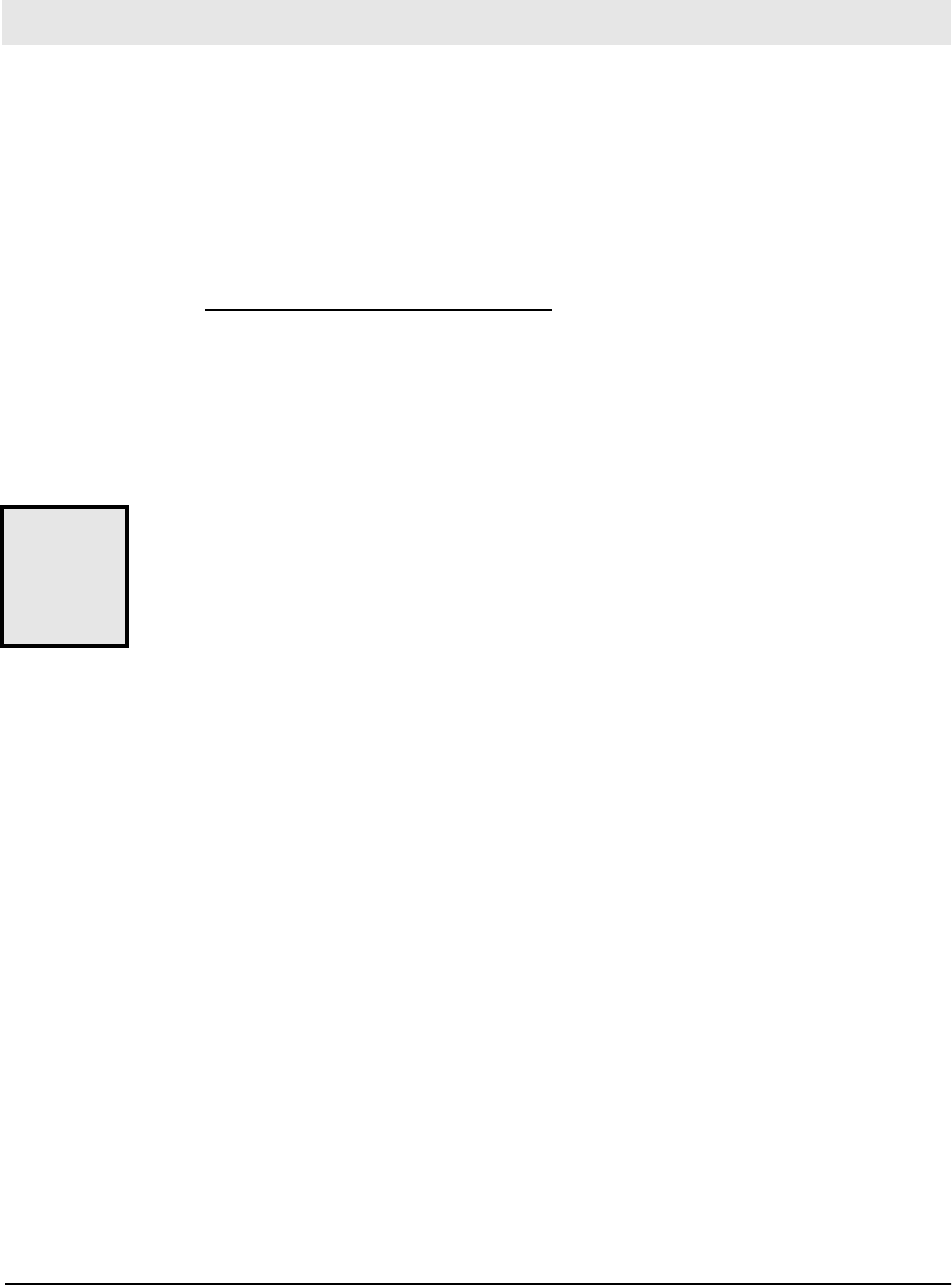
Chapter 17 Managing the OS and Configuration 71
Upgrading the Firmware
This section describes how to upgrade the firmware, which can be done
from the web interface using HTTP or FTP.
HTTP or TFTP Upgrade Procedure
If your hardware is okay, make sure you are running the latest firmware
version available. Check the Digi Support site for the latest firmware and/or
POST updates for your device:
http://ftp.digi.com/support/firmware
1. Download a copy of the firmware file.
2. Access the Digi device server’s web interface by entering the Digi
device server’s IP address in a browser’s URL window and log on (User
Name root, Password dbps).
3. Choose Update Firmware under Administration from the main menu.
4. Browse to the location on your system where the firmware has been
saved, select the correct file, and click Update.
5. Reboot the device when prompted.
6. Access the Digi device server’s web interface and verify on the
Information Page that the Firmware version has been successfully
updated.
Command Line
If you want to use the command line to upgrade firmware, use the boot
command. See the Digi One/PortServer TS Command Reference for more
information.
Copying the Configuration to and from a Remote Host
This section discusses copying the configuration to a remote host and from
a remote host, which means you can configure the Digi device remotely by
entering commands in a text file and then copying the file to the Digi
device.
When To Use Remote Configuration
Typically, you use remote configuration when you have several device
servers with similar configurations and want to keep a master configuration
on a remote host, from which you can easily create variations for
downloading to individual device servers.
Rules for Editing a Configuration file
Here are some rules for editing a configuration file on a remote host:
• Edit the file with any text editor.
• Each line of the file must start with a set command, such as set user
or set line. In other words, do not let commands wrap to the next line
if your editor supports this function.
Chapter 17
Managing the OS and Configuration
Do not leave
your
browser until
you are
prompted to
reboot.