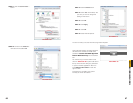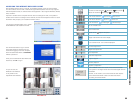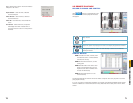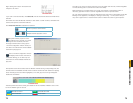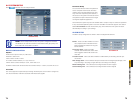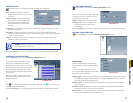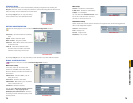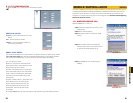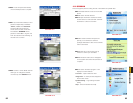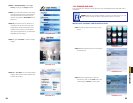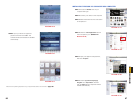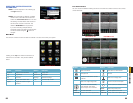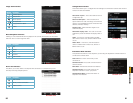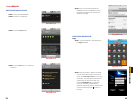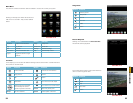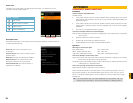82 83
CHAPTER 10
MOBILE SURVEILLANCE
STEP 6. PCam will open automatically
once the install process is complete.
STEP 7. Input the DVR’s address, ID and
password respectively in the fields
“Server”, “User” and “Password”.
The User Name and Password
are the same as used on the DVR.
The default is SYSTEM with no
password. Click “Go” to log onto the
DVR. Successful access will bring up
the view from a camera.
STEP 8. Camera 1 is the default channel
after login. To change the channel,
use the drop-down Channel menu.
PICTURE 10-3
PICTURE 10-4
PICTURE 10-5
10.2 SYMBIAN
This card supports phones running the 3rd or 5th editions of Symbian S60.
STEP 1. Enable network access on the mobile
phone.
STEP 2. Launch the web browser
STEP 3. Input the DVR’s IP address or DDNS
domain name in a new bookmark. Click this
bookmark to connect to the DVR.
STEP 4. A welcome window will open and
prompt you to download a software
package called SCam. Click on the software
name to download.
STEP 5. Click Yes on the security pop-up
window to confirm your download
STEP 6. The SCam shortcut icon will appear
on the system menu when the download is
complete.
STEP 7. Launch the SCam program. It will
display a function interface:
Live View – Open mobile Live View.
Image View – To check pictures snapped in
the Live View mode.
System Setting – Login setting and alarm
setting
Help – Function indication and help.
PICTURE 10-6
PICTURE 10-7
PICTURE 10-8