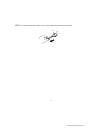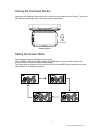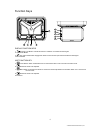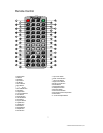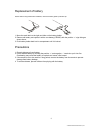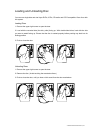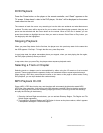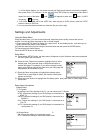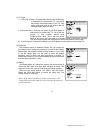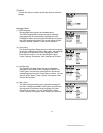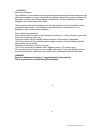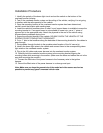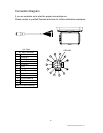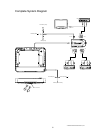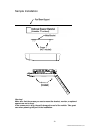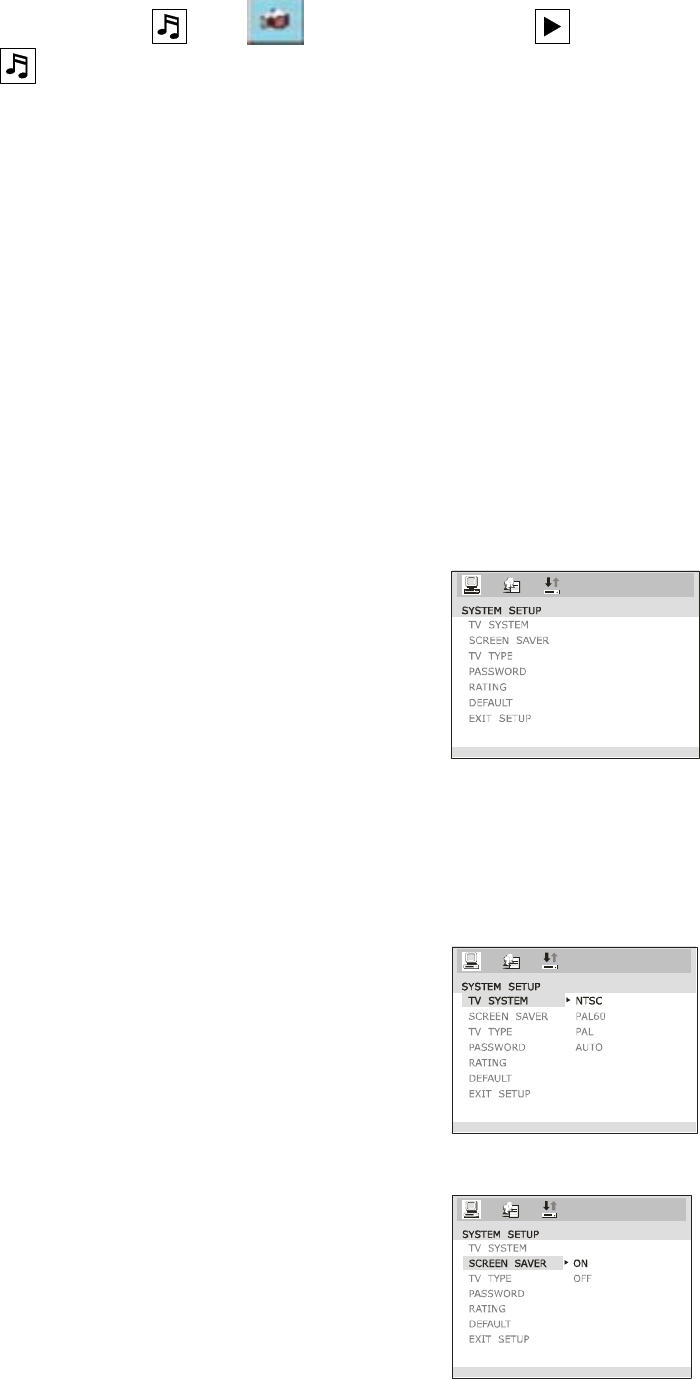
© 2004 Directed Electronics, Inc
3. In File Switch Region, you can press the Left and Right arrow buttons to switch the highlight,
then press Enter. For example, if a disc with MP3 and JPEG files but without any Video files is
loaded, the color of the letter “
” and “ ” will appear to white and “ ” black. If a MP3
file playing, “
” turns red.
4. To the disc with WMA, MP3 and JPEG files, when playing a JPEG picture, press the STOP
button to return to JPEG list.
5. You can press the Numeric buttons to select the file you want to play.
Settings and Adjustments
Using the Setup Menu
Using the setup menu, you can do the initial setup, adjust the picture quality, and set the various
outputs. You can also set a language for the on-screen display.
(1) Press remote SETUP button to display the “setup menu” on the display screen. It will allow you to
modify some of the player’s basic settings.
(2) Select the main item you want using the cursor buttons and then press the ENTER button.
To Cancel Using the Setup Display
Press the SETUP button on the remote.
Setup Menu
(A) Press remote SETUP button, the setup menu will appear as right. When the main menu displayed,
the DVD system will auto pause.
(B) Press the Left / Right arrow buttons to highlight the icon of the
desired page, then press the Down or Right arrow button to
activate that page; For example, if you want to setup the video
page, press Right to highlight the video icon, the video page will
be displayed on the screen as right.
(C) Press the Down arrow button to highlight the desired option.
Press Enter or press Right to select, the choices of that option
appear on the right.
(D) Press the Arrow buttons to highlight the Exit Setup option, then press Enter or Setup again to exit
Setup Menu.
Setup Items Introduction
System Setup
(1) TV System
According to the Color System of the TV, you can choose the TV System.
NTSC: Choose this settings if your DVD player is connected to a
NTSC TV.
PAL60: Choose this settings if your DVD player is connected to a
PAL60 TV.
PAL: Choose this settings if your DVD player is connected to a
PAL TV.
AUTO: Choose this settings if your DVD player is connected to a
multi-system TV.
(2) Screen Saver
ON: Choose this setting to activate the screen saver.
OFF: Choose this setting to cancel the screen saver.
12