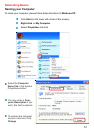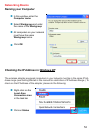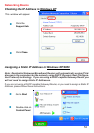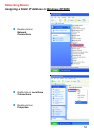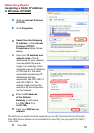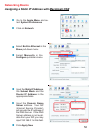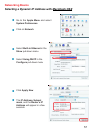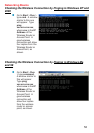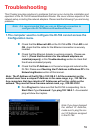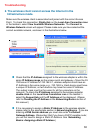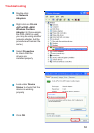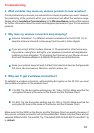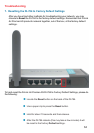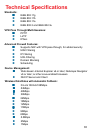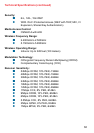59
Troubleshooting
Note: If you have changed
the default IP Address,
make sure to ping the cor-
rect IP Address assigned
to the DI-784.
1.The computer used to configure the DI-784 cannot access the
Configuration menu.
Check that the Ethernet LED on the DI-784 is ON. If the LED is not
ON, check that the cable for the Ethernet connection is securely
inserted.
Check that the Ethernet Adapter is working properly. Please see
item 3 (Check that the drivers for the network adapters are
installed properly) in this Troubleshooting section to check that
the drivers are loaded properly.
Check that the IP Address is in the same range and subnet as the
DI-784. Please see Checking the IP Address in Windows XP in the
Networking Basics section of this manual.
Note: The IP Address of the DI-784 is 192.168.0.1. All the computers on the
network must have a unique IP Address in the same range, e.g., 192.168.0.x.
Any computers that have identical IP Addresses will not be visible on the
network. They must all have the same subnet mask, e.g., 255.255.255.0
Do a Ping test to make sure that the DI-784 is responding. Go to
Start>Run>Type Command>Type ping 192.168.0.1. A successful
ping will show four replies.
This Chapter provides solutions to problems that can occur during the installation and
operation of the DI-784 Wireless Broadband Router. We cover various aspects of the
network setup, including the network adapters. Please read the following if you are having
problems.
Note: It is recommended that you use an Ethernet connection to
configure the DI-784 Wireless Broadband Router.