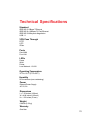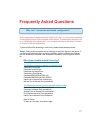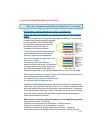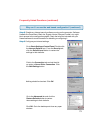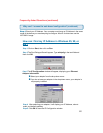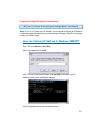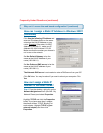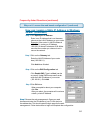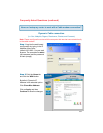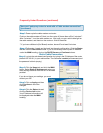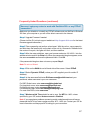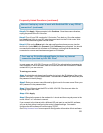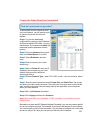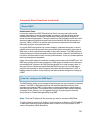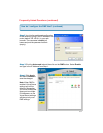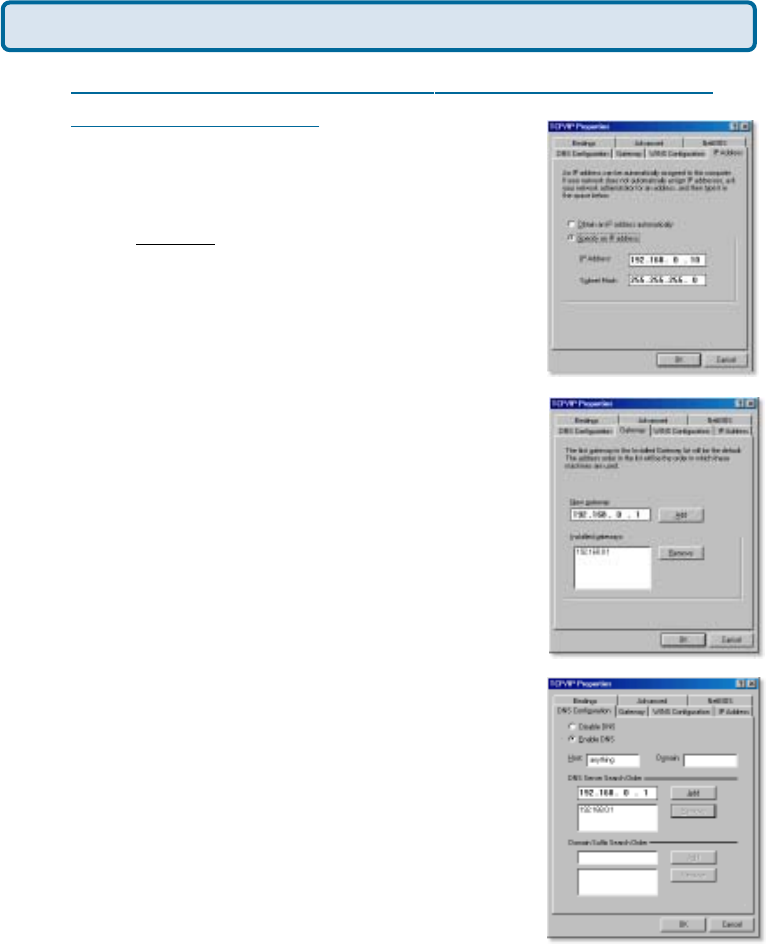
84
Frequently Asked Questions (continued)
How can I assign a Static IP Address in Windows
98/Me? (continued)
Step 2 Click Specify an IP Address.
Step 3 Click on the Gateway tab.
Enter the LAN IP Address of your router
here (192.168.0.1).
Click Add when finished.
Step 4 Click on the DNS Configuration tab.
Enter in an IP Address that is on the same
subnet as the LAN IP Address on your router.
Example: If the router´s LAN IP Address is
192.168.0.1, make your IP Address
192.168.0.X where X is between 2-99. Make
sure that the number you choose is not in
use on the network.
Step 5 Click OK twice.
Click Enable DNS. Type in a Host (can be
any word). Under DNS server search order,
enter the LAN IP Address of your router
(192.168.0.1). Click Add.
When prompted to reboot your computer,
click Yes.
After you reboot, the computer will now have
a static, private IP Address.
Why can´t I access the web based configuration? (continued)
Step 5 Access the web management. Open your web
browser and enter the IP Address of your D-Link device in
the address bar. This should open the login page for the web
management. Follow instructions to login and complete the configuration.