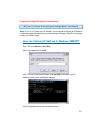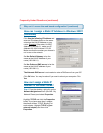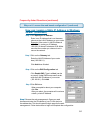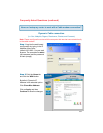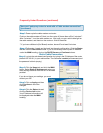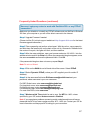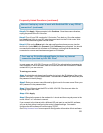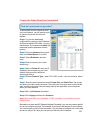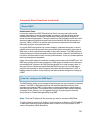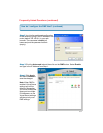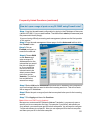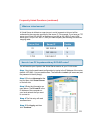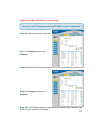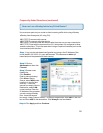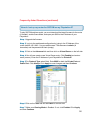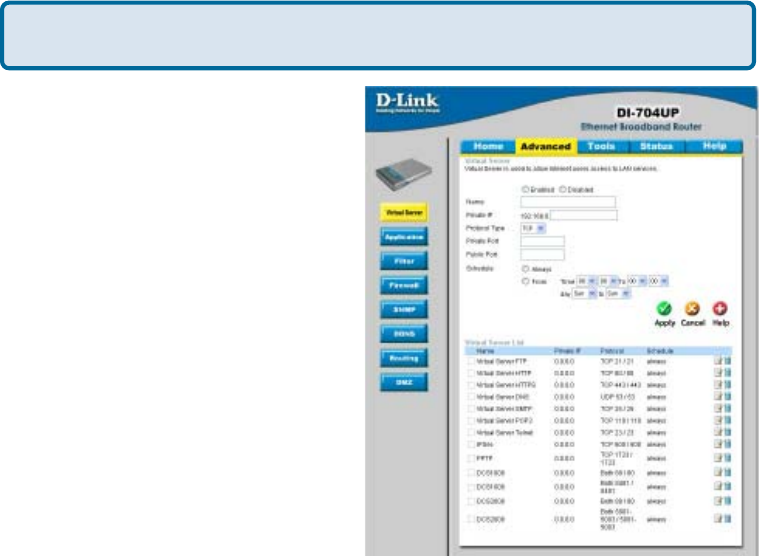
89
Frequently Asked Questions (continued)
How do I open ports on my router?
To allow traffic from the Internet to enter
your local network, you will need to open
up ports or the router will block the
request.
Step 1 Log into the web based
configuration by typing in the IP Address
of the router (default:192.168.0.1) in your
web browser. The username is admin (all
lowercase) and the password is blank
(empty).
Step 2 Click on Advanced on top and
then click Virtual Server on the left
Step 6 Choose Protocol Type - either TCP, UDP, or both. If you are not sure, select
both.
Step 7 Enter the port information next to Private Port and Public Port. The private
and public ports are usually the same. The public port is the port seen from the WAN
side, and the private port is the port being used by the application on the computer
within your local network.
Step 8 Set the Schedule information.
Step 9 Click Apply and then click Continue.
Note: Make sure DMZ host is disabled. If DMZ is enabled, it will disable all Virtual
Server entries.
Because our routers use NAT (Network Address Translation), you can only open a specific
port to one computer at a time. For example: If you have 2 web servers on your network,
you cannot open port 80 to both computers. You will need to configure one of the web
servers to use port 81. Now you can open port 80 to the first computer.
Step 3 Check Enabled to activate
entry.
Step 4 Enter a name for your virtual
server entry.
Step 5 Next to Private IP, enter the IP
Address of the computer on your local
network that you want to allow the
incoming service to.