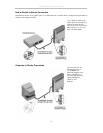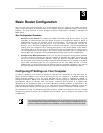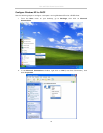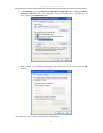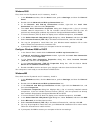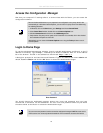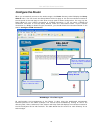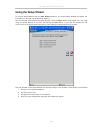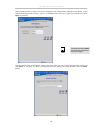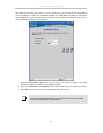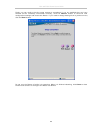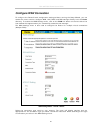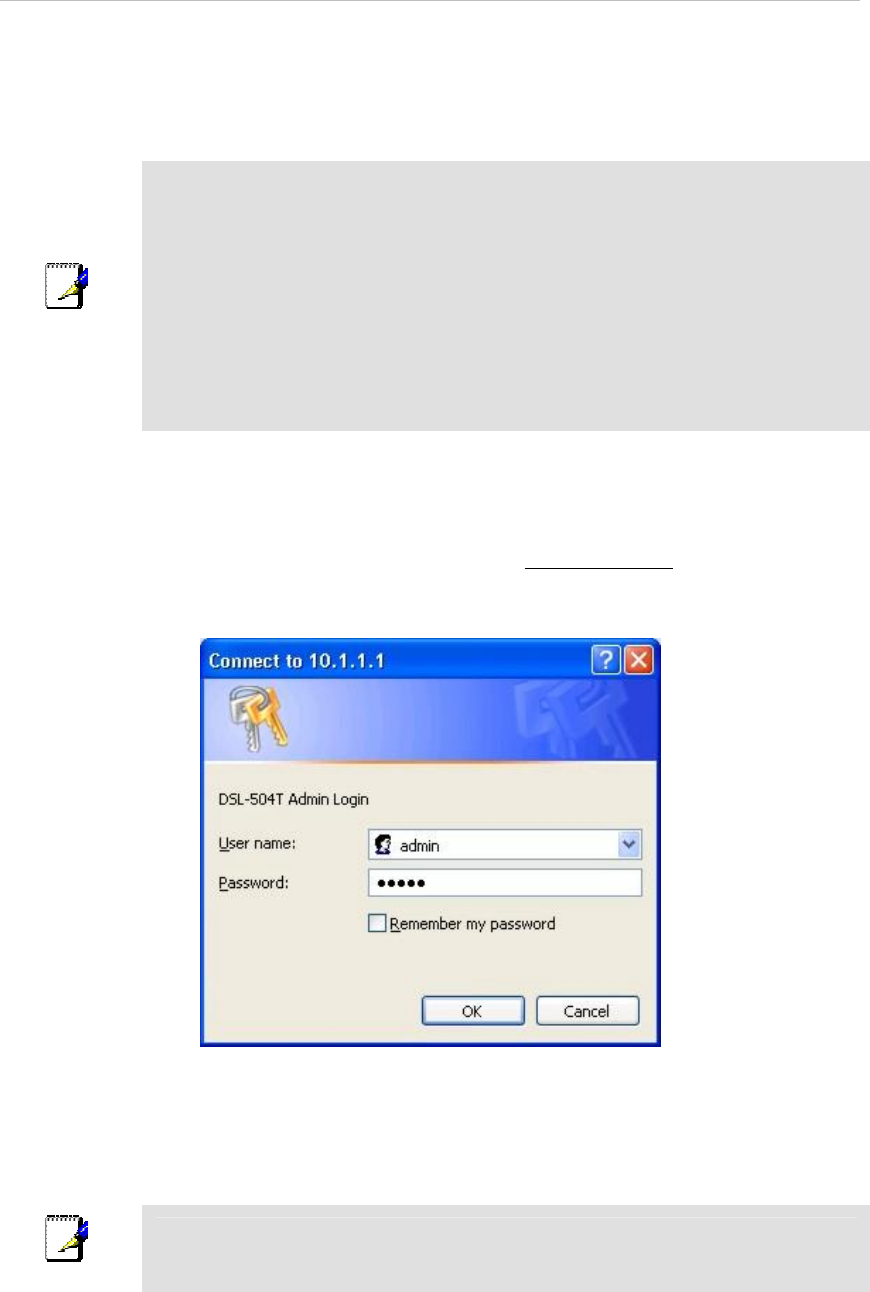
DSL-504T DSL Router User’s Guide
15
Access the Configuration Manager
Now that your computer’s IP settings allow it to communicate with the Router, you can access the
configuration software.
Note
Be sure that the web browser on your computer is not configured to use a proxy server in the
Internet settings. In Windows Internet Explorer, you can check if a proxy server is enabled using
the following procedure:
1. In Windows, click on the Start button, go to Settings and choose Control Panel.
2. In the Control Panel window, double-click on the Internet Options icon.
3. Click the Connections tab and click on the LAN Settings button.
4. Verify that the “Use proxy server” option is NOT checked. If it is checked, click in the checked
box to deselect the option and click OK.
Alternatively, you can access this Internet Options menu using the Tools pull-down menu in
Internet Explorer.
Login to Home Page
To use the web-based management software, launch a suitable web browser and direct it to the IP
address of the Router. Type in http:// followed by the default IP address, 10.1.1.1 in the address
bar of the browser. The URL in the address bar should read: http://10.1.1.1.
A dialog box prompts for the User Name and Password. Type in the default User Name admin and
default Password admin and click the OK button to access the web-based manager.
Enter Password
You should change the web-based manager access user name and password once you have
verified that a connection can be established. The user name and password allows any PC within
the same subnet as the Router to access the web-based manger.
Note
The user name and password used to access the web-based manager is NOT the same as the
ADSL account user name and password needed for PPP connections to access the Internet.