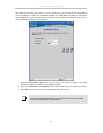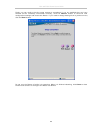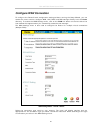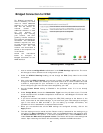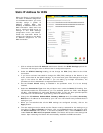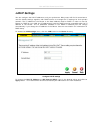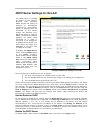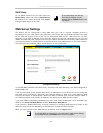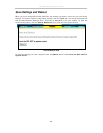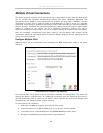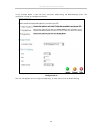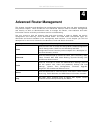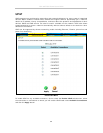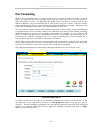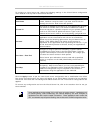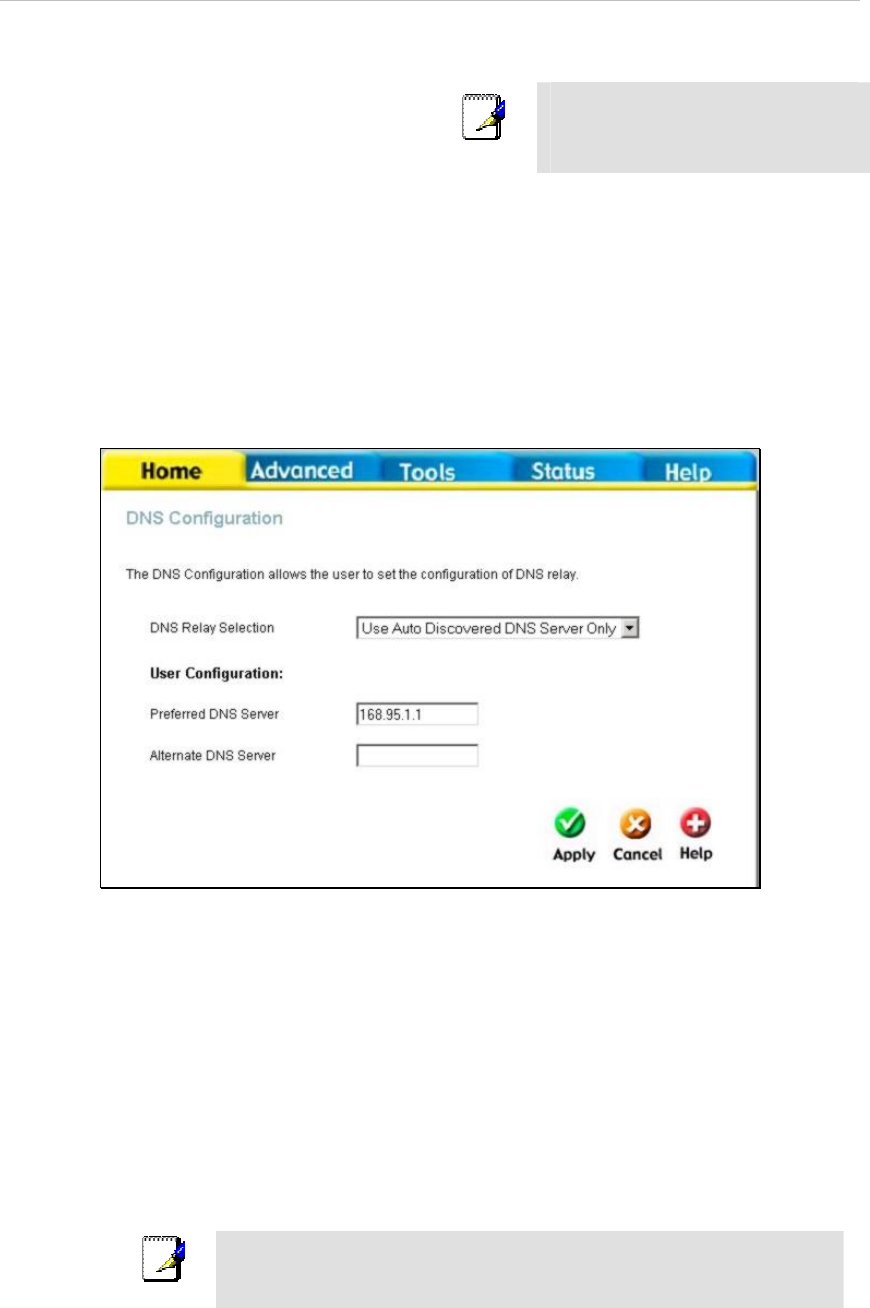
DSL-504T DSL Router User’s Guide
27
DHCP Relay
To use DHCP service from your ISP, select the
DHCP Relay option and type the DHCP Relay
IP address in the space provided. Click Apply
to begin DHCP relay from the ISP.
DNS Server Settings
The Router can be configured to relay DNS from your ISP or another available service to
workstations on your LAN. When using DNS relay, the Router will accept DNS requests from hosts
on the LAN and forward them to the ISP (or alternative) DNS servers. DNS relay can use auto
discovery or the DNS IP address can be manually entered by the user. Alternatively, you may also
disable the DNS relay and configure hosts on your LAN to use DNS servers directly. Most users who
are using the Router for DHCP service on the LAN and are using DNS servers on the ISP’s network,
will leave DNS relay enabled (either auto discovery of user configured).
Configure DNS Settings
In the DNS Relay Selection pull-down menu, choose to Use Auto Discovery, Use User Configured or
Disable DNS relay.
If you have not been given specific DNS server IP addresses or if the Router is not pre-configured
with DNS server information, select the Auto Discover option for DNS relay. Auto discovery DNS
instructs the Router to automatically obtain the DNS IP address from the ISP through DHCP. If
your WAN connection uses a Static IP address, auto discovery for DNS cannot be used.
If you have DNS IP addresses provided by your ISP, enter these IP addresses in the available entry
fields for the Preferred DNS Server and the Alternative DNS Server.
If you choose to disable DNS relay, it will be necessary to configure DNS settings for hosts on the
LAN since they will not be depending on the Router to forward the DNS requests.
When you have configured the DNS settings as desired, click the Apply button.
Note
To use DNS Relay for computers on your local network, DNS Service Filtering
must be disabled. See the Firewall section in the next chapter.
Note
To use DHCP Relay from the ISP,
DHCP Service Filtering must be
disabled. See the Firewall section in the
next chapter.