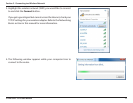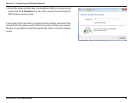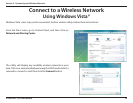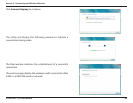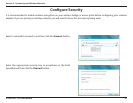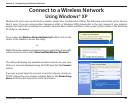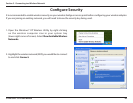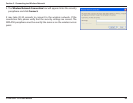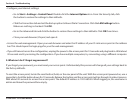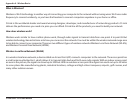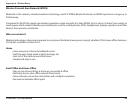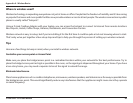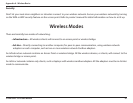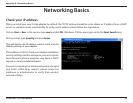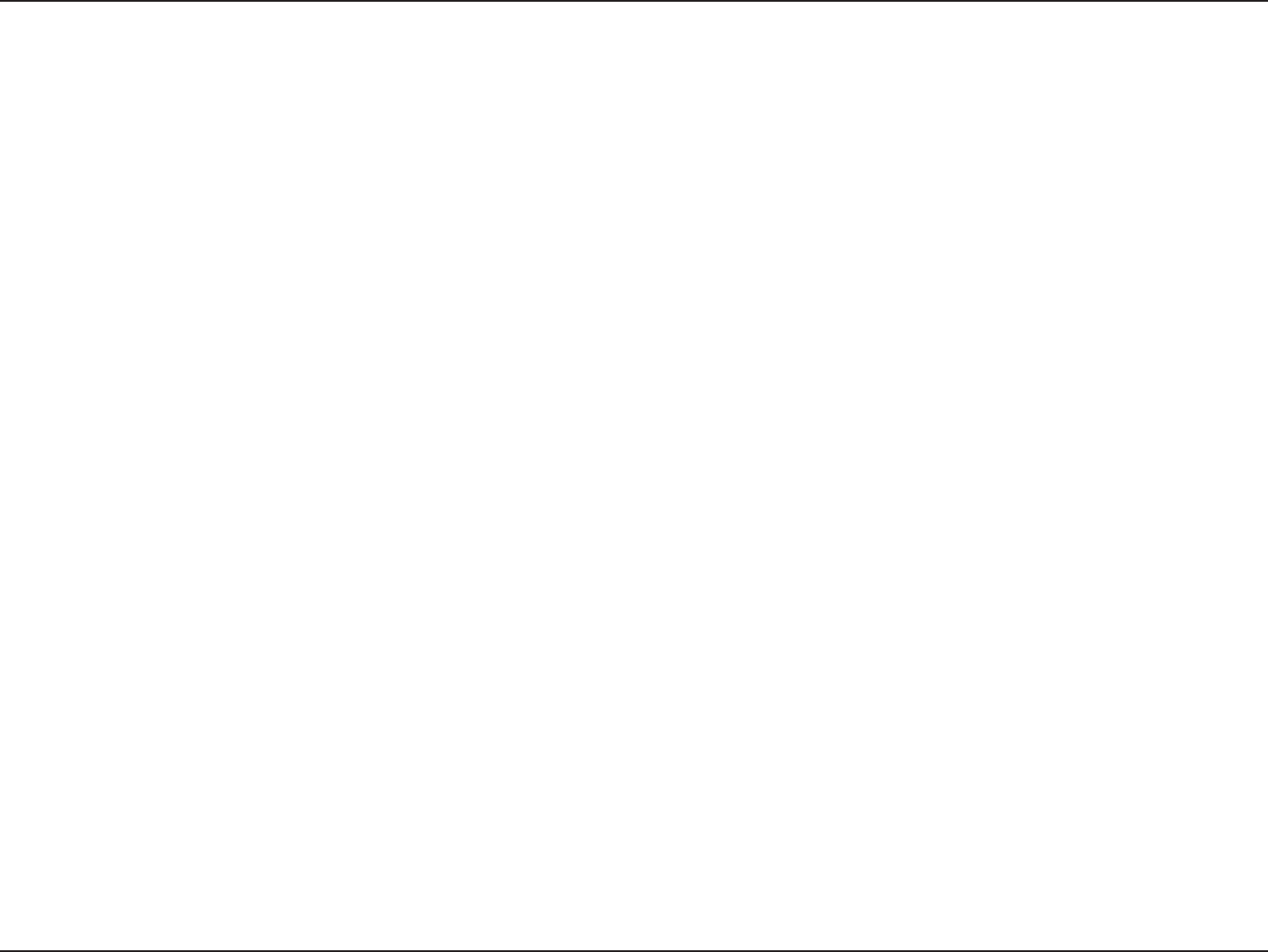
85D-Link DAP-1522 User Manual
Section 6 - Troubleshooting
Troubleshooting
This chapter provides solutions to problems that can occur during the installation and operation of the DAP-1522. Read the
following descriptions if you are having problems. (The examples below are illustrated in Windows
®
XP. If you have a dierent
operating system, the screenshots on your computer will look similar to the following examples.)
1.Whycan’tIaccesstheweb-basedcongurationutility?
When entering the IP address of the D-Link access point (192.168.0.50 for example), you are not connecting to a website on
the Internet or have to be connected to the Internet. The device has the utility built-in to a ROM chip in the device itself. Your
computer must be on the same IP subnet to connect to the web-based utility.
• Make sure you have an updated Java-enabled web browser. We recommend the following:
- Microsoft Internet Explorer 6.0 and higher
- Mozilla Firefox 3.0 and higher
- Google Chrome 2.0 and higher
- Apple Safari 3.0 and higher
• Verify physical connectivity by checking for solid link lights on the device. If you do not get a solid link light, try using a dierent
cable or connect to a dierent port on the device if possible. If the computer is turned o, the link light may not be on.
• Disable any internet security software running on the computer. Software rewalls such as Zone Alarm, Black Ice, Sygate,
Norton Personal Firewall, and Windows
®
XP rewall may block access to the conguration pages. Check the help les included
with your rewall software for more information on disabling or conguring it.