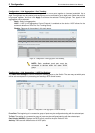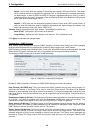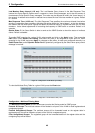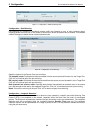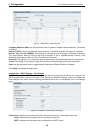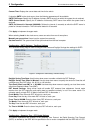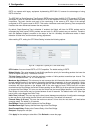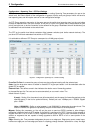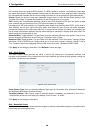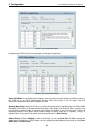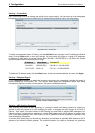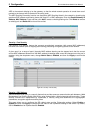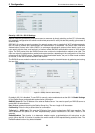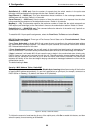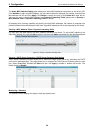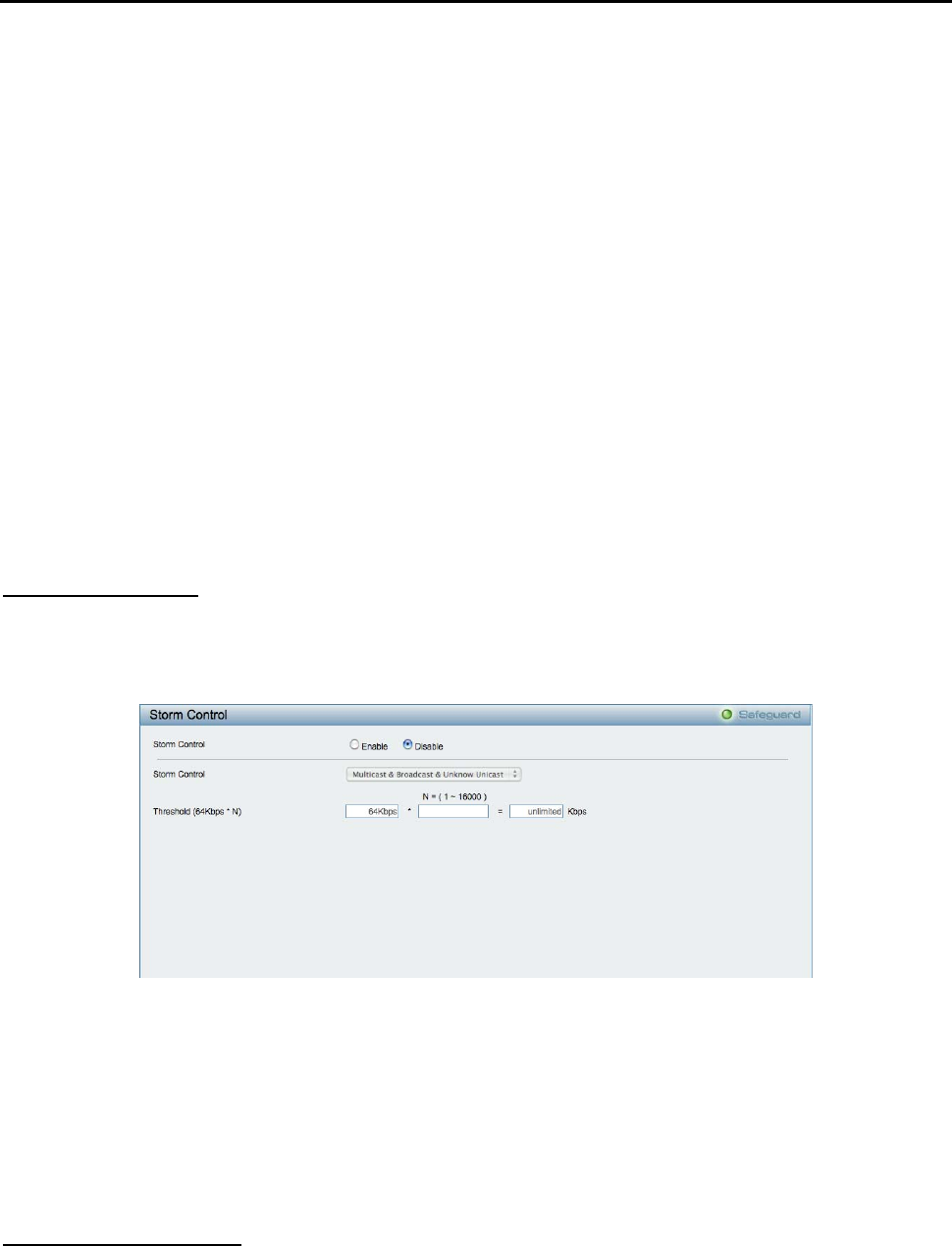
5 Configuration D-Link Web Smart Switch User Manual
port normally should not receive BPDU packets. If a BPDU packet is received, it automatically loses edge
port status. Selecting the False parameter indicates that the port does not have edge port status. Selecting
the Auto parameter indicates that the port have edge port status or not have edge port status automatically.
Priority: Specify the priority of each port. Selectable range is from 0 to 240, and the default setting is 128.
The lower the number, the greater the probability the port will be chosen as a root port.
P2P: Choosing the True parameter indicates a point-to-point (P2P) shared link. P2P ports are similar to edge
ports, however they are restricted in that a P2P port must operate in full-duplex.
Like edge ports, P2P ports transition to a forwarding state rapidly thus benefiting from RSTP. A p2p value of
false indicates that the port cannot have p2p status. Auto allows the port to have p2p status whenever
possible and operate as if the p2p status were true. If the port cannot maintain this status, (for example if the
port is forced to half-duplex operation) the p2p status changes to operate as if the p2p value were False. The
default setting for this parameter is Auto.
Restricted Role: Toggle between True and False to set the restricted role state of the packet. If set to True,
the port will never be selected to be the Root port. The default value is False.
Restricted TCN: Toggle between True and False to set the restricted TCN of the packet. Topology Change
Notification (TCN) is a BPDU that a bridge sends out to its root port to signal a topology change. If set to
True, it stops the port from propagating received TCN and to other ports. The default value is False.
Click Apply for the settings to take effect. Click Refresh to renew the page.
QoS > Storm Control
The Storm Control feature provides the ability to control the receive rate of broadcast, multicast, and
unknown unicast packets. Once a packet storm has been detected, the Switch will drop packets coming into
the Switch until the storm has subsided.
Figure 84 – QoS > Storm Control
Storm Control Type: User can select the different Storm type from Broadcast Only, Multicast & Broadcast,
and Multicast & Broadcast & Unknown Unicast.
Threshold (64Kbps * N): If storm control is enabled (default is disabled), the threshold is from of 64 ~
1,024,000 Kbit per second, with steps (N) of 64Kbps. N can be from 1 to 16000.
Click Apply for the settings to take effect.
QoS > Bandwidth Control
The Bandwidth Control page allows network managers to define the bandwidth settings for a specified port’s
transmitting and receiving data rates.
4
4
9
9