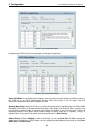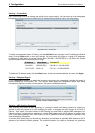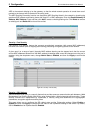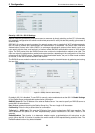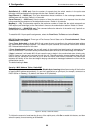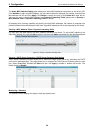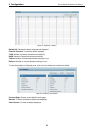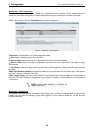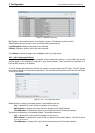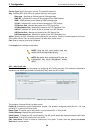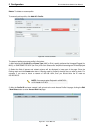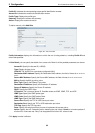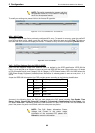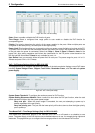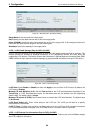5 Configuration D-Link Web Smart Switch User Manual
Monitoring > Cable Diagnostics
The Cable Diagnostics is designed primarily for administrators and customer service representatives to
examine of the copper cable quality. It rapidly determines the type of cable errors occurred in the cable.
Select a port and then click the Test Now button to start the diagnosis.
Figure 96 – Monitoring > Cable Diagnostic
Test Result: The description of the cable diagnostic results.
‧OK means the cable is good for the connection.
‧Short in Cable means the wires of the RJ45 cable may be in contact somewhere.
‧Open in Cable means the wires of RJ45 cable may be broken or the other end of the cable is simply
disconnected.
‧Test Failed means some other errors occurred during cable diagnostics. Please select the same port and
test again.
Cable Fault Distance (meters): Indicates the distance of the cable fault from the Switch port, if the cable is
less than 2 meters, it will show “No Cable”.
Cable Length (meter): If the test result shows OK, then cable length will be indicated for the total length of
the cable. The cable lengths are categorized into four types: <50 meters, 50~80 meters, 80~100 meters and
>100 meters.
NOTE: Cable length detection is effective on
Gigabit ports only.
Monitoring > System Log
The System Log page provides information about system logs, including information when the device was
booted, how the ports are operating, when users logged in, when sessions timed out, as well as other
system information.
58