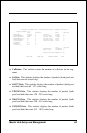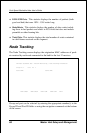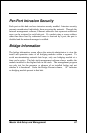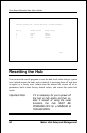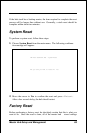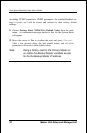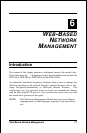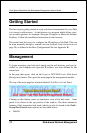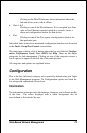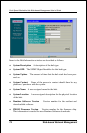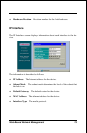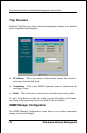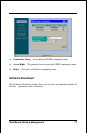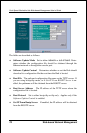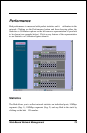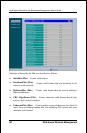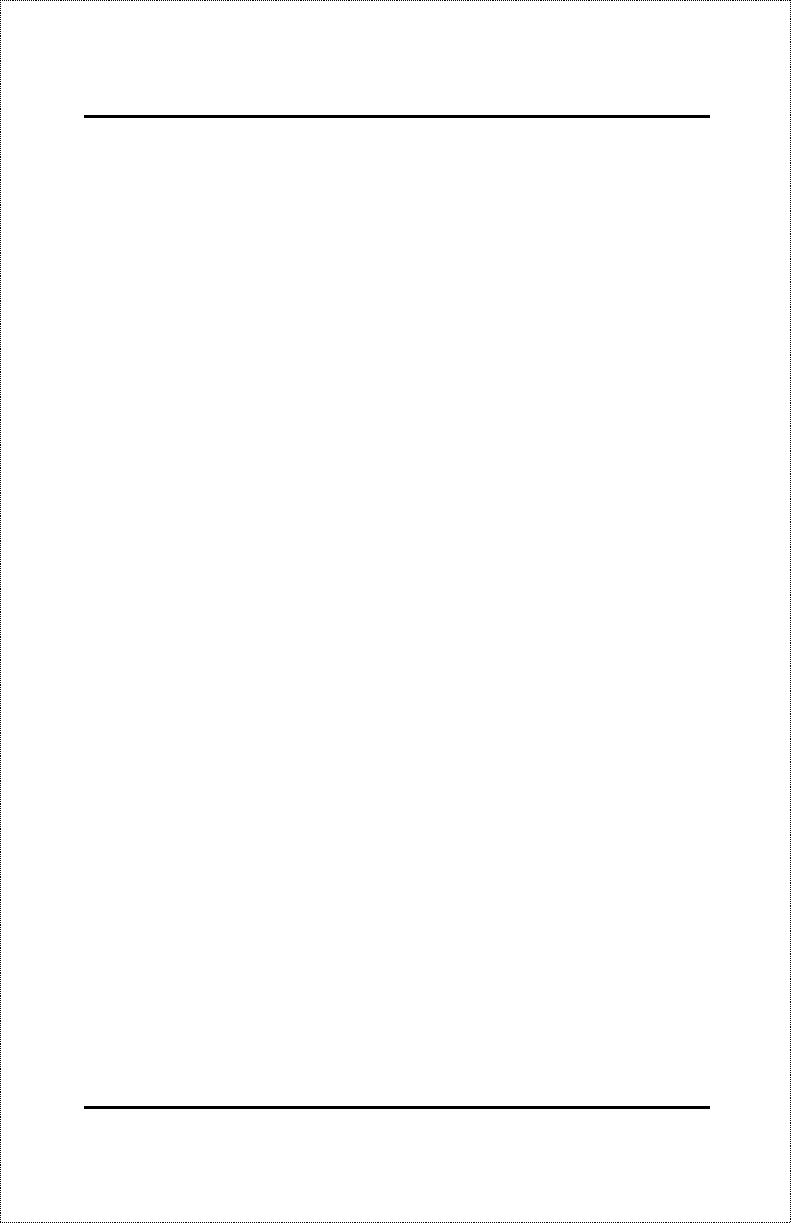
Web-Based Network Management 73
Clicking on the Hub ID indicator shows information about the
hub and allows you to take it offline.
•
Slots 1 & 2
Clicking on one of the Slot indicators, if it is occupied by a fiber
optic or Fast Ethernet expansion module or console, shows a
status and configuration window for that device.
•
Port
Clicking on one of the Ports opens a configuration window for
that particular port.
Individual items in the above mentioned configuration windows are discussed
in the
Fault - Group/Port Control
section below.
The main page contains a list of buttons along the top of it labeled:
Configu-
ration
,
Performance, Fault, User, RMON
and
Help
. These are the major
categories for hub management. Clicking on one of the categories causes a
list of options to appear on the left side of the main window.
All categories and options are explained below.
Configuration
This is the first (left-most) category and is opened by default when you Login
to the Web Management program. The Configuration options are listed be-
low along with explanations for each one.
Information
The information screen provides the hardware, firmware, and software profile
of the hub. The values displayed with a white background can be
user-defined or list-selected by user.