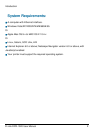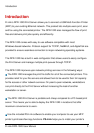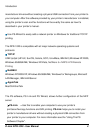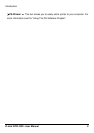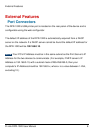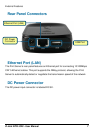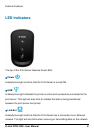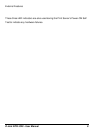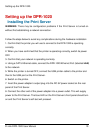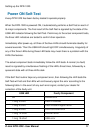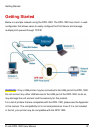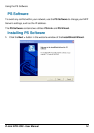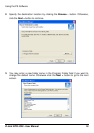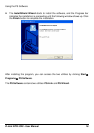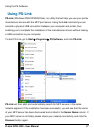Setting up the DPR-1020
D-Link DPR-1020 User Manual 10
Setting up the DPR-1020
Installing the Print Server
WARNING:
There may be configuration problems if the Print Server is turned on
without first establishing a network connection.
Follow the steps below to avoid any complications during the hardware installation:
1. Confirm that the printer you will use to connect to the DPR-1020 is operating
correctly.
2. When you have confirmed that the printer is operating correctly, switch its power
OFF.
3. Confirm that your network is operating normally.
4. Using a CAT 5 Ethernet cable, connect the DPR-1020 Ethernet Port (labelled LAN)
to the network.
5. While the printer is turned OFF, connect the USB printer cable to the printer and
then to the USB port on the Print Server.
6. Switch on the printer.
7. Insert the power adapter’s output plug into the DC 5V power socket on the rear
panel of the Print Server.
8. Connect the other end of the power adapter into a power outlet. This will supply
power to the Print Server. The blue LED on the Print Server’s front panel should turn
on and the Print Server’s self-test will proceed.