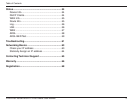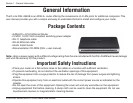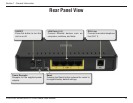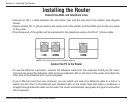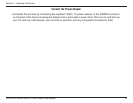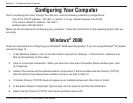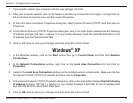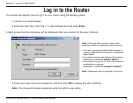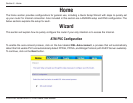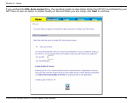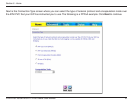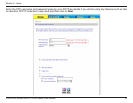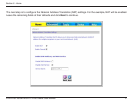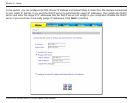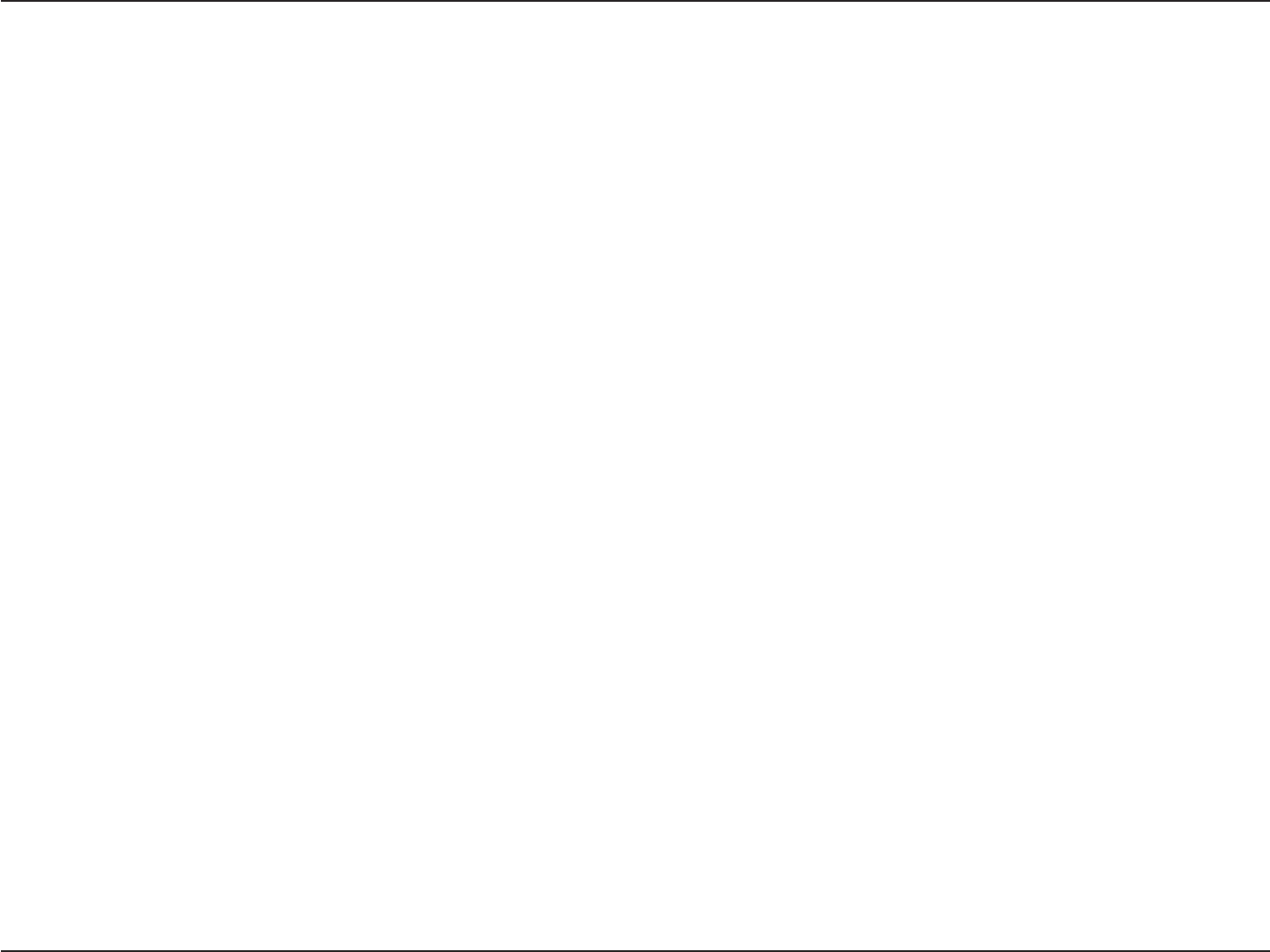
11D-Link DSL-2540B ADSL2+ 4-Port Router User Manual
Section 4 - Configuring Your Computer
7. If prompted to restart your computer with the new settings, click OK.
8. After your computer restarts, click on the Network and Dial-up Connections icon again, and right click on
the Local Area Connection icon and then select Properties.
9. In the Local Area Connection Properties dialog box, select Internet Protocol (TCP/IP) and then click on
Properties.
10. In the Internet Protocol (TCP/IP) Properties dialog box, click in the radio button labeled Use the following
IP address and type 192.168.1.x (where “x” is any number between 2 and 254) and 255.255.255.0 in the
IP address field and Subnet Mask field.
11. Click on OK twice to save your changes and then close the Control Panel.
Windows
®
XP
1. In the Windows taskbar, click on the Start button then go to Control Panel and then click Network
Connections.
2. In the Network Connections window, right click on the Local Area Connection icon and click on
Properties.
3. Listed in the Local Area Connection window are the installed network components. Make sure the box
for Internet Protocol (TCP/IP) is checked and then click on Properties.
4. In the Internet Protocol (TCP/IP) Properties dialog box, click on the radio button labeled Use the following
IP address and type 192.168.1.x (where x is any number between 2 and 254) for the IP address field
and 255.255.255.0 for the Subnet Mask field.
5. Click on OK twice to save your changes and then close the Control Panel.