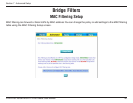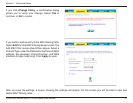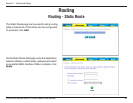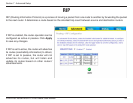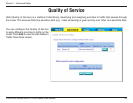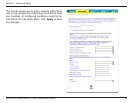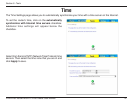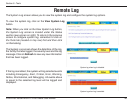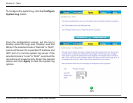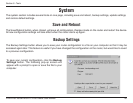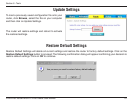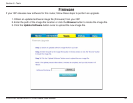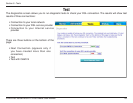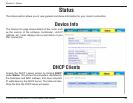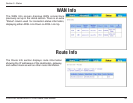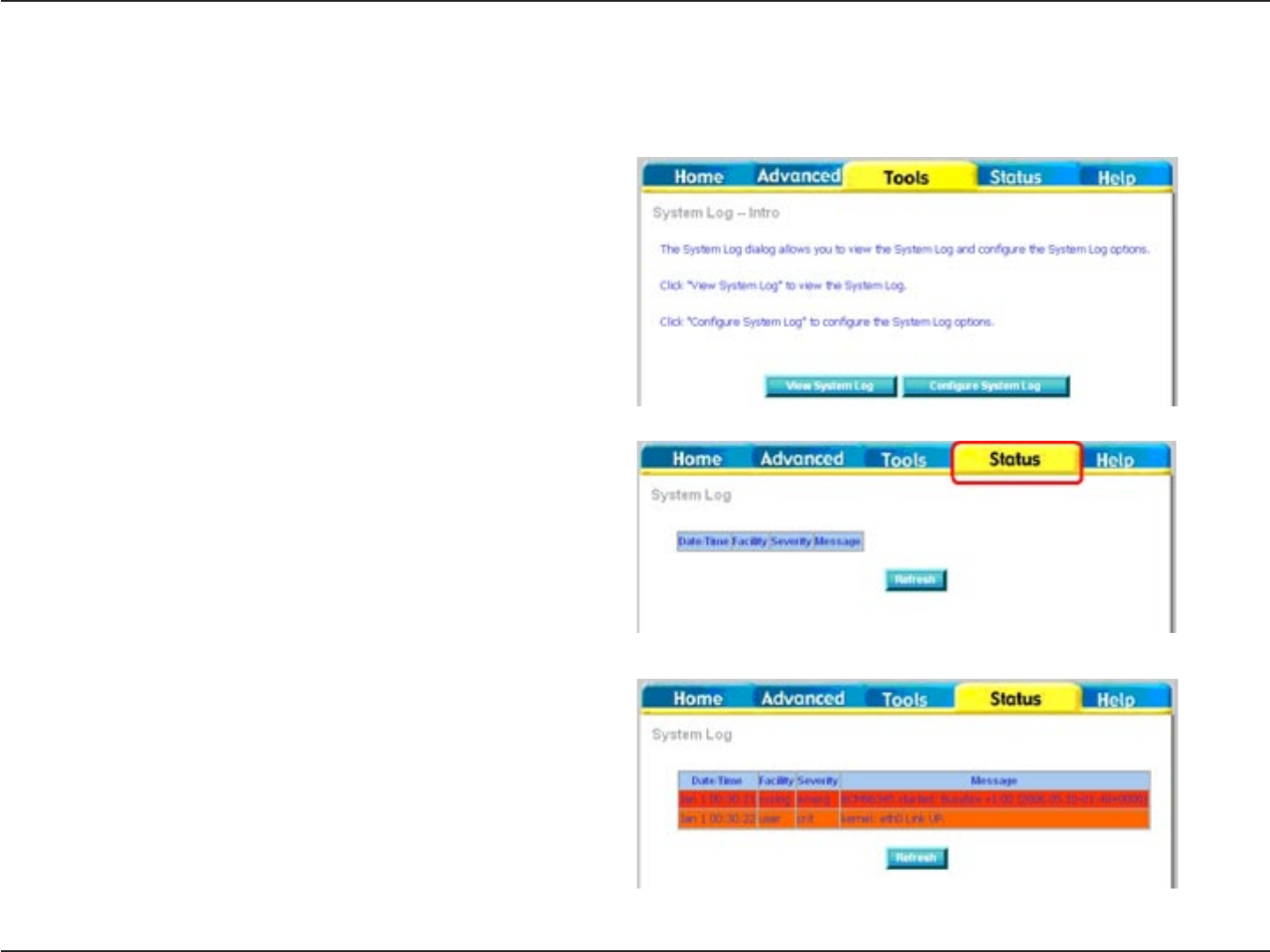
48D-Link DSL-2540B ADSL2+ 4-Port Router User Manual
Section 8 - Tools
Remote Log
The System Log screen allows you to view the system log and configure the system log options.
To view the system log, click on the View System Log
button.
The System Log screen shows the date/time of the log,
the facility that was logged, the severity level and the log
message. Click on Refresh to view any new information
that has been logged.
Note: When you click on the View System Log button,
the System Log screen is located under the Status
section (see screen on right). To return to the previous
screen to configure system log, remember to click on
the Tools tab (located on top row) first and then click
on Remotelog.
If the log is enabled, the system will log selected events
including Emergency, Alert, Critical, Error, Warning,
Notice, Informational, and Debugging. All events above
or equal to the selected log level will be logged and
displayed.
System log when log is disabled.
System log when log is enabled.